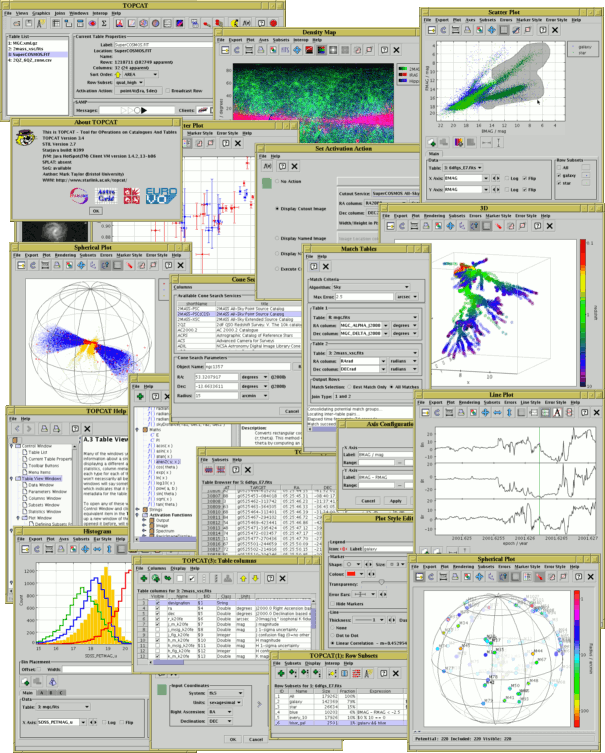
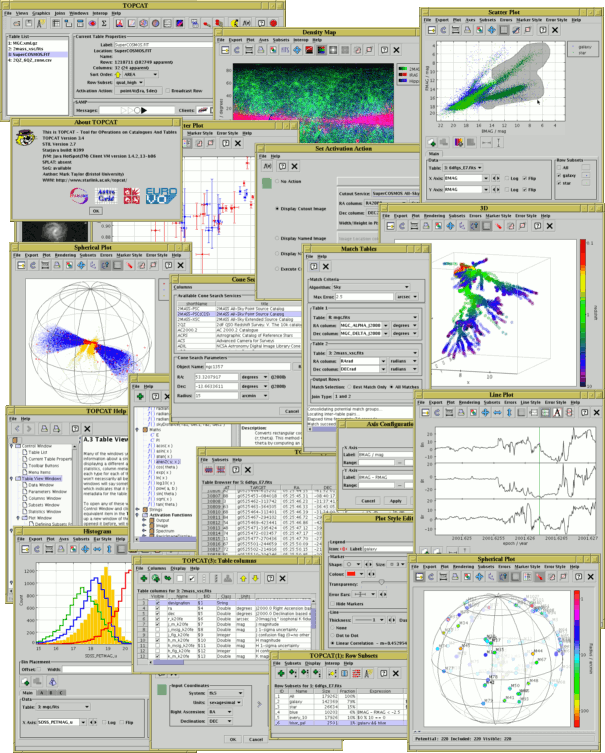
Starlink User Note 253
Mark Taylor
9 May 2011
$Id: sun253.xml 9900 2011-05-09 17:39:51Z mbt $
TOPCAT is an interactive graphical viewer and editor for tabular data. It has been designed for use with astronomical tables such as object catalogues, but is not restricted to astronomical applications. It understands a number of different astronomically important formats, and more formats can be added. It is designed to cope well with large tables; a million rows by a hundred columns should not present a problem even with modest memory and CPU resources.
It offers a variety of ways to view and analyse the data, including a browser for the cell data themselves, viewers for information about table and column metadata, tools for joining table using flexible matching algorithms, and visualisation facilities including histograms, 2- and 3-dimensional scatter plots, and density maps. Using a powerful and extensible Java-based expression language new columns can be defined and row subsets selected for separate analysis. Selecting a row can be configured to trigger an action, for instance displaying an image of the catalogue object in an external viewer. Table data and metadata can be edited and the resulting modified table can be written out in a wide range of output formats.
TOPCAT is written in pure Java and is available under the GNU General Public Licence. Its underlying table processing facilities are provided by STIL, the Starlink Tables Infrastructure Library.
TOPCAT is an interactive graphical program which can examine, analyse, combine, edit and write out tables. A table is, roughly, something with columns and rows; each column contains objects of the same type (for instance floating point numbers) and each row has an entry for each of the columns (though some entries might be blank). A common astronomical example of a table is an object catalogue.
TOPCAT can read in tables in a number of formats from various sources, allow you to inspect and manipulate them in various ways, and if you have edited them optionally write them out in the modified state for later use, again in a variety of formats. Here is a summary of its main capabilities:
The general idea of the program is quite straightforward. At any time, it has a list of tables it knows about - these are displayed in the Control Window which is the first thing you see when you start up the program. You can add to the list by loading tables in, or by some actions which create new tables from the existing ones. When you select a table in the list by clicking on it, you can see general information about it in the control window, and you can also open more specialised view windows which allow you to inspect it in more detail or edit it. Some of the actions you can take, such as changing the current Sort Order, Row Subset or Column Set change the Apparent Table, which is a view of the table used for things such as saving it and performing row matches. Changes that you make do not directly modify the tables on disk (or wherever they came from), but if you want to save the changes you have made, you can write the modified table(s) to a new location.
The main body of this document explains these ideas and capabilities
in more detail, and
Appendix A gives a full description of all the windows which
form the application.
While the program is running, this document is available via the
online help system - clicking the Help ( )
toolbar button in any window will pop up a help browser open at
the page which describes that window.
This document is heavily hyperlinked, so you may find it easier to
read in its HTML form than on paper.
)
toolbar button in any window will pop up a help browser open at
the page which describes that window.
This document is heavily hyperlinked, so you may find it easier to
read in its HTML form than on paper.
Recent news about the program can be found on the TOPCAT web page. It was initially developed within the now-terminated Starlink project, and has subsequently been supported by PPARC grant PP/D002486/1, VOTech, AstroGrid, AIDA, and STFC grant ST/H008470/1. The underlying table handling facilities are supplied by the Starlink Tables Infrastructure Library STIL, which is documented more fully in SUN/252. The software is written in pure Java, and should run on any J2SE platform version 1.5 or later. This makes it highly portable, since it can run on any machine which has a suitable Java installation, which is available for MS Windows, Mac OS X and most flavours of Unix amongst others. Some of the external viewer applications it talks to rely on non-Java code however so one or two facilities, such as displaying spectra, may be absent in some cases. TOPCAT is available under the terms of the GNU General Public License.
This manual aims to give detailed tutorial and reference documentation on most aspects of TOPCAT's capabilities, and reading it is an excellent way to to learn about the program. However, it's quite a fat document, and if you feel you've got better things to do with your time than read it all, you should be able to do most things by playing around with the software and dipping into the manual (or equivalently the online help) when you can't see how to do something or the program isn't behaving as expected. This section provides a short introduction for the impatient, explaining how to get started.
To start the program, you will probably type topcat or
something like
java -jar topcat-lite.jar (see Section 10 for
more detail). To view a table that you have on disk, you can either
give its name on the command line or load it using the Load
button from the GUI. FITS and VOTable files are recognised automatically;
if your data is in another format such as ASCII (see Section 4.1.1)
you need to tell the program (e.g. -f ascii on the command line).
If you just want to try the program out, topcat -demo will
start with a couple of small tables for demonstration purposes.
The first thing that you see is the Control Window. This has a list of the loaded table(s) on the left. If one of these is highlighted by clicking on it, information about it will be shown on the right; some of this (table name, sort order) you can change here. Along the top is a toolbar with a number of buttons, most of which open up new windows. These fall into a few groups:



















 ) button appears in most windows -
if you click it a help browser will be displayed showing an appropriate
part of this manual.
As well as the tool bar there are a number of
menus along the top - most of the options just repeat those appearing on the
toolbar, but a few less common ones may be available as well.
The Help menu gives you a few
more options along the same lines, including displaying the help
information in your usual web browser rather than in TOPCAT's (somewhat
scrappy) help viewer.
All the windows follow roughly this pattern. For some of the toolbar
buttons you can probably guess what they do from their icons,
for others probably not - to find out
you can hover with the mouse to see the tooltip,
look in the menus, or read the manual, or just push it and see.
) button appears in most windows -
if you click it a help browser will be displayed showing an appropriate
part of this manual.
As well as the tool bar there are a number of
menus along the top - most of the options just repeat those appearing on the
toolbar, but a few less common ones may be available as well.
The Help menu gives you a few
more options along the same lines, including displaying the help
information in your usual web browser rather than in TOPCAT's (somewhat
scrappy) help viewer.
All the windows follow roughly this pattern. For some of the toolbar
buttons you can probably guess what they do from their icons,
for others probably not - to find out
you can hover with the mouse to see the tooltip,
look in the menus, or read the manual, or just push it and see.
Some of the windows allow you to make changes of various sorts to the tables, such as performing sorts, selecting rows, modifying data or metadata. None of these affect the table on disk (or database, or wherever), but if you subsequently save the table the changes will be reflected in the table that you save.
A notable point to bear in mind concerns memory.
TOPCAT is fairly efficient in use of memory, but in some cases when
dealing with large tables you might see an OutOfMemoryError.
It is usually possible to work round this by using the
-XmxNNNM
flag on startup - see Section 10.2.2.
Finally, if you have queries, comments or requests about the software, and they don't appear to be addressed in the manual, consult the TOPCAT web page and by all means contact the author - user feedback is always welcome.
The Apparent Table is a particular view of a table which can be influenced by some of the viewing controls.
When you load a table into TOPCAT it has a number of characteristics like the number of columns and rows it contains, the order of the rows that make up the data, the data and metadata themselves, and so on. While manipulating it you can modify the way that the table appears to the program, by changing or adding data or metadata, or changing the order or selection of columns or rows that are visible. For each table its "apparent table" is a table which corresponds to the current state of the table according to the changes that you have made.
In detail, the apparent table consists of the table as it was originally imported into the program plus any of the following changes that you have made:
The apparent table is used in the following contexts:
 ) toolbar button,
the resulting table will contain only those ten rows.
) toolbar button,
the resulting table will contain only those ten rows.
An important feature of TOPCAT is the ability to define and use Row Subsets. A Row Subset is a selection of the rows within a whole table being viewed within the application, or equivalently a new table composed from some subset of its rows. You can define these and use them in several different ways; the usefulness comes from defining them in one context and using them in another. The Subset Window displays the currently defined Row Subsets and permits some operations on them.
At any time each table has a current row subset, and this affects the Apparent Table. You can always see what it is by looking at the "Row Subset" selector in the Control Window when that table is selected; by default it is one containing all the rows. You can change it by choosing from this selector or as a result of some other actions.
Other contexts in which subsets can be used are picking a selection of rows from which to calculate in the Statistics Window and marking groups of rows to plot using different markers in the various plotting windows.
You can define a Row Subset in one of the following ways:
 ) or
Subset From Unselected Rows (
) or
Subset From Unselected Rows ( )
buttons to create a new subset based
on the set of highlighted rows or their complement.
)
buttons to create a new subset based
on the set of highlighted rows or their complement.
Combining this with sorting the rows in the table can be useful; if you do a Sort Up on a given column and then drag out the top few rows of the table you can easily create a subset consisting of the highest values of a given column.
 ) button will pop up
the Algebraic Subset Window
which allows you to define a new subset using an algebraic expression
based on the values of the cells in each row.
The format of such expressions is described in Section 7.
) button will pop up
the Algebraic Subset Window
which allows you to define a new subset using an algebraic expression
based on the values of the cells in each row.
The format of such expressions is described in Section 7.
 or
or  )
button then a new subset will be
created containing only rows represented by points in the field of
view of the plot at the time.
)
button then a new subset will be
created containing only rows represented by points in the field of
view of the plot at the time.
 ) button in some of the the graphics windows.
This allows you
to trace out with the mouse a region or regions of any shape,
creating a new subset containing only those rows represented by
the points within those regions.
) button in some of the the graphics windows.
This allows you
to trace out with the mouse a region or regions of any shape,
creating a new subset containing only those rows represented by
the points within those regions.
In all these cases you will be asked to assign a name for the subset. As with column names, it is a good idea to follow a few rules for these names so that they can be used in algebraic expressions. They should be:
In the first subset definition method above, the current subset will be set immediately to the newly created one. In other cases the new subset may be highlighted appropriately in other windows, for instance by being plotted in scatter plot windows.
You can sort the rows of each table according to the values in a selected column. Normally you will want to sort on a numeric column, but other values may be sortable too, for instance a String column will sort alphabetically. Some kinds of columns (e.g. array ones) don't have any well-defined order, and it is not possible to select these for sorting on.
At any time, each table has a current row order,
and this affects the Apparent Table.
You can always see what it is by looking under the "Sort Order" item
in the Control Window when that table
is selected; by default it is "(none)", which means the rows have the
same order as that of the table they were loaded in from.
The little arrow ( /
/ ) indicates whether
the sense of the sort is up or down. You can change the sort order
by selecting a column name from this control, and change the sense
by clicking on the arrow. The sort order can also be changed
by using menu items in the
Columns Window or right-clicking
popup menus in the Data Window.
) indicates whether
the sense of the sort is up or down. You can change the sort order
by selecting a column name from this control, and change the sense
by clicking on the arrow. The sort order can also be changed
by using menu items in the
Columns Window or right-clicking
popup menus in the Data Window.
Selecting a column to sort by calculates the new row order by performing a sort on the cell values there and then. If the table data change somehow (e.g. because you edit cells in the table) then it is possible for the sort order to become out of date.
The current row order affects the Apparent Table, and hence determines the order of rows in tables which are exported in any way (e.g. written out) from TOPCAT. You can always see the rows in their currently sorted order in the Data Window.
When each table is imported it has a list of columns. Each column has header information which determines the kind of data which can fill the cells of that column as well as a name, and maybe some additional information like units and Unified Content Descriptor. All this information can be viewed, and in some cases modified, in the Columns Window.
During the lifetime of the table within TOPCAT, this list of columns can be changed by adding new columns, hiding (and perhaps subsequently revealing) existing columns, and changing their order. The current state of which columns are present and visible and what order they are in is collectively known as the Column Set, and affects the Apparent Table. The current Column Set is always reflected in the order in which columns are displayed in the Data Window and Statistics Window. The Columns Window shows all the known columns, including hidden ones, in Column Set order; whether they are currently visible is indicated by the (leftmost) "Visible" column.
You can affect the current Column Set in the following ways:
 ) or
Reveal Selected (
) or
Reveal Selected ( )
button in the toolbar or menu.
Note when selecting rows, don't drag the mouse over the Visible
column, do it somewhere in the middle of the table.
The Hide All (
)
button in the toolbar or menu.
Note when selecting rows, don't drag the mouse over the Visible
column, do it somewhere in the middle of the table.
The Hide All ( ) and
Reveal All (
) and
Reveal All ( )
buttons set all columns in the table invisible or visible -
a useful convenience if you've got a very wide table.
)
buttons set all columns in the table invisible or visible -
a useful convenience if you've got a very wide table.
You can also hide a column by right-clicking on it in the Data Window, which brings up a popup menu - select the Hide option. To make it visible again you have to go to the Columns Window as above.
 )
or New Sky Coordinate Columns (
)
or New Sky Coordinate Columns ( ) buttons in the
Columns Window or the (right-click) popup menu in the
Data Window to add new columns derived from exsiting ones.
) buttons in the
Columns Window or the (right-click) popup menu in the
Data Window to add new columns derived from exsiting ones.
 ) button.
This is similar to the Add a Synthetic Column
described in the previous item, but it pops up a new column
dialogue with similar characteristics (name, units etc)
to those of the column that's being replaced, and when completed
it slots the new column in to the table hiding the old one.
) button.
This is similar to the Add a Synthetic Column
described in the previous item, but it pops up a new column
dialogue with similar characteristics (name, units etc)
to those of the column that's being replaced, and when completed
it slots the new column in to the table hiding the old one.
 ) button, which will add
a new boolean column to the table with the value true
for rows part of that subset and false for the other rows.
) button, which will add
a new boolean column to the table with the value true
for rows part of that subset and false for the other rows.
TOPCAT supports a wide variety of tabular data formats. In most cases these are file formats for tables stored as single files on a disk or at the end of a URL, but there are other possibilities, for instance a table you have opened could be the result of an SQL query on a database.
Since you can load a table from one format and save it in a different
one, TOPCAT can be used to convert a table from one format to another.
If this is all you want to do however, you may find it more
convenient to use the tcopy command line utility in the
STILTS package.
The format handling is extensible, so new formats can be added fairly easily. All the table input/output is handled by STIL, the Starlink Tables Infrastructure Library; more detailed descriptions of the I/O capabilities can be found in its documentation.
The following subsections describe the available formats for reading and writing tables. The two operations are separate, so not all the supported input formats have matching output formats and vice versa.
Loading tables into TOPCAT is done either from the command line
when you start the program up or
using the Load Table dialogue.
For FITS and VOTable formats
the file format can be detected automatically
(note this is done by looking at the file content, it has nothing
to do with filename extensions).
For other formats though, for instance ASCII or Comma-Separated Values,
you will have to specify the format that the file is in.
In the Load Window, there is a selection box from which you can
choose the format, and from the command line you use the
-f flag - see Section 10 for details.
You can always specify the format rather than using automatic detection
if you prefer - this can be a good idea if a table appears to
be failing to load in a surprising way, since it may give you
a more detailed error message.
In either case, table locations may be given as filenames or as URLs, and any data compression (gzip, unix compress and bzip2) will be automatically detected and dealt with - see Section 4.2.
Note: in some earlier versions of TOPCAT, ASCII
format tables could be detected automatically, so you could load
them by typing something like "topcat table.txt".
In the current version, you have to signal that this is an
ASCII table, for instance by typing "topcat -f ascii table.txt".
The following sections describe the table formats which TOPCAT can read.
FITS binary and ASCII table extensions can be read. Normally, TOPCAT will load all TABLE or BINTABLE extensions in a given file. If only a single extension is required, this is indicated by giving the extension number after a '#' at the end of the table location. The first extension (first HDU after the primary HDU) is numbered 1. Thus in a compressed FITS table named "spec23.fits.gz" with one primary HDU and two BINTABLE extensions, you would view the first one using the name "spec23.fits.gz" or "spec23.fits.gz#1" and the second one using the name "spec23.fits.gz#2". The suffix "#0" is never used for a legal FITS file, since the primary HDU cannot contain a table.
You can select which extension to use more conveniently than by specifying the HDU numbers if you use the Hierarchy Browser to load the table.
If the table has been written using TOPCAT's "fits-plus"
output format (see Section 4.1.2.1) then the metadata will be
read in from the primary HDU as well.
For normal FITS files, header cards in the table's HDU header will be made available as table parameters (see Appendix A.3.2). Only header cards which are not used to specify the table format itself are visible as parameters (e.g. NAXIS, TTYPE* etc cards are not). HISTORY and COMMENT cards are run together as one multi-line value.
If the table is stored in a FITS binary table extension in a file on local disk in uncompressed form, then the table is 'mapped' into memory - this generally means fast loading and low memory use.
As well as normal binary and ASCII FITS tables, STIL supports FITS files which contain tabular data stored in column-oriented format. This means that the table is stored in a BINTABLE extension HDU, but that BINTABLE has a single row, with each cell of that row holding a whole column's worth of data. The final (slowest-varying) dimension of each of these cells (declared via the TDIMn header cards) is the same, namely, the number of rows in the table that is represented. The point of this is that all the cells of a given column are stored contiguously, which for very large, and especially very wide tables means that certain access patterns (basically, ones which access only a small proportion of the columns in a table) can be much more efficient since they require less I/O overhead in reading data blocks.
Such tables are perfectly legal FITS files, but most non-STIL software will probably not recognise them as tables in the usual way. This format is mostly intended for the case where you have a large table in some other format (possibly the result of an SQL query) and you wish to cache it in a way which can be read efficiently by a STIL-based application.
Like normal FITS, two variants are supported;
with (colfits-plus) and without (colfits-basic)
metadata stored as a VOTable byte array in the primary HDU.
Colfits format is only available for data which stored as an uncompressed file in the file system (not, for instance, from a URL).
VOTable is an XML-based format for tabular data endorsed by the International Virtual Observatory Alliance; while the tabular data which can be encoded is by design close to what FITS allows, it provides for much richer encoding of structure and metadata. TOPCAT is believed to read any table which conforms to the VOTable 1.0, 1.1 or 1.2 specifications. This includes tables in which the cell data are included in-line as XML elements (VOTable/TABLEDATA format), or included/referenced as a FITS table (VOTable/FITS) or included/referenced as a raw binary stream (VOTable/BINARY). TOPCAT does not attempt to be fussy about input VOTable documents, and it will have a good go at reading VOTables which violate the standards in various ways.
VOTable documents can have a complicated hierarchical structure, and may contain more than one actual table (TABLE element). Normally, TOPCAT will load all tables it finds in the document. If you just want to load a single table, indicate the zero-based index of the TABLE element in a breadth-first search after a '#' character at the end of the table specification. Here is an example VOTable document:
<VOTABLE>
<RESOURCE>
<TABLE name="Star Catalogue"> ... </TABLE>
<TABLE name="Galaxy Catalogue"> ... </TABLE>
</RESOURCE>
</VOTABLE>
If this is available in a file named "cats.xml"
then loading the document in the usual way from the filestore browser
or command line will open two new tables in TOPCAT.
If you just want the Star Catalogue or the Galaxy Catalogue you can
use the name "cats.xml#0" or "cats.xml#1" respectively.
In many cases tables are stored in some sort of unstructured plain text format, with cells separated by spaces or some other delimiters. There is a wide variety of such formats depending on what delimiters are used, how columns are identified, whether blank values are permitted and so on. It is impossible to cope with them all, but TOPCAT attempts to make a good guess about how to interpret a given ASCII file as a table, which in many cases is successful. In particular, if you just have columns of numbers separated by something that looks like spaces, you should be just fine.
Here are the detailed rules for how the ASCII-format tables are interpreted:
null" (unquoted) represents
the null valueBoolean,
Short
Integer,
Long,
Float,
Double,
String
If the list of rules above looks frightening, don't worry, in many cases it ought to make sense of a table without you having to read the small print. Here is an example of a suitable ASCII-format table:
#
# Here is a list of some animals.
#
# RECNO SPECIES NAME LEGS HEIGHT/m
1 pig "Pigling Bland" 4 0.8
2 cow Daisy 4 2
3 goldfish Dobbin "" 0.05
4 ant "" 6 0.001
5 ant "" 6 0.001
6 ant '' 6 0.001
7 "queen ant" 'Ma\'am' 6 2e-3
8 human "Mark" 2 1.8
In this case it will identify the following columns:
Name Type
---- ----
RECNO Short
SPECIES String
NAME String
LEGS Short
HEIGHT/m Float
It will also use the text "Here is a list of some animals"
as the Description parameter of the table.
Without any of the comment lines, it would still interpret the table,
but the columns would be given the names col1..col5.
If you understand the format of your files but they don't exactly match the criteria above, the best thing is probably to write a simple free-standing program or script which will convert them into the format described here. You may find Perl or awk suitable languages for this sort of thing.
This format is not detected automatically - you must specify that
you wish to load a table in ascii format.
CalTech's Infrared Processing and Analysis Center
use a text-based format for storage of tabular data,
defined at
http://irsa.ipac.caltech.edu/applications/DDGEN/Doc/ipac_tbl.html.
Tables can store column name, type, units and null values, as well
as table parameters. They typically have a filename extension
".tbl" and are used for Spitzer data amongst other
things. An example looks like this:
\title='Animals'
\ This is a table with some animals in it.
| RECNO | SPECIES | NAME | LEGS | HEIGHT |
| char | char | char | int | double |
| | | | | m |
| | | null | | |
1 pig Pigling Bland 4 0.8
2 cow Daisy 4 2
3 goldfish Dobbin 0 0.05
4 ant null 6 0.001
Comma-separated value ("CSV") format is a common semi-standard text-based format in which fields are delimited by commas. Spreadsheets and databases are often able to export data in some variant of it. The intention is that TOPCAT can read tables in the version of the format spoken by MS Excel amongst other applications, though the documentation on which it was based was not obtained directly from Microsoft.
The rules for data which it understands are as follows:
This format is not detected automatically - you must specify that
you wish to load a table in csv format.
Tab-Separated Table, or TST, is a text-based table format used
by a number of astronomical tools including Starlink's
GAIA and
ESO's SkyCat
on which it is based.
A definition of the format can be found in
Starlink Software Note 75.
The implementation here ignores all comment lines: special comments
such as the "#column-units:" are not processed.
An example looks like this:
Simple TST example; stellar photometry catalogue.
A.C. Davenhall (Edinburgh) 26/7/00.
Catalogue of U,B,V colours.
UBV photometry from Mount Pumpkin Observatory,
see Sage, Rosemary and Thyme (1988).
# Start of parameter definitions.
EQUINOX: J2000.0
EPOCH: J1996.35
id_col: -1
ra_col: 0
dec_col: 1
# End of parameter definitions.
ra<tab>dec<tab>V<tab>B_V<tab>U_B
--<tab>---<tab>-<tab>---<tab>---
5:09:08.7<tab> -8:45:15<tab> 4.27<tab> -0.19<tab> -0.90
5:07:50.9<tab> -5:05:11<tab> 2.79<tab> +0.13<tab> +0.10
5:01:26.3<tab> -7:10:26<tab> 4.81<tab> -0.19<tab> -0.74
5:17:36.3<tab> -6:50:40<tab> 3.60<tab> -0.11<tab> -0.47
[EOD]
With appropriate configuration, TOPCAT can be used to examine the results of queries on an SQL-compatible relational database.
Database queries can be specified as a string in the form:
jdbc:driver-specific-url#sql-queryThe exact form is dependent on the driver. Here is an example for MySQL:
jdbc:mysql://localhost/astro1?user=mbt#SELECT ra, dec FROM swaa WHERE vmag<18which would get a two-column table (the columns being "ra" and "dec"), constructed from certain rows from the table "swaa" in the database "astro1" on the local host, using the access privileges of user mbt.
Fortunately you don't have to construct this by hand, there is an SQL Query Dialogue to assist in putting it together.
Note that TOPCAT does not view a table in the database directly, but the result of an SQL query on that table. If you want to view the whole table you can use the query
SELECT * FROM table-namebut be aware that such a query might be expensive on a large table.
Use of SQL queries requires some additional configuration of TOPCAT; see Section 10.3.
Some support is provided for files produced by the World Data Centre for Solar Terrestrial Physics. The format itself apparently has no name, but files in this format look something like the following:
Column formats and units - (Fixed format columns which are single space seperated.)
------------------------
Datetime (YYYY mm dd HHMMSS) %4d %2d %2d %6d -
%1s
aa index - 3-HOURLY (Provisional) %3d nT
2000 01 01 000000 67
2000 01 01 030000 32
...
Support for WDC tables is experimental - it may not be very robust.
This format is not detected automatically - you must specify that
you wish to load a table in csv format.
Writing out tables from TOPCAT is done using the Save Table Window. In general you have to specify the format in which you want the table to be output by selecting from the Save Window's Table Output Format selector; the following sections describe the possible choices. In some cases there are variants within each format - these are described as well.
The program has no "native" file format, but if you have no particular
preference about which format to save tables to,
FITS is a good choice.
Uncompressed FITS tables do not in most cases have to be read all the
way through (they are 'mapped' into memory), which makes them very
fast to load up.
The FITS format which is written by default
(also known as "FITS-plus") also uses a trick to
store extra metadata, such as table parameters and UCDs
in a way TOPCAT can read in again later (see Section 4.1.2.1).
These files are quite usable as normal FITS tables by other applications,
but they will only be able to see the limited metadata stored in the
FITS headers.
For very large files, in some circumstances column-oriented FITS
("colfits") format can be more efficient for some applications,
though this is unlikely to be understood except by STIL-based code
(TOPCAT and STILTS).
If you want to write to a format which retains all metadata in a portable
format, then one of the Section 4.1.2.3 formats might be better.
When saving in FITS format a new file is written consisting of two HDUs (Header+Data Units): a primary one (required by the FITS standard), and a single extension of type BINTABLE containing the table data.
There are two variants of this format:
votable-fits-inline is hard to process efficiently
(in particular the data cannot easily be mapped into memory) and
votable-fits-href requires that you keep your data in
two separate files, which can get separated from each other.
If you want to ensure that the metadata are available to other VOTable-aware
programs, you should use one of the normal
VOTable formats.
fits-plus is being used you just get some hidden benefits.
When saving in column-oriented FITS format a new file is written consisting of two HDUs (Header+Data Units); a primary one (required by the FITS standard) and a single extension of type BINTABLE containing the table data. Unlike normal FITS format however, this table consists of a single row in which each cell holds the data for an entire column. This can be a more efficient format to work with when dealing with very large, and especially very wide, tables. The benefits are greatest when the file size exceeds the amount of available physical memory and operations are required which scan through the table using only a few of the columns (much of TOPCAT's operations, for instance plotting two columns against each other, fit into this category). The overhead for reading and writing this format is somewhat higher than for normal FITS however, and other applications may not be able to work with it (though it is a legal FITS file), so in most cases normal FITS is a more suitable choice.
Like normal (row-oriented) FITS (see Section 4.1.2.1), there are two variants:
When a table is saved to VOTable format, a document conforming to the VOTable 1.0 specification containing a single TABLE element within a single RESOURCE element is written.
There are a number of variants which determine the form in which the table data (DATA element) is written:
Tables can be written using a format which is compatible with the ASCII input format. It writes as plainly as possible, so should stand a good chance of being comprehensible to other programs which require some sort of plain text rendition of a table.
The first line is a comment (starting with a "#" character)
which names the columns, and
an attempt is made to line up data in columns using spaces.
Here is an example of a short table written in this format:
# index Species Name Legs Height Mammal
1 pig Bland 4 0.8 true
2 cow Daisy 4 2.0 true
3 goldfish Dobbin 0 0.05 false
4 ant "" 6 0.0010 false
5 ant "" 6 0.0010 false
6 human Mark 2 1.9 true
Tables can be written to a simple text-based format which is designed to be read by humans. No reader exists for this format.
Here is an example of a short table written in this format:
+-------+----------+--------+------+--------+--------+ | index | Species | Name | Legs | Height | Mammal | +-------+----------+--------+------+--------+--------+ | 1 | pig | Bland | 4 | 0.8 | true | | 2 | cow | Daisy | 4 | 2.0 | true | | 3 | goldfish | Dobbin | 0 | 0.05 | false | | 4 | ant | | 6 | 0.0010 | false | | 5 | ant | | 6 | 0.0010 | false | | 6 | human | Mark | 2 | 1.9 | true | +-------+----------+--------+------+--------+--------+
Tables can be written to the semi-standard comma-separated value (CSV) format, described in more detail in Section 4.1.1.6. This can be useful for importing into certain external applications, such as some spreadsheets or databases.
There are two variants:
Tables can be written to TST format, which is described in more detail in Section 4.1.1.7. This can be useful for communicating with some other astronomical tools such as GAIA.
With appropriate configuration, TOPCAT can write out tables as new tables in an SQL-compatible relational database.
For writing, the location is specified as the following URL:
jdbc:driver-specific-url#new-table-nameThe exact form is dependent on the driver. Here is an example for MySQL:
jdbc:mysql://localhost/astro1?user=mbt#newtabwhich would write the current contents of the browser into a new table named "newtab" in the database "astro1" on the local host with the access privileges of user mbt.
Fortunately you do not have to construct this URL by hand, there is an SQL dialogue box to assist in putting it together.
Use of SQL queries requires some additional configuration of TOPCAT; see Section 10.3.
A table can be written out as an HTML 4.01 TABLE element, suitable for use as a web page or insertion into one.
There are two variants:
A table can be written out as a LaTeX tabular environment,
suitable for insertion into a document intended for publication.
There are two variants:
tabular element alone is output;
this will have to be embedded in a larger LaTeX document before use.
tabular within a
table within a
document is output.
Obviously, this isn't so suitable for very large tables.
Mirage is a powerful standalone java tool developed at Bell Labs for analysis of multidimensional data. It uses its own file format for input. TOPCAT can write tables in the input format which Mirage uses, so that you can prepare tables in TOPCAT and write them out for subsequent use by Mirage.
It is also possible in principle to launch Mirage directly from within TOPCAT, using the Export To Mirage item on the Control Window's File menu; this will cause Mirage to start up viewing the currently selected Apparent Table. In order for this to work the Mirage classes must be on your classpath (see Section 10.2.1) when TOPCAT is run.
There appears to be a bug in Mirage which means this does not always work - sometimes Mirage starts up with no data loaded into it. In this case you will have to save the data to disk in Mirage format, start up Mirage separately, and load the data in using the New Dataset item in Mirage's Console menu.
Note that when Mirage has been launched from TOPCAT, exiting Mirage or closing its window will exit TOPCAT as well.
It is in principle possible to configure TOPCAT to work with table file formats other than the ones listed in this section. It does not require any upgrade of TOPCAT itself, but you have to write or otherwise acquire an input and/or output handler for the table format in question.
The steps that you need to take are:
startable.readers and/or
startable.writers system property to the name of the
handler classes (see Section 10.2.3)Explaining how to write such handlers is beyond the scope of this document - see the user document and javadocs for STIL.
In many cases loading and saving tables will be done using GUI dialogues such as the filestore load and save windows, where you just need to click on a filename or directory to indicate the load/save location. However in some cases, for instance specifying tables on the command line (Section 10.1) or typing pathnames directly into the load/save dialogue windows, you may want give the location of a table for input or output using only a single string.
Most of the time you will just want to type in a filename; either an absolute or relative pathname can be used. However, TOPCAT also supports direct use of URLs, including ones using some specialised protocols. Here is the list of URL types allowed:
http:
ftp:
file:
jar:
myspace:
myspace:/survey/iras_psc.xml",
and can access files in the myspace are that the user is currently
logged into.
These URLs can be used for both input and output of tables.
To use them you must have an AstroGrid account and the AstroGrid
WorkBench or similar must be running; if you're not currently
logged in a dialogue will pop up to ask you for name and
password.ivo:
ivo://uk.ac.le.star/filemanager#node-2583".
These URLs can be used for both input and output of tables.
To use them you must have an AstroGrid account and the AstroGrid
WorkBench or similar must be running; if you're not currently
logged in a dialogue will pop up to ask you for name and
password.jdbc:
As with the GUI-based load dialogues, data compression in any of the supported formats (gzip, bzip2, Unix compress) is detected and dealt with automatically for input locations.
TOPCAT allows you to join two or more tables together to produce a new one in a variety of ways, and also to identify "similar" rows within a single table according to their cell contents. This section describes the facilities for performing these related operations.
There are two basic ways to join tables together: top-to-bottom and side-by-side. A top-to-bottom join (which here I call concatenation) is fairly straightforward in that it just requires you to decide which columns in one table correspond to which columns in the other. A side-by-side join is more complicated - it is rarely the case that row i in the first table should correspond to row i in the second one, so it is necessary to provide some criteria for deciding which (if any) row in the second table corresponds to a given row in the first. In other words, some sort of matching between rows in different tables needs to take place. This corresponds to what is called a join in database technology. Matching rows within a single table is a useful operation which involves many of the same issues, so that is described here too.
Two tables can be concatenated using the Concatenation Window, which just requires you to specify the two tables to be joined, and for each column in the first ("Base") table, which column in the second ("Appended") table (if any) corresponds to it. The Apparent Table is used in each case. The resulting table, which is added to the list of known tables in the Control Window, has the same columns as the Base table, and a number of rows equal to the sum of the number of rows in the Base and Appended tables.
As a very simple example, concatenating these two tables:
Messier RA Dec Name ------- -- --- ---- 97 168.63 55.03 Owl Nebula 101 210.75 54.375 Pinwheel Galaxy 64 194.13 21.700 Black Eye Galaxyand
RA2000 DEC2000 ID ------ ------- -- 185.6 58.08 M40 186.3 18.20 M85with the assignments RA->RA2000, Dec->DEC2000 and Messier->ID would give:
Messier RA Dec Name ------- -- --- ---- 97 168.63 55.03 Owl Nebula 101 210.75 54.375 Pinwheel Galaxy 64 194.13 21.700 Black Eye Galaxy M40 185.6 58.08 M85 183.6 18.20Of course it is the user's responsibility to ensure that the correspondance of columns is sensible (that the two corresponding columns mean the same thing).
You can perform a concatenation using the
Concatenation Window;
obtain this using the Concatenate Tables ( ) button
in the Control Window.
) button
in the Control Window.
When joining two tables side-by-side you need to identify which row(s) in one correspond to which row(s) in the other. Conceptually, this is done by looking at each row in the first table, somehow identifying in the second table which row "refers to the same thing", and putting a new row in the joined table which consists of all the fields of the row in the first table, followed by all the fields of its matched row in the second table. The resulting table then has a number of columns equal to the sum of the number of columns in both input tables.
In practice, there are a number of complications. For one thing, each row in one table may be matched by zero, one or many rows in the the other. For another, defining what is meant by "referring to the same thing" may not be straightforward. There is also the problem of actually identifying these matches in a relatively efficient way (without explicitly comparing each row in one table with each row in the other, which would be far too slow for large tables).
A common example is the case of matching two object catalogues - suppose we have the following catalogues:
Xpos Ypos Vmag
---- ---- ----
1134.822 599.247 13.8
659.68 1046.874 17.2
909.613 543.293 9.3
and
x y Bmag
- - ----
909.523 543.800 10.1
1832.114 409.567 12.3
1135.201 600.100 14.6
702.622 1004.972 19.0
and we wish to combine them to create one new catalogue with a row
for each object which appears in both tables.
To do this, you have to specify what counts as a match - in this
case let's say that a row in one table matches (refers to the same
object as) a row in the other if the distance between the positions
indicated by their X and Y coordinates matches to within one unit
(sqrt((Xpos-x)2 + (Ypos-y)2)<=1)).
Then the catalogue we will end up with is:
Xpos Ypos Vmag x y Bmag
---- ---- ---- - - ----
1134.822 599.247 13.8 1135.201 600.100 14.6
909.613 543.293 9.3 909.523 543.800 10.1
There are a number of variations on this however - your match criteria
might involve sky coordinates instead of Cartesian ones (or not be
physical coordinates at all), you might want to match more than two
tables, you might want to identify groups of matching objects in
a single table, you might want the output to include rows which
don't match as well...
The Match Window allows you to specify
To match two tables, use the Pair Match ( ) button
in the Control Window;
to match more tables than two at once, use the other options on the
Control Window's Join menu.
) button
in the Control Window;
to match more tables than two at once, use the other options on the
Control Window's Join menu.
Although the effect is rather different, searching through a
single table for rows which match each other (refer to the same
object, as explained above) is a similar process and requires much
of the same information to be specified, mainly, what counts as
a match.
You can do this using the Internal Match Window,
obtained by using the Internal Match ( ) button
in the Control Window's Joins
menu.
) button
in the Control Window's Joins
menu.
This section provides a bit more detail on the how the row matching of local tables (sections Section 5.2 and Section 5.3) is done. It is designed to give a rough idea to interested parties; it is not a tutorial description from first principles of how it all works.
The basic algorithm for matching is based on dividing up the space of possibly-matching rows into an (indeterminate) number of bins. These bins will typically correspond to disjoint cells of a physical or notional coordinate space, but need not do so. In the first step, each row of each table is assessed to determine which bins might contain matches to it - this will generally be the bin that it falls into and any "adjacent" bins within a distance corresponding to the matching tolerance. A reference to the row is associated with each such bin. In the second step, each bin is examined, and if two or more rows are associated with it every possible pair of rows in the associated set is assessed to see whether it does in fact consitute a matched pair. This will identify all and only those row pairs which are related according to the selected match criteria. During this process a number of optimisations may be applied depending on the details of the data and the requested match.
This means that the matching algorithm is basically an O(N log(N)) process, where N is the total number of rows in all the tables participating in a match. This is good news, since the naive interpretation would be O(N2). This can break down however if the matching tolerance is such that the number of rows associated with some or most bins gets large, in which case an O(M2) component can come to dominate, where M is the number of rows per bin. The average number of rows per bin is reported in the logging while a match is proceeding, so you can keep an eye on this.
For more detail on the matching algorithms, see the
javadocs for the uk.ac.starlink.table.join package,
or contact the author.
TOPCAT provides some facilities for positional crossmatches against tables which are exposed via Virtual Observatory web services (cone search, Simple Image Access and Simple Spectral Access). This works rather differently from the other functions described in this section, which operate on local tables, though conceptually the result is similar. See Appendix A.8.1.3 for more details.
Several of the windows in TOPCAT allow you to interface with so-called Data Access Layer services provided within the Virtual Observatory (VO). The buzzwords are not important, but the basic idea is that this allows you to locate a service providing data which may be of interest you, and then query that service to obtain the data. The VO is not a single monolithic entity, but a set of protocols which allow a general purpose tool such as TOPCAT to talk to services made available by many different participating data providers in a uniform way, without having to have prior knowledge of what services are out there or the details of how their data is arranged.
The basic operation is similar for all of TOPCAT's access to these services:
These ideas are explained in more detail in the following subsections. The windows from which this is done are documented in Appendix A.8.
Note: For information on SAMP or PLASTIC, which are protocols developed within the Virtual Observatory context, but are not necessarily concerned with remote data access, see Section 9.
The Registry is fundamental to the way that the VO works. A registry is a list of all the services made available by different data providers. Each entry records some information about the type of service, who provided it, what kind of data it contains, and so on (registries may contain other types of entry as well, but we will not discuss these further here). Any data provider can add an entry to the registry to advertise that it has certain datasets available for access.
Several registries exist; they tend to be maintained by different regional VO organisations. At the time of writing, there are registries maintained for public access by (remnants of) the UK's AstroGrid, the USA's NVO/VAO, and ESA, amongst others. Particular projects may also maintain their own registries with limited holdings for internal use. The main public access registries talk to each other to synchronize their contents, so to a first approximation, they contain similar lists of entries to each other, and it shouldn't matter too much which one you use. In practice, there are some differences of format and content between them, so one may work better than another for you or may contain a record that you need. In most cases though, using the default registry (currently the AstroGrid one) will probably do what you want it to.
A number of different service types are defined and listed in the registry; the ones that TOPCAT currently knows how to access are the following:
Cone Search, SIA and SSA are positional protocols meaning that they query a single region of the sky. TOPCAT provides access to these service types in two main ways:
TAP is not restricted to positional queries and has its own interface. See the TAP load dialogue section in Appendix A.8.
TOPCAT allows you to enter algebraic expressions in a number of contexts:
What you write are actually expressions in the Java language, which are compiled into Java bytecode before evaluation. However, this does not mean that you need to be a Java programmer to write them. The syntax is pretty similar to C, but even if you've never programmed in C most simple things, and some complicated ones, are quite intutitive.
The following explanation gives some guidance and examples for writing these expressions. Unfortunately a complete tutorial on writing Java is beyond the scope of this document, but it should provide enough information for even a novice to write useful expressions.
The expressions that you can write are basically any function of all the column values and subset inclusion flags which apply to a given row; the function result can then define the per-row value of a new column, or the inclusion flag for a new subset, or the action to be performed when a row is activated by clicking on it. If the built-in operators and functions are not sufficient, or it's unwieldy to express your function in one line of code, you can add new functions by writing your own classes - see Section 7.9.
Note: if Java is running in an environment with certain security restrictions (a security manager which does not permit creation of custom class loaders) then algebraic expressions won't work at all, and the buttons which allow you to enter them will be disabled.
To create a useful expression for a cell in a column, you will have to refer to other cells in different columns of the same table row. You can do this in three ways:
ucd$<ucd-spec>". Depending on the version of
UCD scheme used, UCDs can contain various punctuation marks such
as underscores, semicolons and dots; for the purpose of this syntax
these should all be represented as underscores ("_").
So to identify a column which has the UCD "phot.mag;em.opt.R",
you should use the identifier "ucd$phot_mag_em_opt_r".
Matching is not case-sensitive. Futhermore, a trailing underscore
acts as a wildcard, so that the above column could also be referenced
using the identifier "ucd$phot_mag_". If multiple
columns have UCDs which match the given identifer, the first one
will be used.
Note that the same syntax can be used for referencing table parameters (see Section 7.3); columns take preference so if a column and a parameter both match the requested UCD, the column value will be used.
utype$<utype-spec>".
Utypes can contain various punctuation marks such as colons and dots;
for the purpose of this syntax
these should all be represented as underscores ("_").
So to identify a column which has the Utype
"ssa:Access.Format",
you should use the identifier
"utype$ssa_Access_Format".
Matching is not case-sensitive.
If multiple columns have Utypes which match the given identifier,
the first one will be used.
Note that the same syntax can be used for referencing table parameters (see Section 7.3); columns take preference so if a column and a parameter both match the requested Utype, the column value will be used.
There is a special column whose name is "Index" and whose $ID is "$0". The value of this is the same as the row number in the unsorted table (the grey numbers on the left of the grid in the Data Window), so for the first column in the unsorted table it's 1, for the second it's 2, and so on.
The value of the variables so referenced will be a primitive
(boolean, byte, short, char, int, long, float, double) if the
column contains one of the corresponding types. Otherwise it will
be an Object of the type held by the column, for instance a String.
In practice this means: you can write the name of a column, and it will
evaluate to the numeric (or string) value that that column contains
in each row. You can then use this in normal algebraic expressions
such as "B_MAG-U_MAG" as you'd expect.
If you have any Row Subsets defined you can also access the value of the boolean (true/false) flag indicating whether the current row is in each subset. Again there are two ways of doing this:
Note: in early versions of TOPCAT the hash sign ("#") was used instead of the underscore for this purpose; the hash sign no longer has this meaning.
? :" operator or
when combining existing subsets using logical operators to create
a new subset.
Some tables have constant values associated with them; these may represent such things as the epoch at which observations were taken, the name of the catalogue, an angular resolution associated with all observations, or any number of other things. Such constants are known as table parameters and can be viewed and modified in the Parameter Window. The values of such parameters can be referenced in algebraic expressions as follows:
param$.
ucd$. Any punctuation marks in the
UCD should be replaced by underscores, and a trailing underscore
is interpreted as a wildcard. See Section 7.1 for
more discussion.
utype$. Any punctuation marks in the
Utype should be replaced by underscores. See Section 7.1 for
more discussion.
When no special steps are taken, if a null value (blank cell) is encountered in evaluating an expression (usually because one of the columns it relies on has a null value in the row in question) then the result of the expression is also null.
It is possible to exercise more control than this, but it
requires a little bit of care,
because the expressions work in terms of primitive values
(numeric or boolean ones) which don't in general have a defined null
value. The name "null" in expressions gives you the java null
reference, but this cannot be matched against a primitive value
or used as the return value of a primitive expression.
For most purposes, the following two tips should enable you to work with null values:
NULL_"
(use upper case) to the column name or $ID. This
will yield a boolean value which is true if the column contains
a blank or a floating point NaN (not-a-number) value,
and false otherwise.
NULL"
(upper case). To return a null value from a non-numeric expression
(e.g. a String column) use the name "null" (lower case).
Null values are often used in conjunction with the conditional
operator, "? :"; the expression
test ? tval : fvalreturns the value
tval if the boolean expression test
evaluates true, or fval if test evaluates false.
So for instance the following expression:
Vmag == -99 ? NULL : Vmagcan be used to define a new column which has the same value as the Vmag column for most values, but if Vmag has the "magic" value -99 the new column will contain a blank. The opposite trick (substituting a blank value with a magic one) can be done like this:
NULL_Vmag ? -99 : VmagSome more examples are given in Section 7.8.
The operators are pretty much the same as in the C language. The common ones are:
+ (add)
- (subtract)
* (multiply)
/ (divide)
% (modulus)
! (not)
&& (and)
|| (or)
^ (exclusive-or)
== (numeric identity)
!= (numeric non-identity)
< (less than)
> (greater than)
<= (less than or equal)
>= (greater than or equal)
(byte) (numeric -> signed byte)
(short) (numeric -> 2-byte integer)
(int) (numeric -> 4-byte integer)
(long) (numeric -> 8-byte integer)
(float) (numeric -> 4-type floating point)
(double) (numeric -> 8-byte floating point)
+ (string concatenation)
[] (array dereferencing)
?: (conditional switch)
instanceof (class membership)
Many functions are available for use within your expressions, covering standard mathematical and trigonometric functions, arithmetic utility functions, type conversions, and some more specialised astronomical ones. You can use them in just the way you'd expect, by using the function name (unlike column names, this is case-sensitive) followed by comma-separated arguments in brackets, so
max(IMAG,JMAG)
will give you the larger of the values in the columns IMAG and JMAG,
and so on.
The functions are grouped into the following classes:
yyyy-mm-ddThh:mm:ss.s, where the T
is a literal character (a space character may be used instead).
Based on UTC.
Therefore midday on the 25th of October 2004 is
2004-10-25T12:00:00 in ISO 8601 format,
53303.5 as an MJD value,
2004.81588 as a Julian Epoch and
2004.81726 as a Besselian Epoch.
Currently this implementation cannot be relied upon to better than a millisecond.
The following parameters are used:
For a flat universe, omegaM+omegaLambda=1
The terms and formulae used here are taken from the paper by D.W.Hogg, Distance measures in cosmology, astro-ph/9905116 v4 (2000).
mean, sum,
maximum etc can only be used on values which are already arrays.
In most cases that means on values in table columns which are declared
as array-valued. FITS and VOTable tables can have columns which contain
array values, but other formats such as CSV cannot.
There is also a set of functions named array with various
numbers of arguments, which let you assemble an array value from a list
of scalar numbers. This can be used for instance to get the mean of
a set of three magnitudes by using an expression like
"mean(array(jmag, hmag, kmag))".
Some constants for approximate conversions between different magnitude scales are also provided:
JOHNSON_AB_*, for Johnson <-> AB magnitude
conversions, from
Frei and Gunn, Astronomical Journal 108, 1476 (1994),
Table 2
(1994AJ....108.1476F).
VEGA_AB_*, for Vega <-> AB magnitude
conversions, from
Blanton et al., Astronomical Journal 129, 2562 (2005),
Eqs. (5)
(2005AJ....129.2562B).
A listing of the functions in these classes is given in Appendix B.1, and complete documentation on them is available within TOPCAT from the Available Functions Window.
This note provides a bit more detail for Java programmers on what is going on here; only read on if you want to understand how the use of functions in TOPCAT algebraic expressions relates to normal Java code.
The expressions which you write are compiled to Java bytecode
when you enter them (if there is a 'compilation error' it will be
reported straight away). The functions listed in the previous subsections
are all the public static methods of the classes which
are made available by default. The classes listed are all in the
packages uk.ac.starlink.ttools.func and
uk.ac.starlink.topcat.func
(uk.ac.starlink.topcat.func.Strings etc).
However, the public static methods are all imported into an anonymous
namespace for bytecode compilation, so that you write
(sqrt(x) and not Maths.sqrt(x).
The same happens to other classes that are imported (which can be
in any package or none) - their public
static methods all go into the anonymous namespace. Thus, method
name clashes are a possibility.
This cleverness is all made possible by the rather wonderful JEL.
There is another category of functions which can be used apart from those listed in the previous section. These are called, in Java/object-oriented parlance, "instance methods" and represent functions that can be executed on an object.
It is possible to invoke any of its public
instance methods on any object
(though not on primitive values - numeric and boolean ones).
The syntax is that you place a "." followed by the method invocation
after the object you want to invoke the method on,
hence NAME.substring(3) instead of substring(NAME,3).
If you know what you're doing, feel free to go ahead and do this.
However, most of the instance methods you're likely to want to use
have equivalents in the normal functions listed in the previous section,
so unless you're a Java programmer or feeling adventurous, you are
probably best off ignoring this feature.
Here are some general examples. They could be used to define synthetic columns or (where numeric) to define values for one of the axes in a plot.
(first + second) * 0.5
sqrt(variance)
radiansToDegrees(DEC_radians)
degreesToRadians(RA_degrees)
parseInt($12)
parseDouble(ident)
toString(index)
toShort(obs_type)
toDouble(range)
or
(short) obs_type
(double) range
hmsToRadians(RA1950)
dmsToRadians(decDeg,decMin,decSec)
radiansToDms($3)
radiansToHms(RA,2)
min(1000, max(value, 0))
jmag == 9999 ? NULL : jmag
NULL_jmag ? 9999 : jmag
psfCounts[2]
RA > 100 && RA < 120 && Dec > 75 && Dec < 85
$2*$2 + $3*$3 < 1
skyDistance(ra0,dec0,degreesToRadians(RA),degreesToRadians(DEC))<15*ARC_MINUTE
index <= 100
index % 10 == 0
equals(SECTOR, "ZZ9 Plural Z Alpha")
equalsIgnoreCase(SECTOR, "zz9 plural z alpha")
startsWith(SECTOR, "ZZ")
contains(ph_qual, "U")
matches(SECTOR, "[XYZ] Alpha")
(_1 && _2) && ! _3
! NULL_ellipticity
The functions provided by default for use with algebraic expressions, while powerful, may not provide all the operations you need. For this reason, it is possible to write your own extensions to the expression language. In this way you can specify arbitrarily complicated functions. Note however that this will only allow you to define new columns or subsets where each cell is a function only of the other cells in the same row - there is no way to define a value in one row as a function of values in other rows.
In order to do this, you have to write and compile a (probably short) program in the Java language. A full discussion of how to go about this is beyond the scope of this document, so if you are new to Java and/or programming you may need to find a friendly local programmer to assist (or mail the author). The following explanation is aimed at Java programmers, but may not be incomprehensible to non-specialists.
The steps you need to follow are:
jel.classes or jel.classes.activation
system properties (colon-separated if there are several)
as described in Section 10.2.3
or during a run using the
Available Function Window's
Add Class ( ) button
) buttonAny public static methods defined in the classes thus specified will be available for use in the Synthetic Column, Algebraic Subset or (in the case of activation functions only) Activation Window windows. They should be defined to take and return the relevant primitive or Object types for the function required (in the case of activation functions the return value should normally be a short log string).
For example, a class written as follows would define a three-value average:
public class AuxFuncs {
public static double average3( double x, double y, double z ) {
return ( x + y + z ) / 3.0;
}
}
and the expression
"average3($1,$2,$3)"
could then be used to define a new synthetic column, giving the average of
the first three existing columns.
Exactly how you would build this is dependent on your system,
but it might involve doing something like the following:
javac AuxFuncs.java"topcat -Djel.classes=AuxFuncs -classpath ."As well as seeing the overview of table data provided by a plot or statistics summary, it is often necessary to focus on a particular row of the table, which according to the nature of the table may represent an astronomical object, an event or some other entity. In the Data Window a table row is simply a row of the displayed JTable, and in a plot it corresponds to one plotted point.
If you click on plotted point in one of the graphics windows, or on a row in the Data Window, the corresponding table row will be activated. When a row is activated, three things happen:
The third one can be more complicated. By default, no activation action is set, so nothing else happens, and this may very well be what you want. However, by clicking on the Activation Action selector in the Control Window you can bring up the Activation Window which enables you to choose an additional action to take place. There are various options here and various ways to achieve them (see Appendix A.9.2 for more details) but the kinds of actions which are envisaged are to display one or more images or spectra relating to the row you have identified. One of the options available for instance retrieves a postage-stamp image of a few arcminutes around the sky position defined by the row from a SuperCOSMOS all-sky image survey and pops it up in a viewer window. So for instance having spotted an interesting point in a plot of a galaxy catalogue you can click on it, and immediately see a picture to identify its morphological type.
The exact actions you want to perform may be closely tailored to the data you have, for instance you may have a set of spectra on disk named by object ID. It's impossible to cater for such possibilities with a set of pre-packaged options, so you are able to define your own custom actions here. This is done by writing a expression using the syntax described in Section 7. A number of special functions (described in the following subsection) are provided to do things like display an image or a spectrum in a browser (given its filename or URL), or access data from certain data servers on the web, but there is nothing to stop the adventurous plugging in their own external programs so in principle you can configure pretty much anything to happen on the basis of the values in the row that you have activated.
When defining custom activation actions in the Activation Window, you enter an expression to be invoked on a row when it is activated. This expression uses the syntax defined in Section 7 and can make use of the functions listed in Appendix B.1. However in this case there is an additional list of functions you can use which cause something to happen (for instance displaying an image) rather than just returning a value. The following classes of functions are available:
ImageWindow).
Supported image formats include GIF, JPEG, PNG and FITS,
which may be compressed.
A listing of the functions in these classes is given in Appendix B.2, and complete documentation on them is available within TOPCAT from the Available Functions Window.
TOPCAT is able to communicate with other tools using one or other of two messaging protocols:
An example of the kind of thing which can be done might be:SAMP and PLASTIC do much the same job as each other, and work in much the same way. SAMP is an evolution of PLASTIC with a number of technical improvements, and so PLASTIC is now deprecated in favour of SAMP. It is not necessary for users to understand the differences between the two, but in general a tool using SAMP can communicate with other tools using SAMP, and the same with PLASTIC, but in most cases interoperation between PLASTIC and SAMP tools will not work.
The communication architecture of the two protocols is basically the same: all tools communicate with a central "Hub" process, so a hub must be running in order for the messaging to operate. If a hub is running when TOPCAT starts, or if one starts up while TOPCAT is in operation, it will connect to it automatically. A hub can be started from within TOPCAT if required - details of how to do this are given in the SAMP and PLASTIC sections below. Other tools will have their own policies for connecting to the hub, but in general it is a good idea to start a hub first before starting up the tools which you want to talk to it.
TOPCAT can work in either SAMP or PLASTIC mode, but not both at once.
It determines which mode to use at startup:
if the -samp or -plastic flag is supplied
on the command line the corresponding mode will be used;
otherwise if a running SAMP or PLASTIC hub can be found,
the corresponding mode is used, otherwise it defaults to SAMP.
It is easy to tell which mode is being used by looking at the
Control Window;
in SAMP mode the SAMP panel displaying connection
and message status is visible at the bottom of the right hand panel
(there are a few other changes to the GUI as well).
Facilities for communications monitoring are considerably better in
SAMP than in PLASTIC mode.
This communication has two aspects to it: on the one hand TOPCAT can send messages to other applications which causes them to do things, and on the other hand TOPCAT can receive and act on such messages sent by other applications. The sent and received messages are described separately in the subsections below. There are also sections on the, somewhat different, ways to control and monitor messaging operatiion for the cases of SAMP and PLASTIC.
When running in SAMP mode, the Control Window features several ways to view and control SAMP status.
 )
)
 ) and Table Send (
) and Table Send ( )
menu options
)
menu options
 ) menu option
) menu option
A number of other windows feature an Interop menu with
Broadcast ( ) and
Send (
) and
Send ( )
operations for data types appropriate to that window.
Sometimes Broadcast appears in the toolbar as well.
In some cases there are also Accept (
)
operations for data types appropriate to that window.
Sometimes Broadcast appears in the toolbar as well.
In some cases there are also Accept ( )
toggle options in the Interop menu.
These control whether TOPCAT will respond to appropriate messages sent
by other SAMP applications.
)
toggle options in the Interop menu.
These control whether TOPCAT will respond to appropriate messages sent
by other SAMP applications.
You can view and control operations relating to the PLASTIC hub from the Interop menu in the Control Window. It contains the following options:
kill command).
Because this has some system-dependent features, it's not guaranteed to
work, especially in non-Unix environments.
 Help on interoperability
Help on interoperability
 Broadcast Table
Broadcast Table
 Send Table to ...
Send Table to ...
This section describes the messages which TOPCAT can transmit to other tools which understand the SAMP or PLASTIC protocol, and how to cause them to be sent. Approximately the same behaviour results for either SAMP or PLASTIC, except as noted.
In most cases you can choose two ways to transmit a message from TOPCAT:
 Broadcast
Broadcast
 Send
Send
Below is a list of places you can cause TOPCAT to transmit messages. The SAMP MTypes and PLASTIC message IDs are listed along with the descriptions; unless you are a tool developer you can probably ignore these.
SAMP MTypes:
table.load.votable or
table.load.fits;
PLASTIC Message IDs:
ivo://votech.org/votable/load or
ivo://votech.org/votable/loadFromURL
Also, whenever a new subset is created, for instance by entering an algebraic expression or tracing out a region on a plot (see Section 3.1.1), you have the option of transmitting the subset directly to one or all listening applications as an alternative to adding the new subset to the table's subset list.
SAMP MType: table.select.rowList;
PLASTIC Message ID: ivo://votech.org/votable/showObjects
A similar facility is available as the Transmit Row option in the Activation Actions window itself - the checkbox is just a convenience for a commonly-used option.
SAMP MType: table.highlight.row;
PLASTIC Message ID: ivo://votech.org/votable/highlightObject
SAMP MType: coord.pointAt.sky;
PLASTIC Message ID: ivo://votech.org/sky/pointAtCoords
Also, the View URL as Image Activation Action option allows you to identify a column which contains an image URL and to send it to a suitable image viewer or viewers.
SAMP MType: image.load.fits;
PLASTIC Message ID: ivo://votech.org/fits/image/loadFromURL
SAMP MType: spectrum.load.ssa-generic;
PLASTIC Message ID: ivo://votech.org/spectrum/loadFromURL
SAMP MTypes: voresource.loadlist.cone,
voresource.loadlist.siap,
voresource.loadlist.ssap
This section describes the messages which TOPCAT will respond to when it receives them from other applications via the SAMP/PLASTIC hub. The SAMP MTypes and PLASTIC message IDs are listed along with the descriptions; unless you are a tool developer you can probably ignore these.
SAMP MType:
table.load.votable or
table.load.fits;
PLASTIC Message ID:
ivo://votech.org/votable/load or
ivo://votech.org/votable/loadFromURL
Note: this behaviour differs from the behaviour in TOPCAT versions prior to v3.0. Different options for handling exactly how a received row selection is treated may be made available in future versions.
SAMP MType: table.select.rowList;
PLASTIC Message ID: ivo://votech.org/votable/showObjects
SAMP MType: table.highlight.row;
PLASTIC Message ID: ivo://votech.org/votable/highlightObject
SAMP MTypes: voresource.loadlist,
voresource.loadlist.cone,
voresource.loadlist.siap,
voresource.loadlist.ssap
System-level messages are also responded to. For SAMP these are:
samp.hub.disconnect
samp.hub.event.shutdown
samp.hub.event.register
samp.hub.event.unregister
samp.hub.event.metadata
samp.hub.event.subscriptions
samp.app.ping
ivo://votech.org/test/echo
ivo://votech.org/info/getName
ivo://votech.org/info/getIconURL
ivo://votech.org/hub/event/ApplicationRegistered
ivo://votech.org/hub/event/ApplicationUnregistered
ivo://votech.org/hub/event/HubStopping
Starting up TOPCAT may just be a case of typing "topcat" or
clicking on an appropriate icon and watching the
Control Window pop up.
If that is the case, and it's running happily for you,
you can probably ignore this section.
What follows is a description of how to start the program up,
and various command line arguments and configuration options which can't be
changed from within the program.
Some examples are given in Section 10.5.
Actually obtaining the program is not covered here; please see
the TOPCAT web page
http://www.starlink.ac.uk/topcat/.
There are various ways of starting up TOPCAT depending on how (and whether) it has been installed on your system; some of these are described below.
There may be some sort of short-cut icon on your desktop which
starts up the program - in this case just clicking on it will probably work.
Failing that you may be able to locate the
jar file (probably named topcat.jar,
topcat-full.jar or topcat-lite.jar)
and click on that. These files would be located in the
java/lib/topcat/ directory in a standard Starjava installation.
Note that when you start by clicking on something
you may not have the option of entering
any of the command line options described below -
to use these options, which you may need to do for serious use of
the program, you will have to run the program from the command line.
Alternatively you will have to invoke the program from the command line.
On Unix-like operating systems, you can use the topcat script.
If you have the full starjava installation, this is probably in
the starjava/java/bin directory. If you have one of the
standalone jar files (topcat-full.jar or topcat-lite.jar), it should
be in the same directory as it/them. If it's not there,
you can unpack it from the jar file itself, using a command like
unzip topcat-lite.jar topcat.
If that directory (and java) is on your path then you can write:
topcat [java-args] [topcat-args]In this case any arguments which start
-D or -X
are assumed to be arguments to the java command,
any arguments which start -J are stripped of the -J
and then passed as arguments to the java command,
a -classpath path defines a class path to
be used in addition to the TOPCAT classes,
and any remaining arguments are used by TOPCAT.
If you're not running Unix then to start from the
command line you will have to use the java command itself.
The most straightforward way of doing this will look like:
java [java-args] -jar path/to/topcat.jar [topcat-args](or the same for
topcat-full.jar etc).
However NOTE: using java's -jar flag ignores
any other class path information, such as the CLASSPATH environment
variable or java's -classpath flag - see Section 10.2.1.
Note that Java Web Start can also be used to invoke the program without requiring any prior download/installation - sorry, this isn't documented properly here yet.
The meaning of the optional
[topcat-args]
and
[java-args]
sequences are described in
Section 10.1 and
Section 10.2 below respectively.
You can start TOPCAT from the command line with no arguments - in this case it will just pop up the command window from which you can load in tables. However you may specify flags and/or table locations and formats.
If you invoke the program with the "-help" flag you
will see the following usage message:
Usage: topcat <flags> [[-f <format>] <table> ...]
General flags:
-help print this message and exit
-version print component versions etc and exit
-verbose increase verbosity of reports to console
-demo start with demo data
-memory use memory storage for tables
-disk use disk backing store for large tables
-samp use SAMP for tool interoperability
-plastic use PLASTIC for tool interoperability
-[no]hub [don't] run internal SAMP/PLASTIC hub
-exthub run external SAMP/PLASTIC hub
-noserv don't run any services (PLASTIC or SAMP)
-nocheckvers don't check latest version
-stilts <args> run STILTS not TOPCAT
-jsamp <args> run JSAMP not TOPCAT
Useful Java flags:
-classpath jar1:jar2.. specify additional classes
-XmxnnnM use nnn megabytes of memory
-Dname=value set system property
Auto-detected formats:
fits-plus, colfits-plus, colfits-basic, fits, votable
All known formats:
fits-plus, colfits-plus, colfits-basic, fits, votable, ascii, csv, tst, ipac, wdc
Useful system properties (-Dname=value - lists are colon-separated):
java.io.tmpdir temporary filespace directory
jdbc.drivers JDBC driver classes
jel.classes custom algebraic function classes
jel.classes.activation custom action function classes
star.connectors custom remote filestore classes
startable.load.dialogs custom load dialogue classes
startable.readers custom table input handlers
startable.writers custom table output handlers
startable.storage storage policy
mark.workaround work around mark/reset bug
(see topcat -jsamp -help for more)
The meaning of the flags is as follows:
-f flag what format the named files are in.
Any table file on the command line following a
-f <format>
sequence must be in the named format until the next -f flag.
The names of both the auto-detected formats (ones which don't need
a -f) and the non-auto-detected formats (ones which do)
are given in the usage message you can see by giving the
-help flag (this message is shown above).
You may also use the classname of a class on the classpath which
implements the TableBuilder interface -
see SUN/252.
-help (or -h)
flag is given, TOPCAT will write a usage
message and exit straight away.
-version flag is given, TOPCAT will print
a summary of its version and the versions and availability of some
its components, and exit straight away.
-verbose (or -v) flag increases
the level of verbosity of messages which TOPCAT writes to standard
output (the console).
It may be repeated to increase the verbosity further.
The messages it controls are currently those written through
java's standard logging system - see the description of the
Log Window for more
information about this.
-demo flag causes the program to start up with
a few demonstration tables loaded in. You can use these to play
around with its facilities. Note these demo tables are quite small
to avoid taking up a lot of space in the installation, and don't
contain particularly sensible data, they are just to give an idea.
-memory flag is given then the program will
store table data in memory,
rather than the default which is to store small tables in memory,
and larger ones in temporary disk files.
-disk flag is given then the program will
store table data in temporary disk files,
rather than the default which is to store small tables in memory,
and larger ones on disk.
If you get out of memory messages, running with the -disk
flag might help, though the default policy should work fairly well.
The temporary data files are written in the default temporary
directory (defined by the java.io.tmpdir system property -
often /tmp - and deleted when the program exits, unless
it exits in an unusual way.
-hub flag causes TOPCAT to run an internal
SAMP or PLASTIC hub (SAMP by default), if no hub is already
running, and the -nohub flag prevents this from happening.
The default behaviour, when neither of these flags is given,
is currently (since v3.8) to start a hub automatically for
SAMP but not for PLASTIC. The hub will terminate when TOPCAT does,
or can be shut down manually with the
Interop|Stop Internal Hub ( ) menu item.
See Section 9.
) menu item.
See Section 9.
topcat -stilts -help)
for the form of the <stilts-args>.
topcat -jsamp -help
for more information.
Other arguments on the command line are taken to be the locations of tables. Any tables so specified will be loaded into TOPCAT at startup. These locations are typically filenames, but could also be URLs or SQL queries, or perhaps something else. In addition they may contain "fragment identifiers" (with a "#") to locate a table within a given resource, so that for instance the location
/my/data/cat1.fits#2means the second extension in the multi-extension FITS file
/my/data/cat1.fits.
Section 4.2 describes in more detail the
kinds of URLs which can be used here.
Note that options to Java itself may also be specified on the command-line, as described in the next section.
As described above, depending on how you invoke TOPCAT you may be able to specify arguments to Java itself (the "Java Virtual Machine") which affect how it runs. These may be defined on the command line or in some other way. The following subsections describe how to control Java in ways which may be relevant to TOPCAT; they are however somewhat dependent on the environment you are running in, so you may experience OS-dependent variations.
The classpath is the list of places that Java looks to find the bits of compiled code that it uses to run an application. When running TOPCAT this always has to include the TOPCAT classes themselves - this is part of the usual invocation and is described in Section 10. However, for certain things Java might need to find some other classes, in particular for:
If you are going to use these facilities you will need to start the
program with additional class path elements that point to the location
of the classes required. How you do this depends on how you
are invoking TOPCAT.
If you are using tht topcat startup script, you can write:
topcat -classpath other-paths ...
(this adds the given paths to the standard ones required for TOPCAT itself).
If you are invoking java directly, then you can either write on the
command line:
java -classpath path/to/topcat.jar:other-paths
uk.ac.starlink.topcat.Driver ...
or set the CLASSPATH environment variable something like this:
setenv CLASSPATH path/to/topcat.jar:other-paths
In any case, multiple (extra) paths should be separated by colons
in the other-paths string.
Note that if you are running TOPCAT
using java's -jar flag,
any attempt you make to specify the classpath will be ignored!
This is to do with Java's security model.
If you need to specify a classpath which includes more than the
TOPCAT classes themselves, you can't use java -jar
(use
java -classpath topcat-lite.jar:... uk.ac.starlink.topcat.Driver
instead).
If TOPCAT fails during operation with a message that says something
about a java.lang.OutOfMemoryError, then your heap
size is too small for what you are trying to do. You will have to
run java with a bigger heap size using the -Xmx flag.
Invoking TOPCAT from the topcat script you would write
something like:
topcat -Xmx256M ...
or using java directly:
java -Xmx256M ...
which means use up to 256 megabytes of memory (don't forget the "M"
for megabyte). JVMs often default to a heap size of 64M.
You probably don't want to specify a heap size larger than the
physical memory of the machine that you are running on.
There are other types of memory and tuning options controlled
using options of the form -X<something-or-other>;
if you're feeling adventurous you may be able to find out about these
by typing "java -X".
Note however: using the -disk flag
described in Section 10.1 may be a better solution; this
makes the program store data from large tables on disk rather than in memory.
System properties are a way of getting information into Java (they are the Java equivalent of environment variables). The following ones have special significance within TOPCAT:
apple.laf.useScreenMenuBar
true for TOPCAT,
so menus mostly appear at the top of the screen (though it's not
true to say that TOPCAT obeys the Mac look and feel completely);
if you prefer the more Java-like look and feel, set it to
false.
There are bugs with this feature in Apple's Java 1.4 JRE, so it's
set false by default in that case, but you can try setting it true
at your own risk if you like.
java.io.tmpdir
-disk flag has been
specified (see Section 10.1).
jdbc.drivers
jel.classes
jel.classes.activation
jsamp.hub.profiles
-hub/-exthub flag or
from the GUI).
The value is a comma-separated list of profile specifiers;
options are
"std" for Standard Profile,
"web" for Web Profile or
the name of a class implementing the
org.astrogrid.samp.hub.HubProfile interface.
The default setting runs just a Standard Profile hub,
but, for instance, setting it to "std,web" would run a
Web Profile as well. Note you should include std in
the list, otherwise TOPCAT will not be able to talk to the hub.
See the JSAMP documentation for more detail.
jsamp.localhost
127.0.0.1".
However, if this property is set (presumably to the local host's
fully- or partly-qualified domain name) its value will be used instead.
Two special values may also be set:
"[hostname]" for the host's fully qualified domain name, and
"[hostnumber]" for the IP number.
jsamp.server.port
jsamp.xmlrpc.impl
xml-log" or "rpc-log"
then all XML-RPC communications will be logged in very or fairly
verbose terms respectively to standard output.
The classname of an org.astrogrid.samp.xmlrpc.XmlRpcKit
implementation may be given instead to use a custom implementation.
lut.files
1.0 1.0 0.0
1.0 0.0 1.0
would give a colour map that fades from yellow to magenta. Any number of
samples may be given; the scale is interpolated.
mark.workaround
mark()/reset() methods of some java
InputStream classes. These are rather common,
including in Sun's J2SE system libraries.
Use this if you are seeing errors that say something like
"Resetting to invalid mark".
Currently defaults to "false".myspace.cache
star.connectors
uk.ac.starlink.connect.Connector interface which
specifies how you can log on to such a service and provides a
hierarchical view of the filespace it contains.
startable.load.dialogs
uk.ac.starlink.table.gui.TableLoadDialog interface and
naming them in this property.
See STIL
documentation for more detail.
startable.readers
startable.storage
disk" has basically the same effect as
supplying the "-disk" argument on the TOPCAT command line
(see Section 10.1).
Other possible values are "adaptive", "memory",
"sideways" and "discard";
see SUN/252.
The default is "adaptive", which means storing smaller
tables in memory, and larger ones on disk.
startable.writers
user.dir
votable.strict
true for strict enforcement of the VOTable standard
when parsing VOTables. This prevents the parser from working round
certain common errors, such as missing arraysize
attributes on FIELD/PARAM elements with datatype="char".
False by default.
votable.namespacing
none" (no namespacing, xmlns declarations
in VOTable document will probably confuse parser),
"lax" (anything that looks like it is probably a VOTable
element will be treated as a VOTable element) and
"strict" (VOTable elements must be properly declared in one
of the correct VOTable namespaces).
May also be set to the classname of a
uk.ac.starlink.votable.Namespacing implementation.
The default is "lax".
To define these properties on the command line
you use the -D flag, which has the form
-D<property-name>=<value>
If you're using the TOPCAT startup script, you can write something like:
topcat -Djdbc.drivers=org.postgresql.Driver ...
or if you're using the java command directly:
java -Djdbc.drivers=org.postgresql.Driver ...
Alternatively you may find it more convenient to
write these definitions in a file named
.starjava.properties in your home directory; the above
command-line flag would be equivalent to inserting the line:
jdbc.drivers=org.postgresql.Driver
in your .starjava.properties file.
This section describes additional configuration which must be done to allow TOPCAT to access SQL-compatible relational databases for reading (see Section 4.1.1.8) or writing (see Section 4.1.2.8) tables. If you don't need to talk to SQL-type databases, you can ignore the rest of this section. The steps described here are the standard ones for configuring JDBC (which sort-of stands for Java Database Connectivity), described in more detail on Sun's JDBC web page.
To use TOPCAT with SQL-compatible databases you must:
jdbc.drivers system property to the name of the
driver class as described in Section 10.2.3
These steps are all standard for use of the JDBC system.
To the author's knowledge, TOPCAT has so far successfully been used with the following RDBMSs and corresponding JDBC drivers:
useUnicode=true&characterEncoding=UTF8" may be required
to handle some non-ASCII characters.
jdbc:oracle:thin:@//hostname:1521/database#SELECT ...
for querying an existing database (loading) and
jdbc:oracle:thin:@//hostname:1521/database#new-table-name
for writing a new table (saving).
jdbc:sybase:Tds:hostname:port/dbname?user=XXX&password=XXX#SELECT...".
An earlier attempt using Sybase ASE 11.9.2 failed.
Here are example command lines to start up TOPCAT using databases known to work.
java -classpath topcat-full.jar:pg73jdbc3.jar \
-Djdbc.drivers=org.postgresql.Driver \
uk.ac.starlink.topcat.Driver
java -classpath topcat-full.jar:mysql-connector-java-3.0.8-bin.jar \
-Djdbc.drivers=com.mysql.jdbc.Driver \
uk.ac.starlink.topcat.Driver
java -classpath topcat-full.jar:ojdbc14.jar \
-Djdbc.drivers=oracle.jdbc.driver.OracleDriver \
uk.ac.starlink.topcat.Driver
java -classpath topcat-full.jar:jtds-1.1.jar \
-Djdbc.drivers=net.sourceforge.jtds.jdbc.Driver \
uk.ac.starlink.topcat.Driver
Considerable effort has gone into making TOPCAT capable of dealing with large datasets. In particular it does not in general have to read entire files into memory in order to do its work, so it's not restricted to using files which fit into the java virtual machine's 'heap memory' or into the physical memory of the machine. As a rule of thumb, the program will work with tables up to about a million rows at a reasonable speed; the number of columns is less of an issue (though see below concerning performance). However, the way you invoke the program affects how well it can cope with large tables; you may in some circumstances get a message that TOPCAT has run out of memory (either a popup or a terse "OutOfMemoryError" report on the console), and there are some things you can do about this:
-Xmx flag, followed by the maximum heap memory,
for instance "topcat -Xmx256M" or
"java -Xmx256M -jar topcat-full.jar".
Don't forget the "M" to indicate megabytes.
It's generally reasonable to increase this value up to nearly the
amount of free physical memory in your machine if you need to
(taking account of the needs of other processes running at the same time)
but attempting any more will usually result in abysmal performance.
See Section 10.2.2.
-disk or
-Xmx flags as above.
adaptive", means that the data for relatively small
tables are stored in memory, and for larger ones in temporary disk files.
This usually works fairly well, but you can save some memory by
encouraging it to store all table data on disk,
by specifying the -disk flag on the command line.
You can achieve the same effect by adding the line
startable.storage=disk in the
.starjava.properties in your home directory.
See Section 10.1, Section 10.2.3.
java -version" (or "topcat -version")
will probably say something about 64-bit-ness if it is 64-bit.
It is also possible to use column-oriented storage for non-FITS
files by specifying the flag -Dstartable.storage=sideways.
This is like using the -disk flag but uses column-oriented
rather than row-oriented temporary files. However, using it for
such large files means that the conversion is likely to be rather
slow, so you may be better off converting the original file to
colfits format in a separate step and using that.
As far as performance goes, the memory size of the machine you're using does make a difference. If the size of the dataset you're dealing with (this is the size of the FITS HDU if it's in FITS format but may be greater or less than the file size for other formats) will fit into unused physical memory then general everything will run very quickly because the operating system can cache the data in memory; if it's larger than physical memory then the data has to keep being re-read from disk and most operations will be much slower, though use of column-oriented storage can help a lot in that case.
Here are some examples of invoking TOPCAT from the command line.
In each case two forms are shown: one using the topcat
script, and one using the jar file directly. In the latter case,
the java command is assumed to be on the your path, and
the jar file itself, assumed in directory my/tcdir,
might be named topcat.jar,
topcat-full.jar, or something else, but the form
of the command is the same.
topcat
java -jar topcat.jar
topcat -h
java -jar topcat.jar -h
topcat testcat.fits
java -jar my/tcdir/topcat.jar testcat.fits
topcat t1.fits -f ascii t2.txt t3.txt -f votable t4.xml
java -jar my/tcdir/topcat.jar t1.fits -f ascii t2.txt t3.txt -f votable t4.xml
topcat -Xmx256M -disk
java -Xmx256M -jar my/tcdir/topcat.jar -disk
topcat -classpath my/funcdir/funcs.jar -Djel.classes=my.ExtraFuncs t1.fits
java -classpath my/tcdir/topcat.jar:my/funcdir/funcs.jar \
-Djel.classes=func.ExtraFuncs \
uk.ac.starlink.topcat.Driver t1.fits
topcat -classpath my/jdbcdir/pg73jdbc3.jar -Djdbc.drivers=org.postgresql.Driver
java -classpath my/tcdir/topcat.jar:my/jdbcdir/pg73jdbc3.jar \
-Djdbc.drivers=org.postgresql.Driver uk.ac.starlink.topcat.Driver
topcat -classpath my/driverdir/drivers.jar \
-Dstartable.readers=my.MyTableBuilder \
-Dstartable.writers=my.MyTableWriter \
java -classpath my/tcdir/topcat.jar:my/driverdir/drivers.jar \
-Dstartable.readers=my.MyTableBuilder \
-Dstartable.writers=my.MyTableWriter \
uk.ac.starlink.topcat.Driver
-Dx=y definitions can be avoided by putting equivalent
x=y lines into the .starjava.properties in your
home directory.
This appendix gives a tour of all the windows that form the TOPCAT application, explaining the anatomy of the windows and the various tools, menus and other controls. Attributes common to many or all windows are described in Appendix A.1, and the subsequent sections describe each of the windows individually.
When the application is running, the Help For Window
( ) toolbar button will display the appropriate description
for the window on which it is invoked.
) toolbar button will display the appropriate description
for the window on which it is invoked.
This section describes some features which are common to many or all of the windows used in the TOPCAT program.
Each window has a toolbar at the top containing various buttons representing actions that can be invoked from the window. Most of them contain the following buttons:
 Close
Close
 Help
Help
Buttons in the toolbar often appear in menus of the same window as well; you can identify them because they have the same icon. This is a convenience; invoking the action from the toolbar or from the menu will have the same effect.
Often an action will only be possible in certain circumstances, for instance if some rows in the associated JTable have been selected. If the action is not possible (i.e. it would make no sense to invoke it) then the button in the toolbar and the menu option will be greyed out, indicating that it cannot be invoked in the current state.
Most windows have a menu bar at the top containing one or more menus. These menus will usually provide the actions available from the toolbar (identifiable because they have the same icons), and may provide some other less-commonly-required actions too.
Here are some of the menus common to several windows:
 Control Window
Control Window
 Scrollable
Scrollable
 Close
Close
 Exit
Exit
 Help
Help
 Help for Window
Help for Window
 Help in Browser
Help in Browser
 Help in Browser (single page)
Help in Browser (single page)
 Help for Window in Browser
Help for Window in Browser
 About TOPCAT
About TOPCAT

An example JTable
Many of the windows, including the Data Window, display their data in a visual component called a JTable. This displays a grid of values, with headings for each column, in a window which you can scroll around. Although JTables are used for a number of different things (for instance, showing the table data themselves in the Data Window and showing the column metadata in the Columns Window), the fact that the same widget is used provides a common look and feel.
Here are some of the things you can do with a JTable:
In some cases where a JTable is displayed, there will be a menu on the menu bar named Display. This permits you to select which columns are visible and which are hidden. Clicking on the menu will give you a list of all the available columns in the table, each with a checkbox by it; click the box to toggle whether the column is displayed or not.

Editable Column Selector
Several windows in TOPCAT invite you to select a column value from one of the loaded tables by presenting a selection box like the one in the figure. Examples are the Plot and Match windows.
In the simplest case you can simply select the value from the list of columns by clicking on the down-arrow at the right and then selecting one from the drop-down list of columns which is offered. Note that only appropriate columns will be offered - for instance if a numeric value is required, string-valued columns will not be included.
Another possibility is to use the little left/right arrows on the far right to cycle through all the known columns. This can be useful in plots, for instance to see a sequence of all the available plots against a given abcissa using only one click at a time.
Finally, you can type in an expression giving the required value. This can either be the name of a column just as if you had selected it from the drop-down list, or an expression based on column names, or even a constant value. The syntax of the expression language is explained in Section 7. Typing the column name rather than selecting it may be more convenient if the selection list is very long; typing an expression obviously gives you a lot more possibilities.
Note that depending on your platform the selection box may not look exactly like the figure above. However, if you can type into it (probably by clicking on it) then you should be able to use expressions as described above. Some selectors however only take column names; if you can't type a value into it, you have to choose one of the options given.
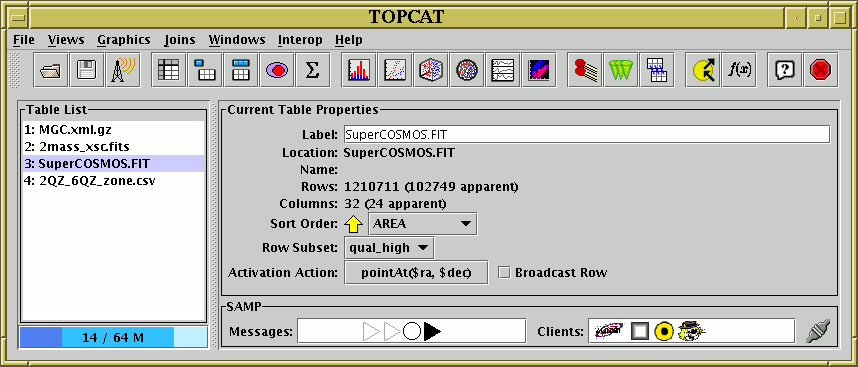
The Control Window
The Control Window is the main window from which all of TOPCAT's activities are controlled. It lists the known tables, summarises their characteristics, and allows you to open other windows for more specialised tasks. When TOPCAT starts up you will see this window - it may or may not have some tables loaded into it according to how you invoked the program.
The window consists of two main parts: the Table List panel on the left, and the Current Table Properties panel on the right. Tables loaded into TOPCAT are shown in the Table List, each identified by an index number which never changes for a given table, and a label which is initially set from its location, but can be changed for convenience.
One of the tables in the list is highlighted, which means it is the currently selected table; you can change the selection by clicking on an item in the list. Information about the selected table is shown in the properties panel on the right. This shows such things as the number of rows and columns, current sort order, current row subset selection and so on. It contains some controls which allow you to change these properties. Additionally, many of the buttons in the toolbar relate to the currently selected table.
Additionally there is a toolbar and some menus at the top which display windows and perform other actions, there is a memory monitor at the bottom left, and there may, depending on how TOPCAT was invoked, be a panel labelled SAMP at the bottom of the right hand panel.
The Table List, Current Table Properties panel, memory monitor, SAMP panel, and actions available from the Control Window's toolbar and menus are described in the following subsections.
The Table List panel on the left of the Control Window is pretty straightforward - it lists all the tables currently known to TOPCAT. If a new table is introduced by loading it from the Load Window or as a result of some action such as table joining then its name and number will appear in this list. The currently selected table is highlighted - clicking on a different table name (or using the arrow keys if the list has keyboard focus) will change the selection. The properties of the selected table are displayed in the Current Table Properties panel to its right, and a number of the toolbar buttons and menu items refer to it.
If you double-click on a table in the list, or press Return while it is selected, that table's Data Window will appear.
Certain other applications (Treeview or even another instance of TOPCAT) can interoperate with TOPCAT using drag-and-drop, and for these the table list is a good place to drag/drop tables. For instance you can drag a table node off of the main panel of Treeview and drop it onto the table list of TOPCAT, and you will be able to use that table as if it had been loaded from disk. You can also paste the filename or URL of a table onto the table list, and it will be loaded.
Sometimes while a table is being loaded a greyed-out entry will appear in this list with text like "Loading SAMP table" or similar. Such entries cannot be selected, but they let you know that something is happening.
The Current Table Properties panel on the right hand side of the Control Window contains a number of controls which relate to the currently selected table and its Apparent properties; they will be blank if no table is selected. Here is what the individual items mean:
The Broadcast Row checkbox to the right is a shortcut for one useful activation action; it corresponds to the Activation Window's option Transmit Row to All Listeners - that is it means that any other tools talking to TOPCAT using SAMP or PLASTIC will be informed about a row activation any time it happens. This checkbox will be greyed out if no suitable messaging protocol is in use (see Section 9).
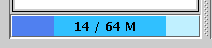
Control Window Memory Monitor
The memory monitor is a small widget at the bottom left of the Control Window which gives an indication of TOPCAT's memory usage. The numbers indicate the currently used and maximum heap size that Java will use (e.g. "64 M" for 64 megabytes), and the two darker colours filled in from the left indicate the current total and used proportions of this. It's not necessary to understand in detail what these mean, but if the darkest (used) colour comes to fill up the whole area, the application will slow down and then signal an Out Of Memory Error. See Section 10.4 for some tips on what to do if this happens.
If you click on the memory monitor, you will request that the Java Virtual Machine performs a garbage collection round, which may have the effect of reclaiming some memory and modifying the current usage. This is not really useful (Java will garbage collect at sensible times without prompting), but you can do it if you're bored.

Control Window SAMP Panel
If TOPCAT is running in SAMP mode, the SAMP panel at the bottom of the Control Window gives a quick view of the current status of SAMP communications. For a discussion of the whats and whys of SAMP, see Section 9. Note that if not running in SAMP mode (e.g. if in PLASTIC or no-server mode) this panel will not appear. SAMP mode is the default under normal circumstances.
The panel is made up of the following main parts:
More detail and control for the information presented in this panel is available in the SAMP Window.
There are a number of buttons on the Control Window's toolbar; these are the most convenient way of invoking most of TOPCAT's functions. They are grouped as follows:
 Load Table
Load Table
 Save Table(s)/Session
Save Table(s)/Session
 Broadcast Table
Broadcast Table
 Data Window
Data Window
 Parameters Window
Parameters Window
 Columns Window
Columns Window
 Subsets Window
Subsets Window
 Statistics Window
Statistics Window
 Histogram
Histogram
 2d Scatter Plot
2d Scatter Plot
 3D Scatter Plot
3D Scatter Plot
 Spherical Scatter Plot
Spherical Scatter Plot
 Stacked Line Plot
Stacked Line Plot
 Density Map
Density Map
 Pair Match Window
Pair Match Window
 Multiple Cone Search
Multiple Cone Search
 Concatenation Window
Concatenation Window
 SAMP Window
SAMP Window
 Available Functions
Available Functions
 Help
Help
 Exit
Exit
This section describes actions available from the Control Window menus additional to those also available from the toolbar (described in the previous section) and those common to other windows (described in Appendix A.1.2).
The File menu contains the following additional actions:
 Duplicate Table
Duplicate Table
 Discard Table
Discard Table
 Move Table Up
Move Table Up
 Move Table Down
Move Table Down
 Send Table to ...
Send Table to ...
 View Log
View Log
The Views menu contains actions for launching the windows which give certain views of the table metadata. These are all provided as toolbar buttons as well.
The Graphics menu contains actions for launching the windows which give various plotting and visualisation options. These are all provided as toolbar buttons as well.
The Joins menu contains actions for various types of table join. The items provided additional to those on the toolbar are:
 Multiple SIA
Multiple SIA
 Multiple SSA
Multiple SSA
 Internal Match
Internal Match
 N-Table Match
N-Table Match
The Windows menu contains actions for controlling which table view windows are currently visible on the screen. If you have lots of tables and are using various different views of several of them, the number of windows on the screen can get out of hand and it's easy to lose track of what window is where. The actions on this menu do some combination of either hiding or revealing all the various view windows associated with either the selected table or all the other ones. Windows hidden are removed from the screen but if reactivated (e.g. by using the appropriate toolbar button) will come back in the same place and the same state. Revealing all the windows associated with a given table means showing all the view windows which have been opened before (it won't display windows which have never explicitly been opened).
 )
on menus on all other windows is also useful for window management -
it brings back the control window if it's been hidden.
)
on menus on all other windows is also useful for window management -
it brings back the control window if it's been hidden.
The VO menu groups together those actions which access remote data sources. All of these options can also be found in either the Load Window toolbar or the Joins menu.
The Interop menu contains options relevant to tool interoperability (SAMP or PLASTIC). These items are available elsewhere on the toolbar or File menu.
Many of the windows you will see within TOPCAT display information about a single table. There are several of these, each displaying a different aspect of the table data - cell contents, statistics, column metadata etc. There is one of each type for each of the tables currently loaded, though they won't necessarily all be displayed at once. The title bar of these windows will say something like TOPCAT(3): Table Columns, which indicates that it is displaying information about the column metadata for the table labelled "3:" in the Control Window.
To open any of these windows, select the table of interest in the Control Window and click the appropriate toolbar button (or the equivalent item in the Table Views menu). This will either open up a new window of the sort you have requested, or if you have opened it before, will make sure it's visible.
If you have lots of tables and are using various different views of several of them, the number of windows on the screen can get out of hand and it's easy to lose track of what window is where. In this case the Control Window's Windows menu (described in Appendix A.2.6), or the File|Control Window menu item in any of the view windows can be handy to keep them under control.
The following sections describe each of these table view windows in turn.
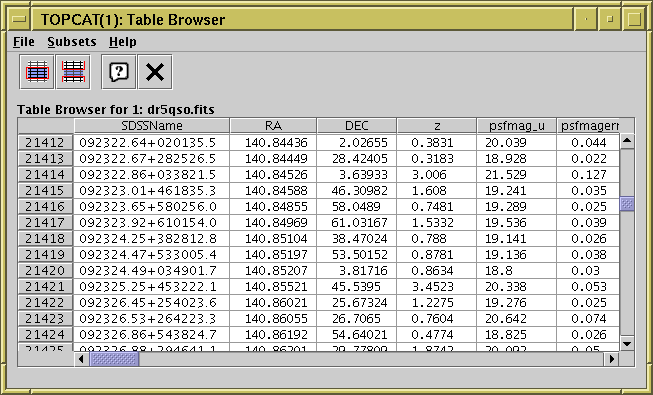
Data Window
The Data Window presents a JTable
containing the actual cells of the
Apparent Table.
You can display it using the Table Data ( )
button when the chosen table is selected in the
Control Window's Table List.
)
button when the chosen table is selected in the
Control Window's Table List.
You can scroll around the table in the usual way. In most cases you can edit cells by double-clicking in them, though some cells (e.g. ones containing arrays rather than scalars) cannot currently be edited. If it looks like an edit has taken place, it has.
There is a grey column of numbers on the left of the JTable which gives the row index of each row. This is the value of the special Index column, which numbers each row of the original (not apparent) table starting at 1. If the table has been sorted these numbers may not be in order.
Note that reordering the columns by dragging their headings around will change the order of columns in the table's Column Set and hence the Apparent Table.
If you have table with very many columns it can be difficult to scroll the display sideways so that a column you are interested in is in view. In this case, you can go to the Columns Window and click on the description of the column you are after in the display there. This will have the effect of scrolling the Data Window sideways so that your selected column is visible in the centre of the display here.
The following buttons are available in the toolbar:
 Subset From Selected Rows
Subset From Selected Rows
 Subset From Unselected Rows
Subset From Unselected Rows
As well as the normal menu, right-clicking over one of the columns in the displayed table will present a Column Popup Menu, which provides a convenient way to do some things with the column in question:
 Replace Column
Replace Column
 New Synthetic Column
New Synthetic Column
 Sort up
Sort up
 Sort down
Sort down
 Hide
Hide
 Search Column
Search Column
.*XYZ.*" to find all rows which contain
the string "XYZ".
 Explode Array Column
Explode Array Column
float[] representing magnitudes in 5 different bands,
selecting this option will hide PMAG and insert 5 new
Float-type columns PMAG_1...PMAG_5 in its place,
each containing one of the magnitudes.
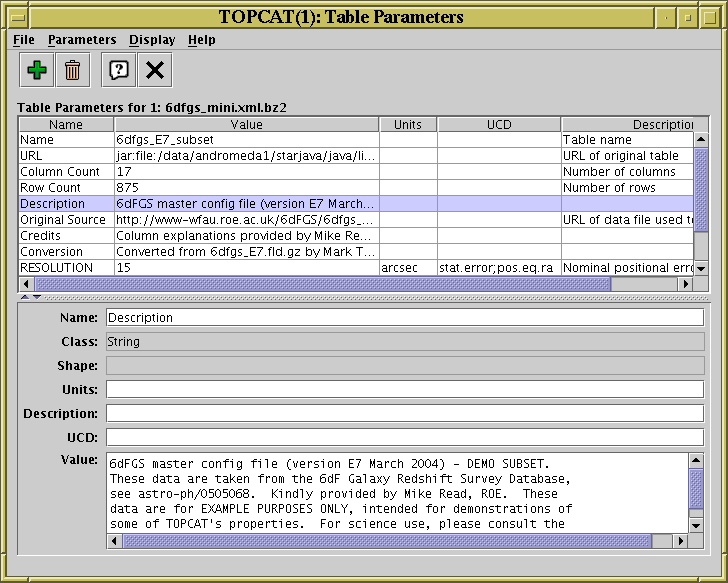
Parameters Window
The Parameters Window displays metadata which applies to the whole table
(rather than that for each column).
You can display it using the Table Parameters ( )
button when the chosen table is selected in the
Control Window's Table List.
)
button when the chosen table is selected in the
Control Window's Table List.
In table/database parlance, an item of per-table metadata is often known as a "parameter" of the table. At least the number of rows and columns will be listed. Some table file formats (for instance VOTable and FITS) have provision for storing other table parameters, while others (for instance CSV) do not. In the latter case there may not much much of interest displayed in this window.
The top part of the display is a JTable with one row for each parameter. It indicates the parameter's name, its value, the type of item it is (integer, string etc) and other items of interest such as units, dimensionality or UCD if they are defined. If a column of the table has no entries (for instance, the Units column might be empty because none of the parameters has had units defined for it) then that column may be absent from the display - in this case the Display menu can be used to reveal it.
You can edit some parameter values and descriptions by double-clicking on them as usual.
The bottom part of the display gives an expanded view of a selected parameter (click on a row in the top part to select one). This is especially useful if the parameter value is too long to show fully in the table display. In most cases you can edit the fields here to change the value and other characteristics of a parameter.
The following items are available in the toolbar:
 Add Parameter
Add Parameter
 Remove Parameter
Remove Parameter
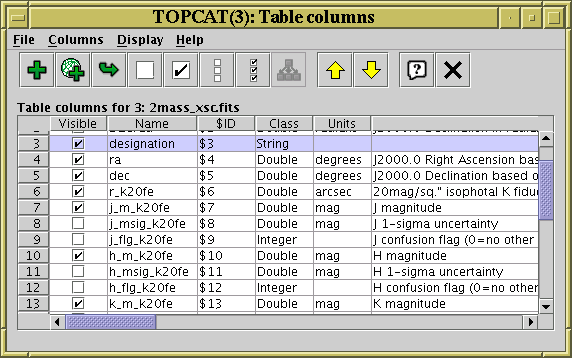
Columns Window
The Columns Window displays a JTable
giving all the information (metadata)
known about each column in the table.
You can display it using the Column Info ( )
button when the chosen table is selected in the
Control Window's Table List.
)
button when the chosen table is selected in the
Control Window's Table List.
The display may take a little bit of getting used to, since each column in the main data table is represented by a row in the JTable displayed here. The order and widths of the columns of JTable widget can be changed in the same way as those for the Data Window JTable, but this has no effect on the data.
The leftmost column, labelled "Visible", contains a checkbox in
each row (one for each column of the data table).
Initially, these are all ticked.
By clicking on those boxes, you can toggle them between ticked and
unticked. When unticked, the column in question will become hidden.
The row can still be seen in this window, but the corresponding data
column is no longer a part of
the Apparent Table, so will not be seen
in the Data Window or appear in
exported versions of the table.
You can tick/untick multiple columns at once by highlighting a set of
rows by dragging the mouse over them and then using the
Hide Selected ( ) or
Reveal Selected (
) or
Reveal Selected ( )
toolbar buttons or menu items.
If you want to hide or reveal all the columns in the table, use the
Hide All (
)
toolbar buttons or menu items.
If you want to hide or reveal all the columns in the table, use the
Hide All ( ) or
Reveal All (
) or
Reveal All ( ) buttons.
) buttons.
Each column in the displayed JTable corresponds to one piece of information for each of the columns in the data table - column name, description, UCD etc. Tables of different types (e.g. ones read from different input formats) can have different categories of metadata. By default a metadata category is displayed in this JTable if at least one table column has a non-blank value for that metadata category, so for instance if no table columns have a defined UCD then the UCD column will not appear. Categories can be made to appear and disappear however by using the Display menu. The metadata items are as follows:
You can edit column names and some other entries in this JTable by double-clicking on them as usual.
The order in which the rows are presented is determined by the table's current Column Set, so can be changed by dragging the column headers around in the Data Window.
The following buttons are available in the toolbar:
 New Synthetic Column
New Synthetic Column
 Add Sky Coordinate Columns
Add Sky Coordinate Columns
 Replace Column With Synthetic
Replace Column With Synthetic
 Hide Selected Column(s)
Hide Selected Column(s)
 Reveal Selected Column(s)
Reveal Selected Column(s)
 Hide All Columns
Hide All Columns
 Reveal All Columns
Reveal All Columns
 Explode Array Column
Explode Array Column
float[] representing magnitudes in 5 different bands,
then selecting it and hitting this button will hide PMAG and
insert 5 new Float-type columns PMAG_1...PMAG_5
in its place each containing one of the magnitudes.
 Sort Selected Up
Sort Selected Up
 Sort Selected Down
Sort Selected Down
Several of these actions operate on the currently selected column or columns. You can select columns by clicking on the corresponding row in the displayed JTable as usual. A side effect of selecting a single column is that the table view in the Data Window will be scrolled sideways so that the selected column is visible in (approximately) the middle of the screen. This can be a boon if you are dealing with a table that contains a large number of columns.
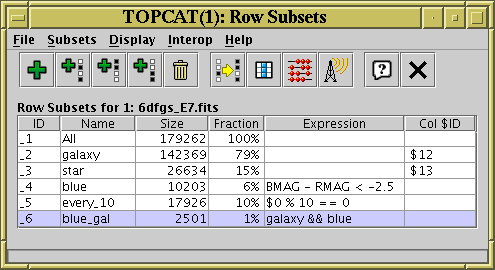
Subsets Window
The Subsets Window displays the
Row Subsets
which have been defined.
You can display it using the Row Subsets ( )
button when the chosen table is selected in the
Control Window's Table List.
)
button when the chosen table is selected in the
Control Window's Table List.
The subsets are displayed in a JTable widget with a row for each subset. The columns of the JTable are as follows:
Note: in previous versions of TOPCAT the hash sign ("#") was used instead of the underscore for this purpose; the hash sign no longer has this meaning.
 ) button described below.
) button described below.
Entries in the Name and Expression columns can be edited by double-clicking on them in the normal way.
The following toolbar buttons are available in this window:
 New Subset
New Subset
 Add Sample Subset
Add Sample Subset
 Add Head Subset
Add Head Subset
 Add Tail Subset
Add Tail Subset
 Remove Subset
Remove Subset
 Invert Subset
Invert Subset
 To Column
To Column
 Count Subsets
Count Subsets
 Broadcast Subset
Broadcast Subset
The following additional menu items are available:
 Send subset to ...
Send subset to ...
 Autocount rows
Autocount rows
 )
button is hit or if TOPCAT finds out the size as the result of some
other operation (such as plotting).
)
button is hit or if TOPCAT finds out the size as the result of some
other operation (such as plotting).
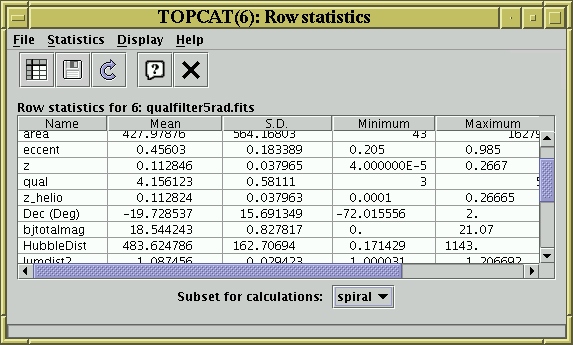
Statistics Window
The Statistics Window shows statistics for the values in each
of the table's columns.
You can display it using the Column Statistics ( )
button when the chosen table is selected in the
Control Window's Table List.
)
button when the chosen table is selected in the
Control Window's Table List.
The calculated values are displayed in a JTable widget with a row for each column in the main table, and a column for each of a number of statistical quantities calculated on some or all of the values in the data table column corresponding to that grid row. The following columns are shown by default:
In addition, some quantile values can calculated on demand (by selecting their values in the Display menu, as for the previous list). The available values are:
The quantities displayed in this window are not necessarily those for the entire table; they are those for a particular Row Subset. At the bottom of the window is the Subset For Calculations selector, which allows you to choose which subset you want the calculations to be done for. By clicking on this you can calculate the statistics for different subsets. When the window is first opened, or when it is invoked from a menu or the toolbar in the Control Window, the subset will correspond to the current row subset.
The toolbar contains the following extra buttons:
 Save as Table
Save as Table
 Import as Table
Import as Table
 Recalculate
Recalculate
For a large table the calculations may take a little while. While they are being performed you can interact with the window as normal, but a progress bar is shown at the bottom of the window. If you initiate a new calculation (by pushing the Recalculate button or selecting a new subset) or close the window during a calculation, the superceded calculation will be stopped.
TOPCAT has a number of windows for performing data visualisation of various kinds. These share various characteristics which are described in the first subsection below; the specific windows themselves are described in the later subsections.
These visualisation windows are fairly sophisticated, and the plots can exported to vector (EPS) or image (GIF, JPEG, PNG) files for later presentation (see Appendix A.4.1.7). However, at least at present, TOPCAT does not claim to be a full end-to-end system for generating publication quality graphics, and hence lacks facilities for detailed configuration of axis labelling, font control, data annotation and so on. You may well find that you can use it to generate publication quality graphics, but if you need features which are not currently provided you may find it best to use TOPCAT to investigate your data and decide exactly what data you want to present, and then export the data in a form which can be used by a more output-oriented package.
The various types of graphics windows have different characteristics to fulfil their different functions, but they share a common way of doing things. Each window contains a number of controls including toolbar buttons, menu items, column selectors and others. In general any change that you make to any of the controls will cause the plot to be redrawn to take account of that change. If this requires a read or re-read of the data, a progress bar at the bottom of the window may show this progressing - except for very large tables it is usually pretty fast.
Each of the graphics windows is displayed by clicking its toolbar button in the Control Window. If one of the tables in the list is selected at the time (the Current Table) the new plot window will initially be displayed showing data from some of its columns (generally the first few numeric columns) by way of illustration. You will usually want to change the controls so it displays the quantities you are interested in.
The following subsections describe some of the features which work the same for most or all of the graphics windows.
All the graphics windows provide one or more axes on which to plot - the histogram has 1, the 2d scatter and density plots have 2, the 3d scatter plot has 3 and the spherical plot has 2 or 3. In each case you select one or more dataset to plot on these axes, and select what plotting style to use for each set. A dataset is typically a number of columns from a table (the number matching the dimensionality of the plot) and a selection of row subsets associated with that table. You select this and the plotting style(s) using the panel at the bottom of each plot window. Here is dataset selector for the 2d scatter plot:
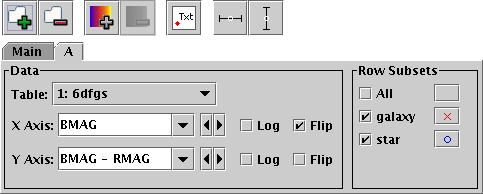
Default dataset selector from 2d scatter plot window
The different parts of this control work as follows:
The Axis selectors (here X Axis and Y Axis) give the quantities to be plotted. If you click the little down arrow at the right of each selector you get a list of all the numeric columns in the chosen table, from which you can select one. If you click the little left and right arrows to the right of the selector it will cycle through all the columns in the table. However, if you prefer you can type in an expression to use here. This may be more convenient if there's a very long list of columns (another way to deal with this is to hide most of the columns using the Column Window). However, what you type in doesn't have to be a column name, it can be an algebraic expression based on columns in the table, or even a constant. In the example, the X axis is a straight column name, and the Y axis is an expression. The expression language syntax is explained in Section 7.
The Log checkbox for each axis is used to select whether the scale should be logarithmic or linear.
The Flip checkbox for each axis is used to select whether the axis values increase in the conventional direction (left to right, bottom to top) or its opposite.
Some of the buttons in the toolbar shown will modify what is visible in this panel, for instance inserting new selectors to allow selection of error values. All the selectors work in the same way however.
The buttons to the right of each subset name show the symbol that is used in the plot to display the data from that subset, in this case a red cross and a blue circle. These are selected automatically when the subset is first selected for viewing (the initial default style set depends mainly on how many rows there are in the selected table - many rows gives small dots, few gives big ones). However, you have a lot of freedom to configure how they appear. If you click the button with the symbol on it a dialogue will pop up which allows you to select colour, shape, transparency and so on, as well as error bar style if appropriate and things like whether fitted lines will be plotted for that subset. The options available differ according to the kind of plot, and are described along with the different graphics windows in the following subsections. The style window stays visible until you dismiss it, but if you click on another of the buttons in the Row Subsets panel its contents will change to allow you to select values for the corresponding subset. Most graphics windows have a Marker Style menu. This allows you to change all the styles in the plot at once to be members of a uniform set, for instance different coloured pixels, or black open shapes. If you select one of these it will overwrite the existing style selections, but they can be edited individually afterwards.
The Add Dataset ( )
and Remove Dataset (
)
and Remove Dataset ( )
buttons in the toolbar add a new tab or remove the selected one
respectively.
Initially only the Main tab is present, and this one cannot be removed.
)
buttons in the toolbar add a new tab or remove the selected one
respectively.
Initially only the Main tab is present, and this one cannot be removed.
Sometimes (high-dimensional plots, auxiliary axes, error bars) a lot of information needs to be entered into the data panel, and the bottom part of the window can get quite large. Normally, the plot in the upper part of the window shrinks to accommodate it. You can of course resize the window to gain more space, but if your screen is small you may still end up with an uncomfortably small plot. If this happens, you can use the following button from the main toolbar:
 Split Window
Split Window
In general terms the axes on which the graphics are plotted are defined by the datasets you have selected. The axis labels are set from the column names or expressions chosen for the Main dataset, and the ranges are determined so that all the data from the chosen datasets can be seen. However, these things can be adjusted manually.
The following features are available directly from the window for configuring axis range:
An easier alternative for zooming in the 3D windows is to use the mouse wheel, if you have one: wheel forward to zoom in and backward to zoom out.
 Rescale
Rescale
 ,
,  ).
).
For more control over axis range and labelling, use the
Configure Axes and Title ( ) toolbar button,
which will pop up a dialogue like the following:
) toolbar button,
which will pop up a dialogue like the following:
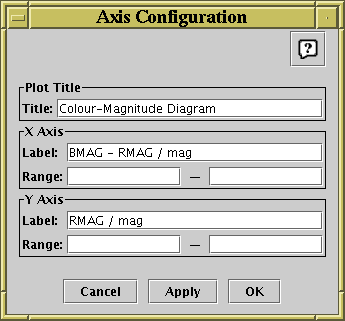
Axis Configuration Dialogue for 2-d axes
You can fill in these values for each axis as follows:
The plot title may also be set in the Plot Title panel of this window:
TOPCAT provides quite flexible graphical representation of symmetric or asymmetric errors in 1, 2 and 3 dimensions. The plots with error bar support are the 2D, 3D and spherical scatter plots and the stacked lines plot.
By default, error bar drawing is switched off. The simplest way to activate it is to use the relevant error bar button(s) in the data selector tool bar (the one below the plot). For the Cartesian (2D, 3D, lines) plots, some or all of the following buttons are present:
 X symmetric errors
X symmetric errors
 Y symmetric errors
Y symmetric errors
 Z symmetric errors
Z symmetric errors
Here is a 2D plot in which symmetric X and asymmetric Y errors are being used:
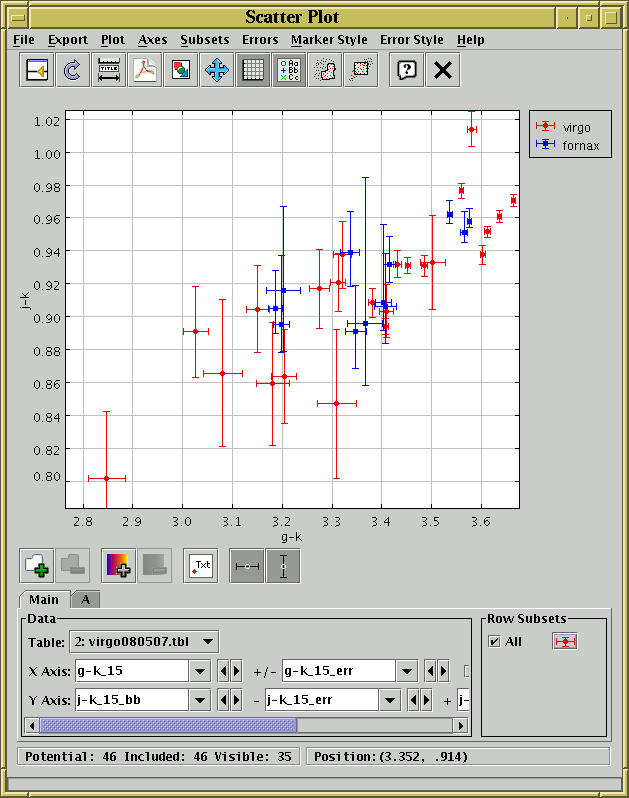
Plot window with symmetric X and asymmetric Y errors
You can see that with the error column selector, the panel has become too wide for the window so a scrollbar has appeared at the bottom - you can scroll this left and right or enlarge the window to see the parts that you need to.
For the spherical plot the following error toggle buttons are present:
 tangential isotropic errors
tangential isotropic errors
 radial symmetric errors
radial symmetric errors
If you want to use asymmetric or one-sided errors, use the options in the Errors menu instead of the toolbar buttons. For instance the options for X axis error bars in the 2D scatter plot are:
 None
None
 Symmetric
Symmetric
 Lower Only
Lower Only
 Upper Only
Upper Only
 Lower & Upper
Lower & Upper
There are many options for the plotting style of one, two and three dimensional error bars, including capped and uncapped bars, crosshairs, ellipses and rectangles. This plotting style is controlled from the plot window's Style Editor window (see e.g. Appendix A.4.3.1), which can be viewed by clicking on the marker icon in the Row Subsets panel at the bottom right of the window. The available error bar styles will depend on which axes currently have errors; if none do, then the error bar selector will be disabled. You can also use the Error Style menu to change the error style for all the visible datasets at once.
On the 2-d and 3-d scatter plots you can write text labels adjacent
to plotted points. To do this click the Draw Labels
( ) button in the dataset toolbar (below the plotting area
in the plot window). This will reveal a new Point Labels
selector below the existing spatial ones.
Using this you can select any of the table columns (not just the
numeric ones as for the other selectors), or give a string or
numeric expression involving them. When this selector is filled
in, every point in the dataset which has a non-blank value for
this quantity will have it written next to the point on the display.
) button in the dataset toolbar (below the plotting area
in the plot window). This will reveal a new Point Labels
selector below the existing spatial ones.
Using this you can select any of the table columns (not just the
numeric ones as for the other selectors), or give a string or
numeric expression involving them. When this selector is filled
in, every point in the dataset which has a non-blank value for
this quantity will have it written next to the point on the display.
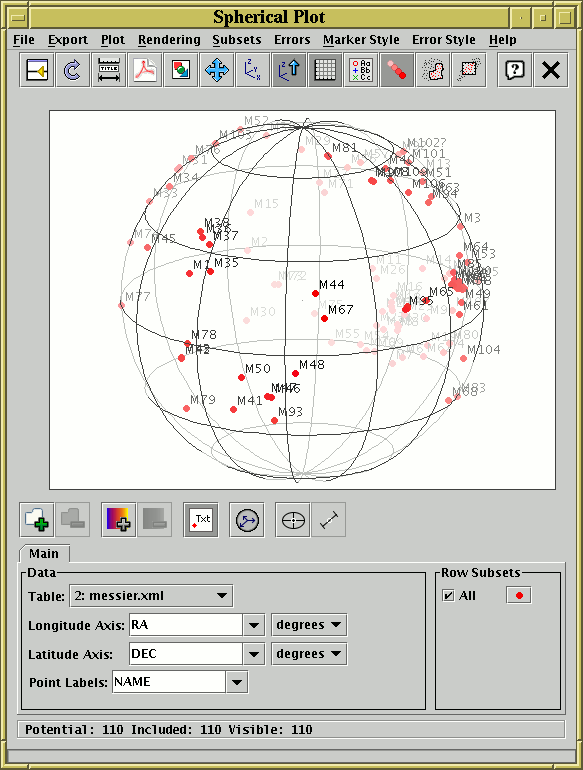
Point Labelling for Messier objects in the spherical plot
In this example the NAME column has been selected, so that each point plotted (in this case all the Messier objects) is labelled with its name. As you can see, where many labels are plotted near to each other they can get in each others' way. In some cases TOPCAT will omit plotting labels in crowded regions, in others not - but in any case if you have labels too tightly grouped they are unlikely to be legible.
TOPCAT can plot data in one, two or three spatial dimensions, but sometimes the the data which you need to visualise is of higher dimensionality. For this purpose, some of the plotting windows (2D and 3D scatter plots) allow you to control the colouring of plotted points according to values from one or more additional columns (or calculated expressions), which gives you more visual information about the data you are examining.
To use this facility, click the Add auxiliary axis
( ) button in the dataset toolbar (below the plot area
in a plot window).
A new axis selector will appear below the existing spatial ones,
labelled Aux 1 Axis. It has log and flip checkboxes
like the spatial axes, and to the right (you may need to widen the
window or use the scrollbar at the bottom to see it) is a selector depicting a
number of colourmaps to choose from - the default one resembling a
rainbow is usually quite suitable, but you can pick others.
If you enter a column name or expression into the selector, each
plotted point will be coloured according to the value of that quantity
in the corresponding row of data. If that quantity is null for a row,
the corresponding point will not be plotted.
A scale on the right of the plot indicates how the colour map
corresponds to numeric values.
To remove the auxiliary axis and go back to normally-coloured points,
simply click the Remove auxiliary axis (
) button in the dataset toolbar (below the plot area
in a plot window).
A new axis selector will appear below the existing spatial ones,
labelled Aux 1 Axis. It has log and flip checkboxes
like the spatial axes, and to the right (you may need to widen the
window or use the scrollbar at the bottom to see it) is a selector depicting a
number of colourmaps to choose from - the default one resembling a
rainbow is usually quite suitable, but you can pick others.
If you enter a column name or expression into the selector, each
plotted point will be coloured according to the value of that quantity
in the corresponding row of data. If that quantity is null for a row,
the corresponding point will not be plotted.
A scale on the right of the plot indicates how the colour map
corresponds to numeric values.
To remove the auxiliary axis and go back to normally-coloured points,
simply click the Remove auxiliary axis ( )
button.
)
button.
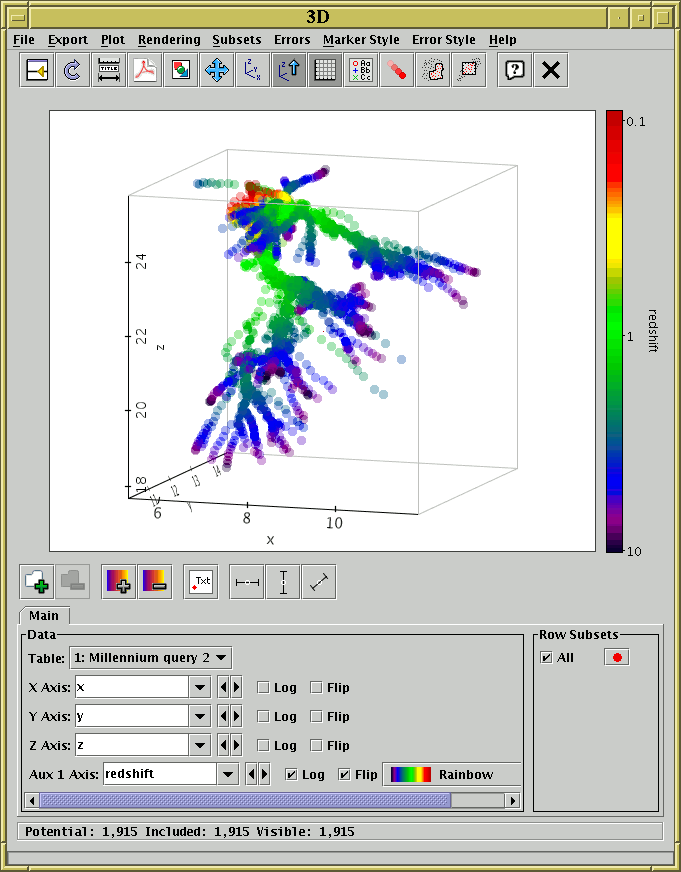
3D plot of simulation data showing X, Y, Z spatial position with the auxiliary axis indicating timestep.
There are two types of colour maps you can choose from: colour fixing and colour modifying. The fixing ones are easiest to understand: the original colour of the point (as drawn in the legend) is ignored, and it is coloured according to the relevant value on the selected auxiliary axis. The colour modifying maps take the original colour and affect it somehow, for instance by changing its transparency or its blue component. These are marked with an asterisk ("*") in the colour map selector. They can be used to convey more information but are often harder to interpret visually - for one thing the shading of the colour bar in the legend will not correspond exactly to the colours of the plotted points.
By using modifying colour maps it is possible to perform plots with more than one auxiliary axis - typically the first one will be a fixing map and subsequent ones will be modifying. So the first auxiliary axis could have the (fixing) Rainbow map, and the second could have the (modifying) Transparency map. The colour alterations are applied in order. It is possible, but pointless, to have multiple fixing maps applied to the same points - the last-numbered one will determine the colour and earlier ones will get ignored. Multiple aux axes can be obtained by clicking the Add auxiliary axis button more than once. When combining several maps some thought has to be given to which ones to use - some good combinations are the three RGB ones or the three YUV ones.
A fairly wide range of colour maps of both kinds is provided by default. If these do not suit your needs, it is possible to provide your own custom colour fixing maps using the lut.files system property - see Section 10.2.3.
It is easy to generate attractive screenshots using auxiliary axes. Making visual sense of the results is a different matter. One visualisation expert tried to dissuade their introduction in TOPCAT on the grounds that the graphics they produce are too hard for humans to interpret - I hope that these plots can assist with some analysis, but it is a somewhat experimental feature which may or may not end up being widely useful. The maximum number of auxiliary axes which can be used together is currently three. This could be increased on request, but if you feel you can generate an intelligible plot using more than this then you're considerably smarter than me.
When quantities are plotted in one of the graphics windows it becomes easy to see groupings of the data which might not otherwise be apparent; a cluster of (X,Y) points representing a group of rows may correspond to a physically meaningful grouping of objects which you would like to treat separately elsewhere in the program, for instance by calculating statistics on just these rows, writing them out to a new table, or plotting them in a different colour on graphs with different coordinates. This is easily accomplished by creating a new Row Subset containing the grouped points, and the graphics windows provide ways of doing this.
In some of the plots
(Histogram
2d Scatter plot
Density map and
Spherical plot)
you can set the axis ranges (either manually or by zooming with the
mouse - see Appendix A.4.1.2)
so that only the points you want to identify are visible,
and then click the
New Subset From Visible toolbar button
(the icon is  ,
,  or
or  depending on the plot type).
This defines a subset consisting of all the
points that are visible on the current plot.
This is only useful if the group you are interested in
corresponds to a rectangular region in the plotting space.
depending on the plot type).
This defines a subset consisting of all the
points that are visible on the current plot.
This is only useful if the group you are interested in
corresponds to a rectangular region in the plotting space.
A more flexible way is to draw a region or regions
on the plot which identify the points you are interested in.
To do this, hit the
Draw Subset Region ( )
toolbar button. Having done this, you can drag the mouse around
on the plot (keep the left mouse button down while you move)
to encircle the points that you're interested in.
As you do so, a translucent grey blob will be left behind -
anything inside the
blob will end up in the subset. You can draw one or many blobs,
which may be overlapping or not. If you make a mistake while
drawing a sequence of blobs, you can click the right mouse button,
and the most recently added blob will disappear.
When you're in this region-drawing mode,
you can't zoom or resize the window or change the characteristics
of the plot, and the Draw Subset Region button
appears with a tick over it (
)
toolbar button. Having done this, you can drag the mouse around
on the plot (keep the left mouse button down while you move)
to encircle the points that you're interested in.
As you do so, a translucent grey blob will be left behind -
anything inside the
blob will end up in the subset. You can draw one or many blobs,
which may be overlapping or not. If you make a mistake while
drawing a sequence of blobs, you can click the right mouse button,
and the most recently added blob will disappear.
When you're in this region-drawing mode,
you can't zoom or resize the window or change the characteristics
of the plot, and the Draw Subset Region button
appears with a tick over it ( ) to remind you
you're in it. Here's what the plot looks like while you're drawing:
) to remind you
you're in it. Here's what the plot looks like while you're drawing:
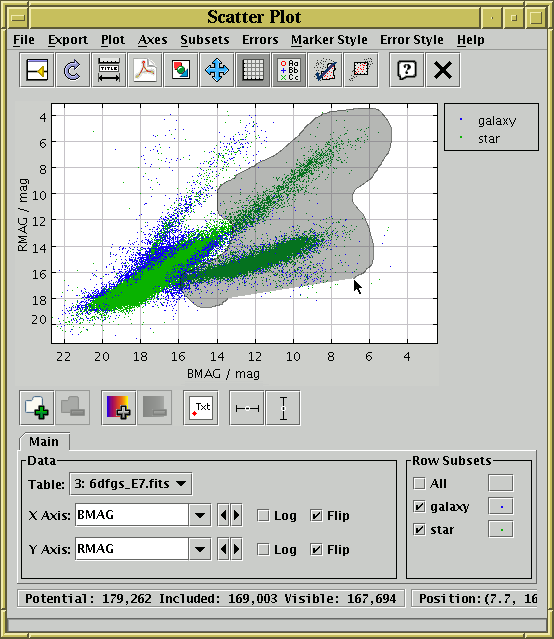
Region-Drawing Mode
When you're happy with the region you've defined, click the
 toolbar button again.
toolbar button again.
In either case, when you have indicated that you want to define a new row subset, a dialogue box will pop up to ask you its name. As described in Section 3.1.1, it's a good idea to use a name which is just composed of letters, numbers and underscores. You can optionally select a subset name which has been used before from the list, which will overwrite the former contents of that subset. When you enter a name and hit the OK button, the new subset will be created and the points in it will be shown straight away on the plot using a new symbol. As usual, you can toggle whether the points in this subset are displayed using the Row Subsets box at the bottom of the Plot Window.
All the graphics windows have the following export options in the toolbar:
 Export as PDF
Export as PDF
 Export as GIF
Export as GIF
 Export as Encapsulated PostScript
Export as Encapsulated PostScript
 Export as Gzipped Encapsulated PostScript
Export as Gzipped Encapsulated PostScript
 Export as JPEG
Export as JPEG
 Export as PNG
Export as PNG
Exporting to the pixel-based formats (GIF, JPEG, PNG) is fairly straightforward: each pixel on the screen appears as one pixel in the output file. PNG is the most capable, but it is not supported by all image viewers. GIF works well in most cases, but if there are more than 255 colours some of the colour resolution will be lost. JPEG can preserve a wide range of colours, but does not support transparency and is lossy, so close inspection of image features will reveal blurring.
When exporting to Portable Document Format (PDF) or Encapsulated PostScript (EPS), which are vector graphics formats, there are a few things to consider:
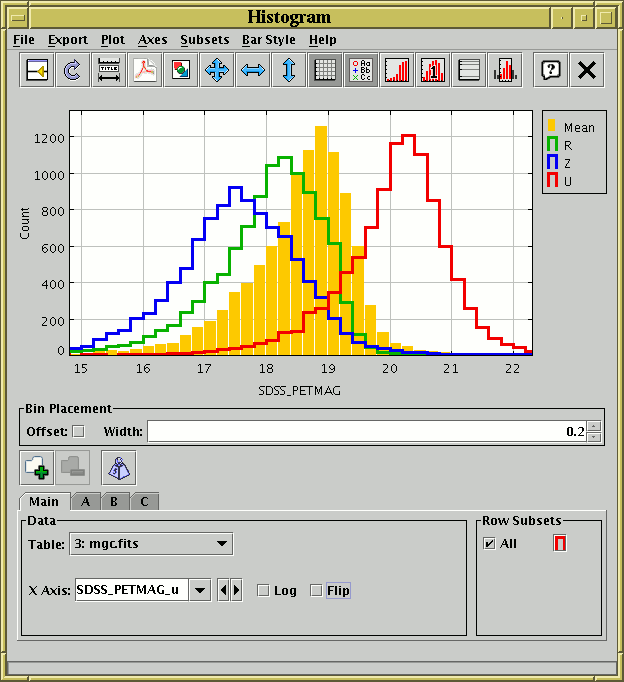
Histogram Window
The histogram window lets you plot histograms of one or more
columns or derived quantities.
You can display it using the Histogram ( )
button in the Control Window's toolbar.
)
button in the Control Window's toolbar.
You select the quantity or quantities to plot using the dataset selector at the bottom of the window. You can configure the axes, including zooming in and out, with the mouse (drag on the plot or the axes) or manually as described in Appendix A.4.1.2.
The Bin Placement box below the main plot controls where the bars are drawn. Select the horizontal range of each bar using the Width entry box - either type in the value you want or use the tiny up/down arrows at the right to increase/decrease the bin size. The Offset checkbox on the left determines where the zero point on the horizontal axis falls in relation to the bins; if the box is checked then zero (or one for logarithmic X axis) is in the centre of a bin, and if it's unchecked then zero (or one) is on a bin boundary.
The following buttons are available on the toolbar:
 Split Window
Split Window
 Replot
Replot
 Configure Axes and Title
Configure Axes and Title
 Export as PDF
Export as PDF
 Export as GIF
Export as GIF
 Rescale
Rescale
 Rescale X
Rescale X
 Rescale Y
Rescale Y
 Grid
Grid
 Show Legend
Show Legend
 Cumulative Plot
Cumulative Plot
 Normalisation
Normalisation
 Log Y Axis
Log Y Axis
 Subset From Visible
Subset From Visible
The Dataset Toolbar contains the following options:
 /
/  Add/Remove dataset
Add/Remove dataset
 Weight Counts
Weight Counts
When weighted, bars can be of negative height. An anomaly of the plot as currently implemented is that the Y axis never descends below zero, so any such bars are currently invisible. This may be amended in a future release (contact the author to vote for such an amendment).
The Export menu contains additional image export options and the following options specific to the histogram:
 Save as Table
Save as Table
 Import as Table
Import as Table
You have considerable freedom to configure how the bars are drawn; controlling this is described in the following subsection.
The bins in a histogram can be represented in many different ways. A representation of how a bar will be displayed is shown on a button to the right of the name of each visible subset, at the bottom right of the histogram window. If you click this button the following dialogue will pop up which enables you to change the appearance.
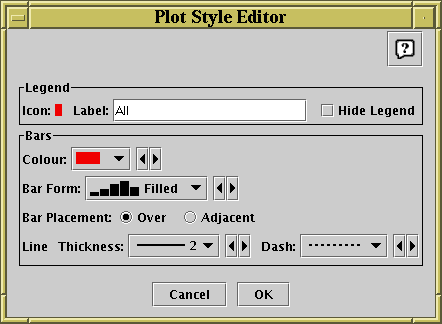
Style editor dialogue for histogram bars
The Legend box defines how the selected set will
be identified in the legend which appears alongside the plot
(though the legend will only be visible if Show Legend
( ) is on):
) is on):
The Bars panel describes the form of the bars to be plotted for each data set.
Any changes you make in this window are reflected in the plot straight away. If you click the OK button at the bottom, the window will disappear and the changes remain. If you click Cancel the window will disappear and any changes you made will be discarded.
You can also change all the plotting styles at once by using the Bar Style menu in the histogram window. Here you can select a standard group of styles (e.g. all filled adjacent bars with different colours) for the plotted sets.

Plot Window
The plot window allows you to do 2-dimensional scatter plots of
one or more pair of table columns (or derived quantities).
You can display it using the Plot ( ) button
in the Control Window's toolbar.
) button
in the Control Window's toolbar.
On the plotting surface a marker is plotted for each row in the selected dataset(s) at a position determined by the values in the table columns selected to provide the X and Y values. A marker will only be plotted if both the X and Y values are not blank. Select the quantities to plot and the plotting symbols with the dataset selector at the bottom. You can configure the axes, including zooming in and out, with the mouse (drag on the plot or the axes) or manually as described in Appendix A.4.1.2.
Clicking on any of the plotted points will activate it - see Section 8.
The following buttons are available on the toolbar:
 Split Window
Split Window
 Replot
Replot
 Configure Axes and Title
Configure Axes and Title
 Export as PDF
Export as PDF
 Export as GIF
Export as GIF
 Rescale
Rescale
 Grid
Grid
 Show Legend
Show Legend
 Draw Subset Region
Draw Subset Region
 Subset From Visible
Subset From Visible
The Dataset Toolbar contains the following options:
 /
/  Add/Remove dataset
Add/Remove dataset
 /
/  Add/Remove auxiliary axis
Add/Remove auxiliary axis
 Toggle point labelling
Toggle point labelling
 /
/  Toggle X/Y error bars
Toggle X/Y error bars
You have considerable freedom to configure how the points are plotted including the shape, colour and transparency of symbols, the type of lines which join them if any, and the representation of error bars if active. These options are described in the following subsection.
When plotting points in a scatter plot there are many different ways that each point can be displayed. By default, TOPCAT chooses a set of markers on the basis of how many points there are in the table and uses a different one for each plotted set. The marker for each set is displayed in a button to the right of its name in the dataset selector panel at the bottom of the plot window. If you click this button the following dialogue will pop up which enables you to change the appearance.
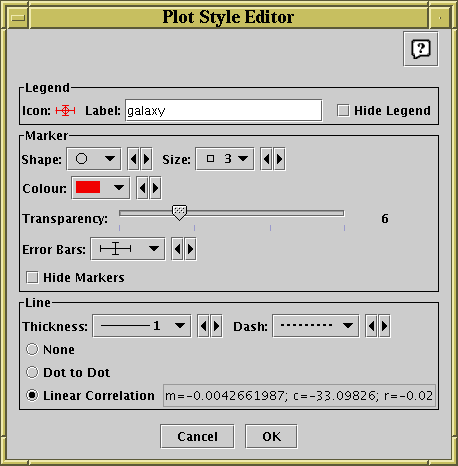
Style editor dialogue for 2d scatter plot
The Legend box defines how the selected set will
be identified in the legend which appears alongside the plot
(though the legend will only be visible if Show Legend
( ) is on):
) is on):
The Marker box defines how the markers plotted for each data point will appear:
The Line box determines if any lines are drawn associated with the current set and if so what their appearance will be.
Note that for both the plotted line and the quoted coefficients the data is taken only from the points which are currently visible - that means that if you've zoomed the axes to exclude some of the data points, they will not be contributing to the calculated statistics.
Any changes you make in this window are reflected in the plot straight away. If you click the OK button at the bottom, the window will disappear and the changes remain. If you click Cancel the window will disappear and any changes you made will be discarded.
You can also change all the plotting styles at once by using the Marker Style menu in the plot window. Here you can select a standard group of styles (e.g. all open 2-pixel markers with different colours and shapes) for the plotted sets. Similarly, error styles can be changed all at once using the Error Style menu.
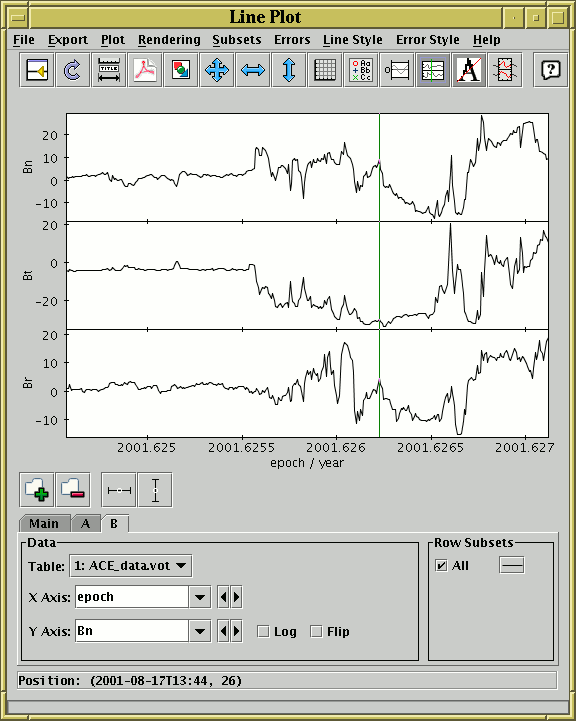
Stacked Lines Window
The stacked line plot window allows you to plot one or more ordinate (Y)
quantities against a monotonic abscissa (X) quantity.
For clarity, the different plots are displayed on vertically
displaced graphs which share the same X axis.
You can display this window using the Lines ( )
button in the Control Window's toolbar.
)
button in the Control Window's toolbar.
The display initially holds a single X-Y graph, usually with lines connecting adjacent points. The points will be reordered before drawing if necessary so that the line is displayed as a function of X, rather than of an invisible third independent variable (in the Scatter Plot this isn't done which can lead to lines being scribbled all over the plot). If one of the columns in the table appears to represent a time value, this will be selected as the default X axis. Otherwise, the 'magic' index variable will be used, which represents the row number. Of course, these can be changed from their default values using the selectors in the usual way.
To add a new graph with a different Y axis, use the
Add Dataset ( ) button in the
Dataset Toolbar at the bottom of the window.
This has a slightly different effect from what it does in the other
plot windows, in that it inserts a new plotting region with its own
Y axis at the top of the plot on which the specified data is drawn,
rather than only causing a new set of points to be plotted on the
existing plot region.
Thus all the datasets appear in their own graphs with their own Y axes
(though if you have multiple row subsets plotted for the same
dataset they will appear on the same part of the plot as usual).
To remove one of the graphs, select its tab and use the
Remove Dataset (
) button in the
Dataset Toolbar at the bottom of the window.
This has a slightly different effect from what it does in the other
plot windows, in that it inserts a new plotting region with its own
Y axis at the top of the plot on which the specified data is drawn,
rather than only causing a new set of points to be plotted on the
existing plot region.
Thus all the datasets appear in their own graphs with their own Y axes
(though if you have multiple row subsets plotted for the same
dataset they will appear on the same part of the plot as usual).
To remove one of the graphs, select its tab and use the
Remove Dataset ( ) button as usual.
) button as usual.
Zooming can only be done on one axis at a time
rather than dragging out an X-Y region on the plot surface, since
there isn't a single Y axis to zoom on.
To zoom the X axis in/out, position the mouse just below the X axis
at the bottom of the plot and drag right/left.
To zoom one of the Y axes in or out, position the mouse just to the
left of the Y axis you're interested in and drag down/up.
To set the ranges manually, use the Configure Axes and Title
( ) button as usual, but note that there is one
label/range setting box for each of the Y axes.
These things work largely as described in Appendix A.4.1.2,
as long as you bear in mind that the range of each of the Y axes
is treated independently of the others.
) button as usual, but note that there is one
label/range setting box for each of the Y axes.
These things work largely as described in Appendix A.4.1.2,
as long as you bear in mind that the range of each of the Y axes
is treated independently of the others.
Clicking on any of the points will activate it - see Section 8.
The following buttons are available on the toolbar:
 Split Window
Split Window

 Configure Axes and Title
Configure Axes and Title
 Export as PDF
Export as PDF
 Export as GIF
Export as GIF
 Rescale
Rescale
 Rescale X Axis
Rescale X Axis
 Rescale Y Axes
Rescale Y Axes
 Full Grid
Full Grid
 Show Legend
Show Legend
 y=0 Grid Lines
y=0 Grid Lines
 Show Vertical Crosshair
Show Vertical Crosshair
 Antialias
Antialias
 Subset From X Range
Subset From X Range
The Dataset Toolbar contains the following options:
 /
/  Add/Remove dataset
Add/Remove dataset
 /
/  Toggle X/Y error bars
Toggle X/Y error bars
You can determine how the data are plotted using lines and/or markers as described in the following subsection.
The default plotting style for the stacked lines plot is a simple black line for each graph. Since the plots typically do not overlap each other, this is in many cases suitable as it stands. However, you can configure the plotting style so that the points are plotted with markers as well as or instead of lines, and change the colours, marker shapes, line styles etc. The style for each row subset is displayed in a button to the right of its name in the bottom right of the plotting window. If you click this button the following dialogue will pop up which entables you to configure the plotting style.
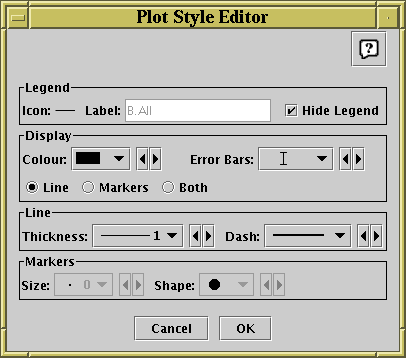
Stacked Line Plot Style Editor
The Legend box defines how the selected set will
be identified in the legend which appears alongside the plot
(though the legend will only be visible if Show Legend
( ) is on):
) is on):
The Display box defines how the markers plotted for each data point will appear:
The Line box defines how the lines joining the points will look. These controls will only be active if the Display selection is Line or Both.
The Markers box defines how markers at the data points will look. These controls will only be active if the Display selection is Markers or Both.
Any changes you make in this window are reflected in the plot straight away. If you click the OK button at the bottom, the window will disappear and the changes remain. If you click Cancel the window will disappear and any changes you made will be discarded.
You can also change all the plotting styles at once by using the Line Style menu in the stacked lines plot window. Here you can select a standard group of styles (e.g. dashed lines, coloured lines) for the plotted sets. Similarly, error styles can be changed all at once using the Error Style menu.
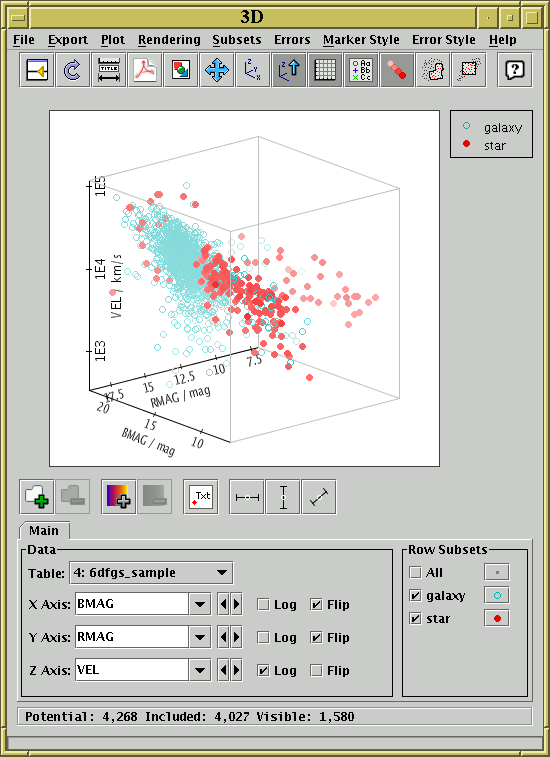
3D scatter plot window
The 3D plot window draws 3-dimensional scatter plots of one or more
triples of table columns (or derived quantities) on Cartesian axes.
You can display it using the 3D ( ) button
in the Control Window's toolbar.
) button
in the Control Window's toolbar.
On the display a marker is plotted for each row in the selected dataset(s) at a position determined by the values in the table columns selected to provide the X, Y and Z values. A marker will only be plotted if none of the X, Y and Z values are blank. Select the quantities to plot and the plotting symbols with the dataset selector at the bottom.
The 3D space can be rotated by dragging the mouse around on the surface - it will rotate around the point in the centre of the plotted cube. The axis labels try to display themselves the right way up and in a way which is readable from the viewing point if possible, which means they move around while the rotation is happening. By default the points are rendered as though the 3D space is filled with a 'fog', so that more distant points appear more washed out - this provides a visual cue which can help to distinguish the depth of plotted points. However, you can turn this off if you want. If there are many points, then you may find that they're not all plotted while a drag-to-rotate gesture is in progress. This is done to cut down on rendering time so that GUI response stays fast. When the drag is finished (i.e. when you release the mouse button) all the points will come back again.
Zooming is also possible. You can zoom in around the
centre of the plot so that the viewing window only covers the middle.
The easiest way to do this is to use the mouse wheel if you have one -
wheel forward to zoom in and backward to zoom out.
Alternatively you can do it by dragging on the region to the left of
the plot, like the Axis Zoom in some of the 2-d plots.
Drag the mouse down to zoom in or up to zoom
out on this part of the window. Currently it is only possible
to zoom in/out around the centre of the plot.
When zoomed you can use the
Subset From Visible ( ) toolbar button
to define a new Row Subset consisting only of the
points which are currently visible.
See Appendix A.4.1.6 for more explanation.
) toolbar button
to define a new Row Subset consisting only of the
points which are currently visible.
See Appendix A.4.1.6 for more explanation.
Clicking on any of the plotted points will activate it - see Section 8.
The following buttons are available on the toolbar:
 Split Window
Split Window
 Replot
Replot
 Configure Axes and Title
Configure Axes and Title
 Export as PDF
Export as PDF
 Export as GIF
Export as GIF
 Rescale
Rescale
 Reorient
Reorient
 Stay Upright
Stay Upright
 Grid
Grid
 Show Legend
Show Legend
 Fog
Fog
 Draw Subset Region
Draw Subset Region
 Subset From Visible
Subset From Visible
The following additional item is available as a menu item only:
 Antialias
Antialias
The Dataset Toolbar contains the following options:
 /
/  Add/Remove dataset
Add/Remove dataset
 /
/  Add/Remove auxiliary axis
Add/Remove auxiliary axis
 Toggle point labelling
Toggle point labelling
 /
/  /
/  Toggle X/Y/Z error bars
Toggle X/Y/Z error bars
You have considerable freedom to configure how the points are plotted including the shape, colour and transparency of symbols and the representation of error bars if used. These options are described in the following subsection.
When plotting points in a 3D plot there are many different ways that each point can be displayed. By default, TOPCAT chooses a set of markers on the basis of how many points there are in the table and uses a different one for each plotted set. The marker for each set is displayed in a button to the right of its name in the dataset selector panel at the bottom of the plot window. If you click this button the following dialogue will pop up which enables you to change the appearance.
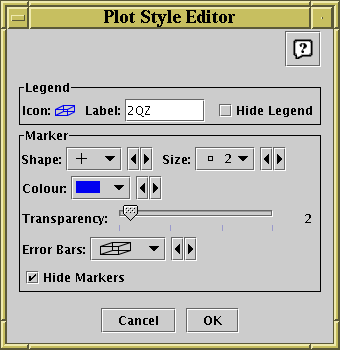
Style editor dialogue for 3d plots
The Legend box defines how the selected set will
be identified in the legend which appears alongside the plot
(though the legend will only be visible if Show Legend
( ) is on):
) is on):
The Marker box defines how the markers plotted for each data point will appear:
Any changes you make in this window are reflected in the plot straight away. If you click the OK button at the bottom, the window will disappear and the changes remain. If you click Cancel the window will disappear and any changes you made will be discarded.
You can also change all the plotting styles at once by using the Marker Style menu in the plot window. Here you can select a standard group of styles (e.g. all open 2-pixel markers with different colours and shapes) for the plotted sets. Similarly, error styles can be changed all at once using the Error Style menu.
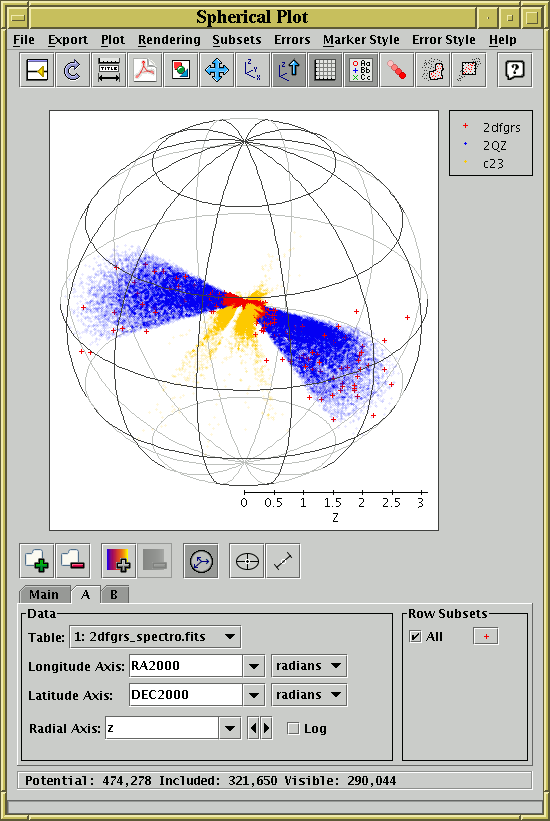
Spherical plot window
The spherical plot window draws 3-dimensional scatter plots
of datasets from one or more tables on spherical polar axes,
so it's suitable for displaying the position of coordinates on
the sky or some other spherical coordinate system, such as the
surface of a planet or the sun.
You can display it using the Sphere ( ) button
in the Control Window's toolbar.
) button
in the Control Window's toolbar.
In most respects this window works like the 3D Plot window, but it uses spherical polar axes rather than Cartesian ones, You have to fill in the dataset selector at the bottom with longitude- and latitude-type coordinates from the table. Selectors are included to indicate the units of those coordinates. If TOPCAT can locate columns in the table which appear to represent Right Ascension and Declination, these will be filled in automatically. If only these two are filled in, then the points will be plotted on the surface of the unit sphere - this is suitable if you just want to inspect the positions of a set of objects in the sky.
If the Radial Coordinates ( ) button is
activated, you can optionally fill in a value in the
Radial Axis selector as well.
In this case points will be plotted in the interior of the sphere,
at a distance from the centre given by the value of the radial coordinate.
) button is
activated, you can optionally fill in a value in the
Radial Axis selector as well.
In this case points will be plotted in the interior of the sphere,
at a distance from the centre given by the value of the radial coordinate.
The 3D space can be rotated by dragging the mouse around on the surface - it will rotate around the centre of the sphere. By default the points are rendered as though the 3D space is filled with a 'fog', so that more distant points appear more washed out - this provides a visual cue which can help to distinguish the depth of plotted points. However, you can turn this off if you want. If there are many points, then you may find that they're not all plotted while a drag-to-rotate gesture is in progress. This is done to cut down on rendering time so that GUI response stays fast. When the drag is finished (i.e. when you release the mouse button) all the points will come back again.
Zooming is also possible. You can zoom in around the
centre of the plot so that the viewing window only covers the middle.
The easiest way to do this is to use the mouse wheel if you have one -
wheel forward to zoom in and backward to zoom out.
Alternatively you can do it by dragging on the region to the left of
the plot, like the Axis Zoom in some of the 2-d plots.
Drag the mouse down to zoom in or up to zoom
out on this part of the window. Currently it is only possible
to zoom in/out around the centre of the plot.
When zoomed you can use the
Subset From Visible ( ) toolbar button
to define a new Row Subset consisting only of the
points which are currently visible.
See Appendix A.4.1.6 for more explanation.
) toolbar button
to define a new Row Subset consisting only of the
points which are currently visible.
See Appendix A.4.1.6 for more explanation.
Clicking on any of the plotted points will activate it - see Section 8.
The following buttons are available on the toolbar:
 Split Window
Split Window
 Replot
Replot
 Configure Axes and Title
Configure Axes and Title
 Export as PDF
Export as PDF
 Export as GIF
Export as GIF
 Rescale
Rescale
 Reorient
Reorient
 Stay Upright
Stay Upright
 Grid
Grid
 Show Legend
Show Legend
 Fog
Fog
 Draw Subset Region
Draw Subset Region
 Subset From Visible
Subset From Visible
The following additional item is available as a menu item only:
 Antialias
Antialias
The Dataset Toolbar contains the following options:
 /
/  Add/Remove dataset
Add/Remove dataset
 /
/  Add/Remove auxiliary axis
Add/Remove auxiliary axis
 Toggle point labelling
Toggle point labelling
 Toggle Radial Coordinates
Toggle Radial Coordinates
 Toggle tangential error bars
Toggle tangential error bars
 Toggle radial error bars
Toggle radial error bars
You have considerable freedom to configure how points are plotted including the shape, colour and transparency of symbols and the representation of errors if used. This works exactly as for the Cartesian 3D plot as described in Appendix A.4.5.1.
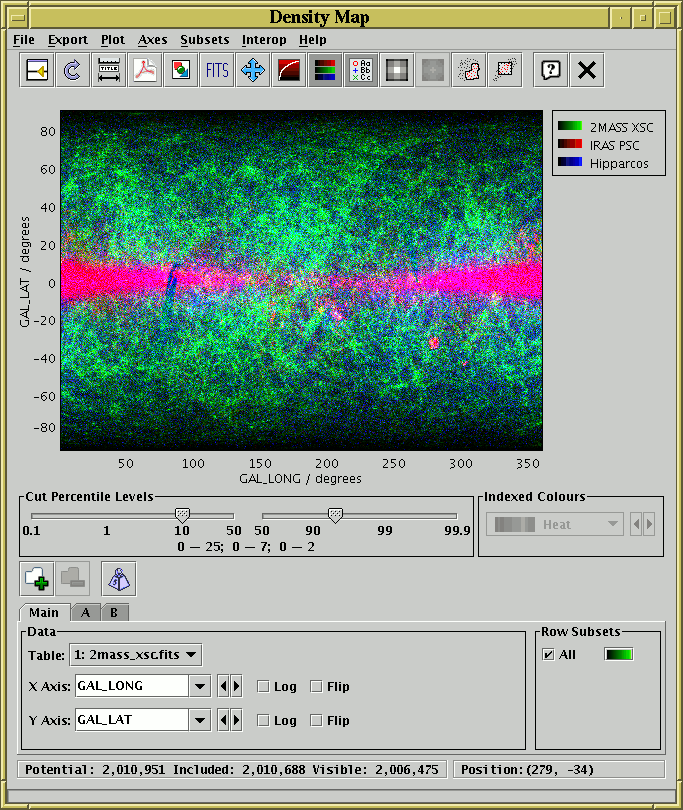
Density map window in RGB mode
The density map window plots a 2-dimensional density map of one or more pairs of table columns (or derived quantities); the colour of each pixel displayed is determined by the number of points in the data set which fall within its bounds. Another way to think of this is as a histogram on a 2-dimensional grid, rather than a 1-dimensional one as in the Histogram Window. You can optionally weight these binned counts with another value from the table.
Density maps are suitable when you have a very large number of points to plot, since in this case it's important to be able to see not just whether there is a point at a given pixel, but how many points fall on that pixel. To a large extent, the transparency features of the other 2d and 3d plotting windows address this issue, but the density map gives you a bit more control. It can also export the result as a FITS image, which can then be processed or viewed using image-specific software such as GAIA or Aladin.
This window can be operated in two modes:
 ) button.
) button.
You can configure the axes, including zooming in and out, with the mouse (drag on the plot or the axes) or manually as described in Appendix A.4.1.2.
Two controls specific to this window are shown below the plot itself:
The following buttons are available on the toolbar:
 Split Window
Split Window
 Replot
Replot
 Configure Axes and Title
Configure Axes and Title
 Export as PDF
Export as PDF
 Export as GIF
Export as GIF
 Export as FITS
Export as FITS
 Rescale
Rescale
 Log Intensity
Log Intensity
 Colour
Colour
 Show Legend
Show Legend
 Bigger Pixels
Bigger Pixels
 Smaller Pixels
Smaller Pixels
 Draw Subset Region
Draw Subset Region
 Subset From Visible
Subset From Visible
The Dataset Toolbar contains the following options:
 /
/  Add/Remove dataset
Add/Remove dataset
 Weight Counts
Weight Counts
The Export menu provides a number of ways to export the displayed image for external viewing or analysis. As well as options to export as GIF, JPEG, EPS and FITS, there is also the option to transmit the FITS image to one or all applications listening using the SAMP or PLASTIC tool interoperability protocol which will receive images. In this way you can transmit the image directly to SAMP/PLASTIC-aware image manipulation tools such as GAIA or Aladin. See Section 9 for more information about tool interoperability.
How to set the colour channel corresponding to each dataset is explained in the following subsection.
For a density map in RGB mode, each dataset is assigned a colour channel to which it contributes. A representation of this is displayed in a button to the right of its name in the dataset selector panel at the bottom of the density map window. If you click this button the following dialogue will pop up which enables you to change the colour channel.

Style editor dialogue for density map
The Legend box defines how the selected set will
be identified in the legend which appears alongside the plot
(though the legend will only be visible if Show Legend
( ) is on):
) is on):
The Channel selector allows you to select either the Red, Green or Blue channel for this dataset to contribute to. Note that this is only enabled in RGB mode; in indexed mode it has no effect and is disabled.
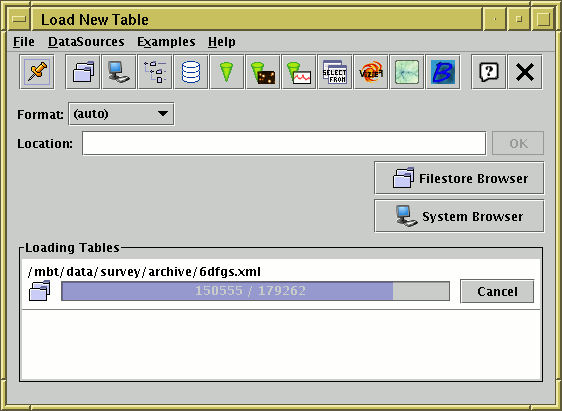
Load Window
The Load Window is used for loading tables from an external location
(e.g. disk or URL) into TOPCAT. It is obtained using the
Load Table button ( ) in the
Control Window toolbar or File menu.
) in the
Control Window toolbar or File menu.
This dialogue allows you to specify a new table to open in a number of different ways, described below. If you perform a successful load using any of these options, a new entry or entries will be added into the Table List in the Control Window, which you can then use in the usual ways. If you choose a location which can't be turned into a table (for instance because the file doesn't exist), a window will pop up telling you what went wrong. The panel at the bottom of the window displays progress for tables currently loading; it is used to show progress for tables loaded from other sources too, for instance received via SAMP or specified on the command line.
In the simplest case, you can type a name into the
Location field and hit return or the OK
button. This location can be a filename or a URL,
possibly followed by a '#' character and a
'fragment identifier' to indicate where in the file or URL the table is
located; the details of what such fragment identifiers mean can be
found in the relevant subsection within Section 4.1.1.
Allowed URL types are described in Section 4.2.
You should select the relevant table format from the
Format selector box - you can leave it on
(auto) for loading FITS tables or VOTables,
but for other formats such as ASCII or CSV you must select the right one
explicitly (again, see Section 4.1.1 for details).
There are many other ways of loading tables however, described in the following subsections. The Filestore Browser and System Browser buttons are always visible below the location field. Depending on startup options, there may be other buttons here. There are also a number of toolbar buttons which display various load dialogues; the DataSources contains all of these along with some lesser-used ones. The following subsections describe most of the available options, though others may be available in your installation.
The options available on the toolbar by default are these:
 Filestore Browser
Filestore Browser
 System Browser
System Browser
 Hierarchy Browser
Hierarchy Browser
 SQL Query
SQL Query
 Cone Search
Cone Search
 Simple Image Access (SIA) Query
Simple Image Access (SIA) Query
 Simple Spectral Access (SSA) Query
Simple Spectral Access (SSA) Query
 Table Access Protocol (TAP) Query
Table Access Protocol (TAP) Query
 VizieR Catalogue Service Query
VizieR Catalogue Service Query
 GAVO Millennium Database Query
GAVO Millennium Database Query
All of these load dialogues have an OK button. Once you click it, whatever load you have specified will start. If the load takes more than a few hundreths of a second, a progress bar will appear in the Loading Tables panel of the load window, as in the screenshot above. This will report on how many rows have been loaded, and if known, how many there are in total. If you want to interrupt the load for any reason while it is in progress, click the Cancel button, and the load will cease. If the load completes without cancellation, a new table will appear in the Table List of the main Control Window, ready for use.
By default, when a table load has completed, both the Load Window
itself and whichever specific load dialogue window you used will close.
If you don't want this to happen use the
Stay Open ( ) item in the File menu or
toolbar of the Load Window and/or specific load dialogue.
If this is selected, the window will not automatically close.
This can be very convenient if you want to load many tables from
a similar place, for instance several files from the same directory
or several cone searches to different services.
) item in the File menu or
toolbar of the Load Window and/or specific load dialogue.
If this is selected, the window will not automatically close.
This can be very convenient if you want to load many tables from
a similar place, for instance several files from the same directory
or several cone searches to different services.
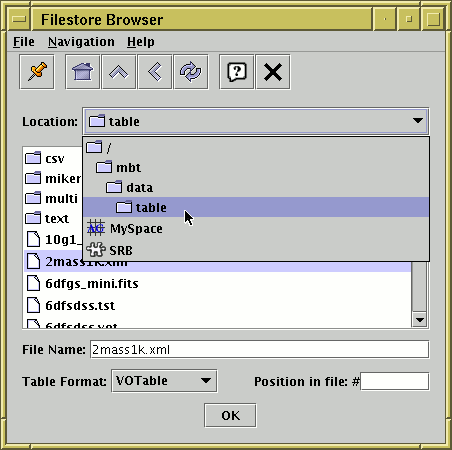
Filestore Browser window
By clicking the Filestore Browser button
or toolbar button ( ) in the
Load Window,
you can obtain a file browser which will
display the files in a given directory.
The way this window works is almost certainly familiar to you
from other applications.
) in the
Load Window,
you can obtain a file browser which will
display the files in a given directory.
The way this window works is almost certainly familiar to you
from other applications.
Unlike a standard file browser however, it can also browse files in remote filestores: currently supported are MySpace and SRB. MySpace is a distributed storage system developed for use with the Virtual Observatory by the AstroGrid project, and SRB (Storage Resource Broker) is a similar general purpose system developed at SDSC. To make use of these facilities, select the relevant entry from the selector box at the top of the window as illustrated above; this will show you a Log In button which prompts you for username, password etc, and you will then be able to browse the remote filestore as if it were local. The same button can be used to log out when you are finished, but the session will be logged out automatically when TOPCAT ends in any case. Access to remote filesystems is dependent on certain optional components of TOPCAT, and it may not be available if you have the topcat-lite configuration.
The browser initially displays the current directory, but this can be
changed by typing a new directory into the File Name field,
or moving up the directory hierarchy using the selector box at the top,
or navigating the file system by clicking the up-directory button
or double-clicking on displayed directories.
The initial default directory can be changed by setting the
user.dir
system property.
All files are shown, and there is no indication of which ones represent tables and which do not. To open one of the displayed files as a table, double-click on it or select it by clicking once and click the Open Table button. The Table Format selector must be set correctly: the "(auto)" setting will automatically detect the format of VOTable or FITS tables, otherwise you will need to select the option describing the format of the file you are attempting to load (see Section 4.1.1). If you pick a file which cannot be converted into a table an error window will pop up.
In most cases, selecting the file name and possibly the format is all you need to do. However, the Position in file field allows you to add information about where in the file the table you want is situated. The meaning of this varies according to the file format: for FITS files, it is the index of the HDU containing the table you're after (the first extension after the primary HDU is numbered 1), and for VOTables it is the index of the TABLE element (the first TABLE encountered is numbered 0). If you leave this blank, you will get all the tables in the file; this is usually just one table, since most file formats cannot accommodate more than one table per file, and even for those which can (FITS and VOTable) most files contain only a single file in any case.
For a more table-aware view of the file system, use the Hierarchy Browser instead.
By clicking the System Browser button or toolbar button
( ) in the
Load Window,
you can use your Operating System's native file browser to choose
a file to load from.
What this looks like is entirely dependent on your OS;
it may or may not contain system-specific features like shortcuts to
commonly-used directories.
) in the
Load Window,
you can use your Operating System's native file browser to choose
a file to load from.
What this looks like is entirely dependent on your OS;
it may or may not contain system-specific features like shortcuts to
commonly-used directories.
Since TOPCAT has no control over the way this dialogue looks, it cannot contain the Table Format selector, and certain other things such as load cancel may not work as well as for the other dialogue types. To select the table format, you will need to use the selector in the main Load Window.
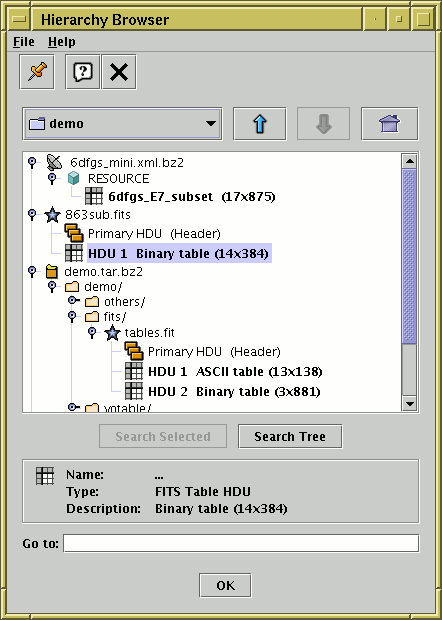
File load Hierarchy Browser window
By selecting the Hierarchy Browser button
( )
from the Load Window's toolbar
or DataSources menu,
you can obtain a browser which presents a table-aware
hierarchical view of the file system.
(Note that a freestanding version of this panel with additional
functionality is available in the separate
Treeview
application).
)
from the Load Window's toolbar
or DataSources menu,
you can obtain a browser which presents a table-aware
hierarchical view of the file system.
(Note that a freestanding version of this panel with additional
functionality is available in the separate
Treeview
application).
This browser resembles the Filestore Browser in some ways, but with important differences:
The main part of the window shows a "tree" representation of the
hierarchy, initially rooted at the current directory
(the initial directory can be changed by setting the
user.dir
system property).
Each line displayed represents a "node" which may be a file or
some other type of item (for instance an HDU in a FITS file or an
entry in a tar archive). The line contains a little icon
which indicates what kind of node it is and a short text string which
gives its name and maybe some description.
Nodes which represent tables are indicated by the
 icon.
For nodes which have some internal structure there is also a
"handle" which indicates whether they are
collapsed (
icon.
For nodes which have some internal structure there is also a
"handle" which indicates whether they are
collapsed ( ) or expanded (
) or expanded ( ).
You can examine remote filespaces (MySpace, SRB)
as well as local ones in the same way as with the
Filestore Browser.
).
You can examine remote filespaces (MySpace, SRB)
as well as local ones in the same way as with the
Filestore Browser.
If you select a node by clicking on it, it will be highlighted and some additional description will appear in the panel below the hierarchy display. The text is in bold if the node in question can be opened as a table, and non-bold if it is some non-table item.
Note: an important restriction of this browser is that it will only pick up tables which can be identified automatically - this includes FITS and VOTable files, but does not include text-based formats such as ASCII and Comma-Separated Values. If you want to load one of the latter types of table, you will need to use one of the other load methods and specify table format explicitly.
You can see how this browser works on an example directory of tables as described in Appendix A.5.12.
Note that this window requires certain optional components of the TOPCAT installation, and will not be available if you have the topcat-lite configuration.
Navigation is a bit different from navigation in the File Browser window. To expand a node and see its contents, click on its handle (clicking on the handle when it is expanded will collapse it again). When you have identified the table you want to open, highlight it by clicking on it, and then click the Open Table button at the bottom.
To move to a different directory, i.e. to change the root of the tree which is displayed, use one of the buttons above the tree display:
 Up
Up
 Down
Down
 Home
Home
(In fact the above navigation options are not restricted to changing the root to a new directory, they can move to any node in the tree, for instance a level in a Tar archive.)
There are two more buttons in the browser, Search Selected and Search Tree. These do a recursive search for tables in all the nodes starting at the currently selected one or the current root respectively. What this means is that the program will investigate the whole hierarchy looking for any items which can be used as tables. If it finds any it will open up the tree so that they are visible (note that this doesn't mean that the only nodes revealed will be tables, ancestors and siblings will be revealed too). This can be useful if you believe there are a few tables buried somewhere in a deep directory structure or Tar archive, but you're not sure where. Note that this may be time-consuming - a busy cursor is displayed while the search is going on. Changing the root of the tree will interrupt the search.
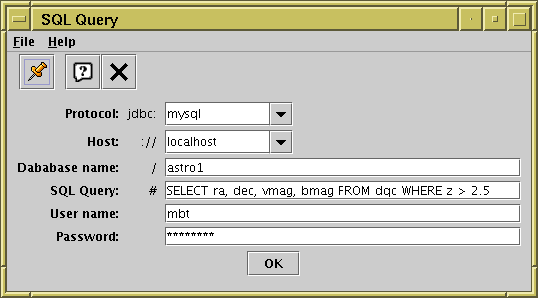
SQL Query Dialogue
If you want to
read a table from an SQL database,
you can use a specialised dialogue to specify the SQL query by selecting
SQL Query button from the
Load Window's
toolbar ( ) or DataSources menu.
) or DataSources menu.
This provides you with a list of fields to fill in which make up the query, as follows:
mysql" for MySQL's Connector/J driver
or "postgresql" for PostgreSQL's JDBC driver.
localhost" if the database is local).
SELECT * from XXX".
In principle any SQL query on the database can be used here,
but the details of what SQL syntax is permitted will be defined
by the JDBC driver you are using.
There are a number of criteria which must be satisfied for SQL access to work within TOPCAT (installation of appropriate drivers and so on) - see Section 10.3. If you don't take these steps, this dialogue may be inaccessible.
See Appendix A.8.2 for details.
See Appendix A.8.3 for details.
See Appendix A.8.4 for details.
See Appendix A.8.8 for details.
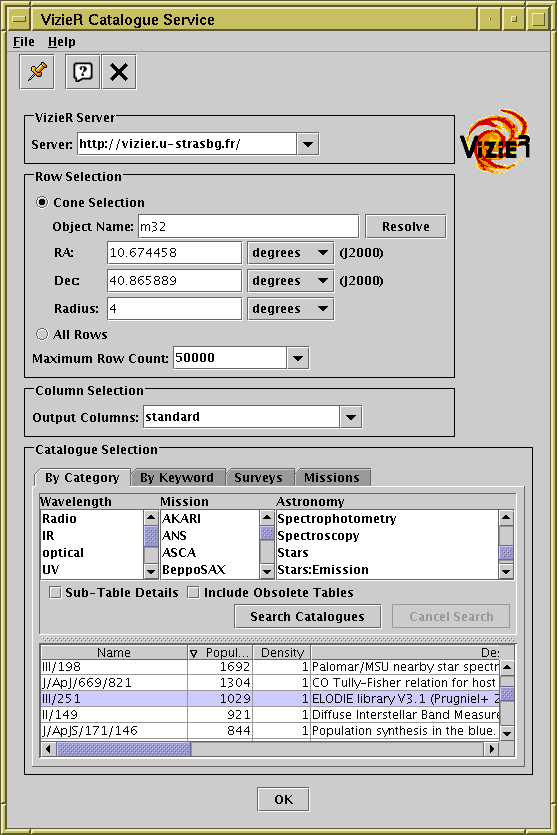
VizieR load dialogue
The VizieR query dialogue can be opened using the
VizieR Catalogue Service button ( )
in the Load Window's toolbar
or the Control Window's VO menu.
It allows you to make queries directly to the
VizieR
service operated by
CDS.
VizieR is a comprehensive library of very many published astronomical
catalogues.
These items can equally be accessed from the web or other interfaces,
but this load dialogue makes it convenient to load data directly from
VizieR into TOPCAT.
)
in the Load Window's toolbar
or the Control Window's VO menu.
It allows you to make queries directly to the
VizieR
service operated by
CDS.
VizieR is a comprehensive library of very many published astronomical
catalogues.
These items can equally be accessed from the web or other interfaces,
but this load dialogue makes it convenient to load data directly from
VizieR into TOPCAT.
Note that VizieR's idea of a catalogue is more complex than a single table; this means that in some cases querying one of VizieR's catalogues may result in more than one table being loaded into TOPCAT (the Sub-Table Details checkbox described below can help to control this).
The dialogue consists of four parts: the VizieR Server, Row Selection, Column Selection and Catalogue Selection panels, arranged top to bottom in the window. These are described below.
The VizieR Server panel allows you to specify which VizieR server you want to use for data download. By default the server at CDS is used, but there are mirrors elsewhere, whose URLs can be chosen from the selector. If you see a popup window complaining that the server cannot be contacted, you can choose a different one; you might also want to select one that is close to you for performance reasons.
The Row Selection panel specifies which rows you want to retrieve from the catalogue that you will select. You can choose one of the two radio buttons according to the kind of query that you want to make:
The Column Selection panel gives you some control over which columns will be included in the loaded table. This will include some or all of the columns the table has in the VizieR archive, and perhaps some standard ones added automatically by the service. The options are currently:
-out.add=_GLON,_GLAT would add galactic coordinates to the
standard set; see
http://vizier.u-strasbg.fr/doc/asu-summary.htx
for more details on VizieR hacking.
(In fact, this trick can be used to add VizieR parameters unrelated to
column selection as well).
The Catalogue Selection panel offers several different ways to identify which of the catalogues in the VizieR archive you want to query. In all cases you will be presented with a JTable of VizieR catalogues, and you must select one by clicking on the relevant row. You can sort within the displayed table by clicking on the column header. Note: for some of these options it is necessary to fill in the Row Selection panel before you can operate them (the controls will be disabled if no row selection has been made). That is because the catalogues listed will depend on the region you are going to query; VizieR is smart enough to know which catalogues have some coverage in the region in question. The options for catalogue selection are as follows:
Depending on the type of catalogue search you make, various attributes of the catalogues in question will be listed in the table for selection:
When you have made your selection of rows, columns and catalogue you can hit the OK button and TOPCAT will attempt to contact the VizieR service to load the resulting table or tables. You can cancel a request in progress with the Cancel button.
CDS make the following request:
If the access to catalogues with VizieR was helpful for your research work, the following acknowledgment would be appreciated: "This research has made use of the VizieR catalogue access tool, CDS, Strasbourg, France". The original description of the VizieR service was published in A&AS 143, 23 (2000).
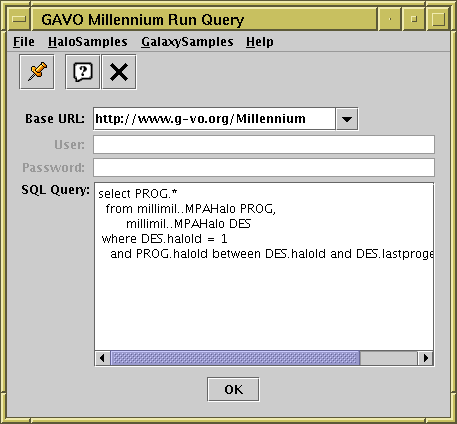
GAVO load dialogue with an example query on the milli-Millennium database
This dialogue, selected from the
Load Window's toolbar
button ( ) or the main VO menu,
permits direct queries to the services provided by
GAVO,
the German Astrophysical Virtual Observatory.
The main databases of general interest available through these services
are the Millennium Simulation results,
documented at http://www.g-vo.org/Millennium/Help.
) or the main VO menu,
permits direct queries to the services provided by
GAVO,
the German Astrophysical Virtual Observatory.
The main databases of general interest available through these services
are the Millennium Simulation results,
documented at http://www.g-vo.org/Millennium/Help.
To make a query, fill in the fields as required:
http://www.g-vo.org/Millennium)
http://www.g-vo.org/MyMillennium3)
The HaloSamples and GalaxySamples menus provide some examples of queries on the Milli-Millennium database (these have been copied from the GAVO query page). If you select one of these the SQL Query panel will be filled in accordingly.
Much more documentation, including tutorials and descriptions of the database schemas, is available on the GAVO website, at http://www.g-vo.org/Millennium/Help.
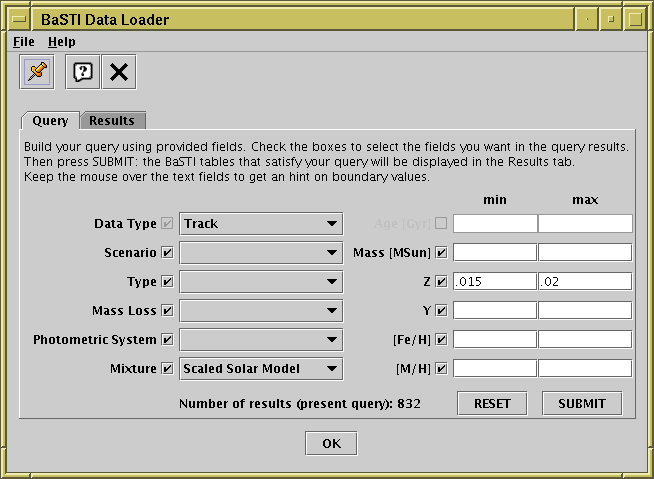
BaSTI load dialog query tab
This dialogue,selected from the
Load Window's toolbar button (![]() )
or the main VO menu,
allows direct queries to the BaSTI
(Bag of Stellar Tracks and Isochrones) database
hosted by the INAF-Teramo Astronomical Observatory.
You can find
more detailed documentation
on the web site.
)
or the main VO menu,
allows direct queries to the BaSTI
(Bag of Stellar Tracks and Isochrones) database
hosted by the INAF-Teramo Astronomical Observatory.
You can find
more detailed documentation
on the web site.
This load dialogue has two tabs: a Query tab to input search parameters, and a Results tab to display the results table with one row for each table resulting from the user's query.
The Query tab contains a set of parameters by which the query will be constrained, some aids to help the user while preparing the selection and two buttons. The Reset button simply clears query inputs and (if present) user's selections in the Results tab. The Submit button performs the query and switches the dialog to the Results tab. As an aid to allow a refined query without too much recursive steps, at the bottom center of the tab, a counter displays how many rows (i.e. resulting tables) the output will count. Remembering that the results will contain 30 rows at maximum, the user can than refine his/her constrains to reduce the number of results.
To do so the query helps the user in two ways mainly: automatically unselecting the unavailable parameters for a specific query (e.g. the mass range for an isochrone search) and displaying, for the ranged parameters, the value limits for that parameter, this happens just moving the mouse cursor over the input area.
Here follows a short description of the query parameters, for full details refer to the BaSTI main site.
Once the Query panel has been filled in, hit the Submit button. This will show the Results tab. This displays a table where each row refers to an available result from the BaSTI database as constrained by the user's query. On top of the table the number of results identified by the query is recalled. The user now can switch back to refine the query or selected (mouse clicking) the table/s he/she wants to load into TOPCAT. Once the selection is ready (CTRL+click or SHIFT+click for multiple selections) pressing the OK button will load the tables into TOPCAT.
Provided with TOPCAT are some example tables,
which you can access in a number of ways.
The simplest thing is to start up TOPCAT with the
"-demo" flag on the command line, which will cause
the program to start up with a few demonstration tables already loaded in.
You can also load examples in from the Examples menu in the Load Window however. This contains the following options:
Note these examples are a bit of a mixed bag, and are not all that exemplary in nature. They are just present to allow you to play around with some of TOPCAT's features if you don't have any real data to hand.
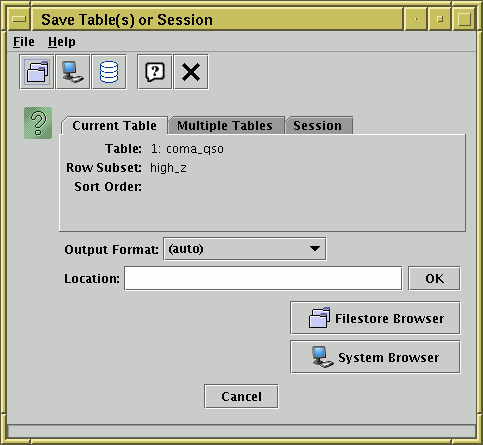
Save Window
The Save Window is used to write tables out,
and it is accessed using the Save Table button ( )
in the Control Window's toolbar or File menu.
)
in the Control Window's toolbar or File menu.
The window consists of two parts. At the top is the Content Panel, which is used to determine exactly what table or tables are going to be saved, and below it is the Destination Panel, which is used to determine where they will be saved to. These panels are described separately in the subsections below.
For large tables, a progress bar will be displayed indicating how near the save is to completion. It is not advisable to edit tables which are being saved during a save operation.
In some cases, saving the table to a file with the same name as it was loaded from can cause problems (e.g. an application crash which loses the data unrecoverably). In other cases, it's perfectly OK. The main case in which it's problematic is when editing an uncompressed FITS binary table on disk. TOPCAT will attempt to warn you if it thinks you are doing something which could lead to trouble; ignore this at your own risk.
If you save a table to a format other than the one from which it was loaded, or if some new kinds of metadata have been added, it may not be possible to express all the data and metadata from the table in the new format. Some message to this effect may be output in such cases.
There is no option to compress files on output. You can of course compress them yourself once they have been written, but note that this is not usually a good idea for FITS files, since it makes them much slower to read (for TOPCAT at least).
The Content Panel is the upper part of the save window, and it is used to select what table or tables you want to save. The options are described in the following subsections.
The Current Table save option
saves the table currently selected in the
Control Window.
What is written is the
Apparent Table corresponding to the current table,
which takes into account any modifications you have made to
its data or appearance this session.
The current Row Subset and Sort Order
are displayed in this window as a reminder of what you're about to save.
Information about Row Subsets themselves and hidden columns will not
be saved, though you can save information about subset membership
by creating new boolean columns based on subsets
using the "To Column" button ( ) from the
Subsets Window.
Alternatively you could use the Session Save option described below.
) from the
Subsets Window.
Alternatively you could use the Session Save option described below.
The Multiple Tables save option allows you to save multiple tables to the same file. If a FITS or VOTable based output format is used, this means that when the file is loaded back into TOPCAT, all the saved tables will be individually loaded in.
The list of loaded tables is shown, with a column of checkboxes on the left. By default these are selected, but you can select or unselect them by clicking. When the save is performed, only those tables with the checkbox selected will be saved.
As with the Current Table save, it is the Apparent Table in each case which is saved, so that only unhidden columns, and rows in the Current Subset will be included. On the right hand side of the table is information to remind you which row subset and ordering will be saved.
The Session save option allows you to save much of the information about the loaded tables in your current TOPCAT session. Unlike the Current Table or Multiple Tables options, the whole of each loaded table, along with other information about your use of it, is saved, rather than just the Apparent Table. The saved items include:
The list of loaded tables is shown, with a column of checkboxes on the left. By default these are selected, but you can select or unselect them by clicking. When the save is performed, only those tables with the checkbox selected will be saved.
The tables are saved as a multi-table fits-plus (recommended) or VOTable file. This is a normal multi-table file in that any FITS or VOTable reader can read the tables it contains, but it contains some specialised metadata encoding information of special significance to TOPCAT, marking it as a saved session. The upshot is that if you save a file in this way and then load it back into TOPCAT, the tables it loads will appear in very much the same state as when you saved them, in terms of defined and current subsets, row order, visible and invisible columns, and so on. If you process it with some application other than TOPCAT, it will look quite like the table you saved, but with some additional data and metadata.
Note however that the reloaded state is not identical to that before saving. One important difference is that columns and row subsets which were defined algebraically are saved and restored as fixed values, so it is no longer possible to edit the expressions. Another is that only state belonging to tables is saved, so that for instance plots will not be restored. Table activation actions are not saved either. It is possible that some of this may be changed in future releases.
The Destination Panel is the lower part of the save window, and is used to select where and how the table or tables should be saved.
The Output Format selector is used to choose the format in which the table will be written from one of the supported output formats. The available selections are somewhat different depending on what it is you are saving; for instance some formats cannot accommodate multiple tables, so these formats are not offered for the Multiple Table save. If the "(auto)" option is used, an attempt is made to guess the format based on the filename given; for instance if you specify the name "out.fits" a FITS binary table will be written.
You can specify the location of the output table in these ways, which are described in the following sections:
 ) to get a
browser
that shows you local and remote files
) to get a
browser
that shows you local and remote files ) to get a
native browser
that uses your OS's standard file saving interface
) to get a
native browser
that uses your OS's standard file saving interface ) to get the
SQL Output Dialogue
) to get the
SQL Output Dialogue
You can specify where to save a table by typing its location directly into the Output Location field of the Save Table window. This will usually be the name of a new file to write to, but could in principle be a URL or a SQL specifier.
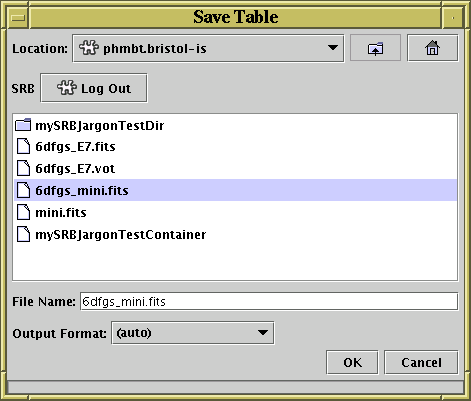
Filestore Browser for table saving
By clicking the Browse Filestore button in the Save Table window, you can obtain a browser which will display the files in a given directory.
The browser initially displays the current directory, but this can be
changed by typing a new directory into the File Name field,
or moving up the directory hierarchy using the selector box at the top,
or navigating the file system by clicking the up-directory button
or double-clicking on displayed directories.
The initial default directory can be changed by setting the
user.dir
system property.
The browser can display files in remote filestores such as on MySpace or SRB servers; see the section on the load filestore browser (Appendix A.5.1) for details.
To save to an existing file, select the file name and click the OK button at the bottom; this will overwrite that file. To save to a new file, type it into the File Name field; this will save the table under that name into the directory which is displayed. You can (re)set the format in which the file will be written using the Output Format selector box on the right (see Section 4.1.2 for discussion of output formats).
By clicking the System Browser button or toolbar button
( ) in the
Save Window,
you can use your Operating System's native file browser to decide where
to save a file.
What this looks like is entirely dependent on your OS;
it may or may not contain system-specific features like shortcuts to
commonly-used directories.
) in the
Save Window,
you can use your Operating System's native file browser to decide where
to save a file.
What this looks like is entirely dependent on your OS;
it may or may not contain system-specific features like shortcuts to
commonly-used directories.
Since TOPCAT has no control over the way this dialogue looks, it cannot contain the Output Format selector, and certain other things such as save cancel may not work as well as for the other dialogue types. To select the output table format, you will need to use the selector in the Save Window.
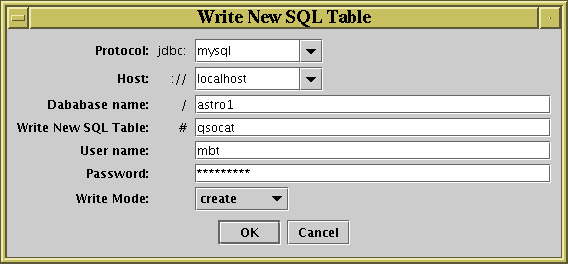
SQL table writing dialogue
If you want to write a table to an SQL database, you can use a specialised dialogue to specify the table destination by clicking the SQL Table button in the Save Table window.
This provides you with a list of fields to fill in which define the new table to write, as follows:
mysql" for MySQL's Connector/J driver
or "postgresql" for PostgreSQL's JDBC driver.
localhost" if the database is local).
There are a number of criteria which must be satisfied for SQL access to work within TOPCAT (installation of appropriate drivers and so on) - see the section on JDBC configuration. If you don't take these steps, this dialogue may be inaccessible.
This section documents the windows used to crossmatch rows either between two or more local tables or within a single table. This topic is discussed in more detail in Section 5. Windows for other kinds of joins are described elsewhere: concatenation in Appendix A.9.1 and matching with remote tables via VO services in Appendix A.8.
The next subsection describes the features which are common to the different types of match window, and the following subsections detail the operation of each distinct match window (internal, pair and multi-table).
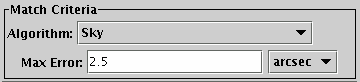
Match Criteria panel. The details will differ depending on what match type is chosen.
The match criteria box allows you to specify what counts as a match between two rows. It has two parts. First, you must select one of the options in the Algorithm selector. This effectively selects the coordinate space in which rows will be compared with each other. Depending on the chosen value, a number of fields will be displayed below, which you must fill in with values that determine how close two rows have to be in terms of a metric on that space to count as a match.
The following match types (algorithm values) are offered:
Depending on the match type, the units of the error value(s) you enter may be significant. In this case, there will be a unit selector displayed alongside the entry box. You must choose units which are correct for the number you enter.
More information is available in the GUI as a tooltip by hovering with the mouse pointer over the field in question.
See Appendix A.7.1.3 for information on optional tuning parameters which are sometimes displayed in this panel.
The matching framework is capable of performing even more complicated types of match, for instance Sky + 6-dimensional anisotropic Cartesian. These are not offered purely to avoid complicating the GUI. More flexible matching requirements in this in and other respects can be achieved by using the matching commands in STILTS instead.
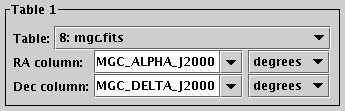
Column Selection Box. The details will differ depending on what match type is chosen.
The column selection boxes allow you to select which of the columns in the input tables will provide the data (the coordinates which have to match). For each table you must select the names of the required columns; the ones you need to select will depend on the match criteria you have chosen.
For some columns, such as Right Ascension and Declination in sky matches, units are important for the columns you select. In this case, there will be a selector box for the units alongside the selector box for the column itself. You must ensure that the correct units have been selected, or the results of the match will be rubbish.
In some cases these column and/or unit selectors may have a value filled in automatically (if the program thinks it can guess appropriate ones) but you should ensure that it has guessed correctly in this case. Only suitable columns are available for choosing from these column selectors; in most cases this means numeric ones.
Instead of selecting a column name from the list provided in these boxes, you may type in an expression. This can be a column name, or an algebraic expression based on column names, or even a constant. The expression language syntax is described in Section 7.
This subsection describes the use of two toolbar buttons available in the match windows:
 Tuning Parameters
Tuning Parameters
 Full Profiling
Full Profiling
The parameters such as Max Error visible by default in the Match Criteria panel define what counts as a match and must be filled in for the match to proceed.
Optionally, you can see and adjust another set of parameters known as Tuning parameters. These will not affect the result of the match, but may affect its performance, in terms of how much CPU time and memory it takes. Most of the time, you can forget about this option, since TOPCAT attempts to pick reasonable defaults, but if your match is very slow (especially if it's unexpectedly slow given the sizes of the tables involved), or if it's failing with messages about running out of memory, then adjusting the tuning parameters may help.
To view the tuning parameters, use the
Tuning Parameters ( ) toolbar button or
menu item. This will add display of tuning parameters to the
match parameters in the Match Criteria panel.
Suggested values are filled in by default, and may be affected by
the match parameters that you fill in; you can play around with
different values and see the effect on match performance.
If you do this, it is useful to use also the
Full Profiling (
) toolbar button or
menu item. This will add display of tuning parameters to the
match parameters in the Match Criteria panel.
Suggested values are filled in by default, and may be affected by
the match parameters that you fill in; you can play around with
different values and see the effect on match performance.
If you do this, it is useful to use also the
Full Profiling ( ) toolbar button to
turn on full profiling. This will cause additional information
on the amount of CPU time and memory used by each step to be
displayed in the logging panel at the bottom. There is a small
penalty in CPU time required to gather this information, which
is one reason it is not turned on by default.
) toolbar button to
turn on full profiling. This will cause additional information
on the amount of CPU time and memory used by each step to be
displayed in the logging panel at the bottom. There is a small
penalty in CPU time required to gather this information, which
is one reason it is not turned on by default.
What tuning parameters are available depends on the match type you have chosen. Some additional description is available as tooltips if you hover over the query field. In most cases, they are one or other of the following:
Even if you happen to have a good understanding of how the matching algorithm works (and you probably don't), this kind of tuning is a bit of a black art, and depends considerably on the details of the particular match. In some cases however it is quite possible to improve the time taken by a match, or the size of table which can be matched in a given amount of memory, by a factor of several. If you want to try to improve performance, try the default, adjust the tuning parameters slightly, look at how the performance changes by examining the logging output, and maybe repeat to taste.
Another thing which can affect speed and memory usage is whether your Java Virtual Machine is running in 32-bit or 64-bit mode. There are pros and cons of each - sometimes one will be better, sometimes the other. If you need to improve performance, experiment!
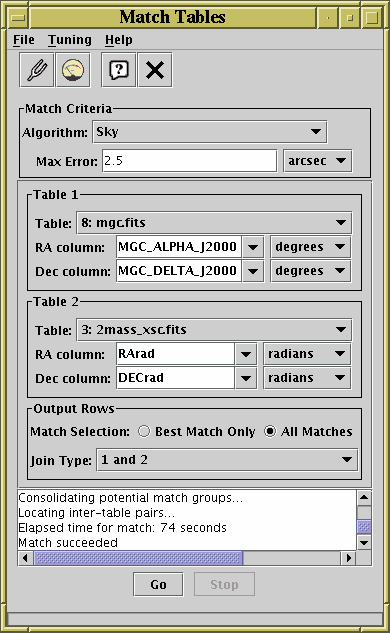
Pair Match Window
The Pair Match Window allows you to join two tables together
side-by-side, aligning rows by matching values in some of their
columns between the tables. It can be obtained using the
Pair Match ( ) button in the
Control Window toolbar or
Joins menu.
) button in the
Control Window toolbar or
Joins menu.
In a typical scenario you might have two tables each representing a catalogue of astronomical objects, and you want a third table with one row for each object which has an entry in both of the original tables. An object is defined as being the same one in both tables if the co-ordinates in both rows are "similar", for instance if the difference between the positions indicated by RA and Dec columns differ by no more than a specified angle on the sky. Matching rows to produce the join requires you to specify the criteria for rows in both tables to refer to the same object and what to do when one is found - the options are discussed in more detail in Section 5.2.
The result is created from the Apparent versions of the tables being joined, so that any row subsets, hidden columns, or sorts currently in force will be reflected in the output. Progress information on the match, which may take a little while, is provided in the logging window and by a progress bar at the bottom of the window. When it is completed, you will be informed by a popup window which indicates that a new table has been created. This table will be added to the list in the Control Window and can be examined, manipulated and saved like any other. In some cases, some additional columns will be added to the output table which give you more information about how it has progressed (see Appendix A.7.2.1.
The Match Window provides a set of controls which allow you to choose how the match is done and what the results will look like. It consists of these main parts:
For information on the
Tuning Parameters ( ) and
Full Profiling (
) and
Full Profiling ( ) toolbar buttons,
see Appendix A.7.1.3.
) toolbar buttons,
see Appendix A.7.1.3.
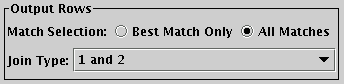
Pair match Output Rows Selector Box
When the match is complete a new table will be created which contains rows determined by the matches which have taken place. The Output Rows selector box allows you to choose on what basis the rows will be included in the output table as a function of the matches that were found.
In all cases each row will refer to only one matched (or possibly unmatched) "object", so that any non-blank columns in a given row come from only rows in the input tables which match according to the specified criteria. However, you have two (somewhat interlinked) choices to make about which rows are produced.
The Match Selection selector allows you to choose what happens when a given row in one table can be matched by more than one row in the other table. There are two choices:
The Join Type selector allows you to choose what output rows result from a match in the input tables.
In most cases (all the above except for 1 not 2 and
2 not 1, the set of columns in the output table contains
all the columns from the first table followed by all the columns
from the second table. If this causes a clash of column names,
offending columns will be renamed with a trailing "_1" or
"_2".
Depending on the details of the match however,
some additional useful columns may be added:
Here is an example. If your input tables are these:
X Y Vmag
- - ----
1134.822 599.247 13.8
659.68 1046.874 17.2
909.613 543.293 9.3
and
X Y Bmag
- - ----
909.523 543.800 10.1
1832.114 409.567 12.3
1135.201 600.100 14.6
702.622 1004.972 19.0
then a Cartesian match of the two sets of X and Y values with an error of 1.0
using the 1 and 2 option would give you a result like this:
X_1 Y_1 Vmag X_2 Y_2 Bmag Separation
--- --- ---- --- --- ---- ----------
1134.822 599.247 13.8 1135.201 600.100 14.6 0.933
909.613 543.293 9.3 909.523 543.800 10.1 0.515
using All from 1 would give you this:
X_1 Y_1 Vmag X_2 Y_2 Bmag Separation
--- --- ---- --- --- ---- ----------
1134.822 599.247 13.8 1135.201 600.100 14.6 0.933
659.68 1046.874 17.2
909.613 543.293 9.3 909.523 543.800 10.1 0.515
and 1 not 2 would give you this:
X Y Vmag
- - ----
659.68 1046.874 17.2
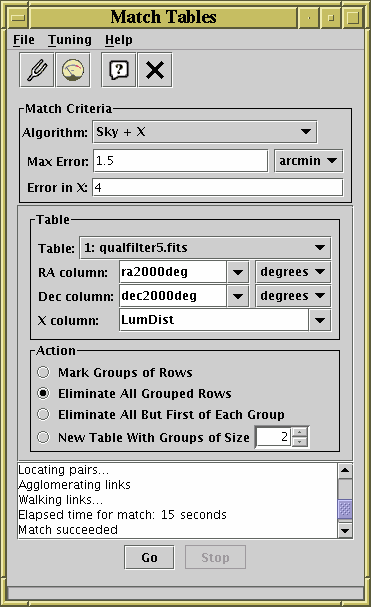
Internal Match Window
The Internal Match Window allows you to perform matching between
rows of the same table, grouping rows that have the same or similar
values in specified columns and producing a new table as a result.
It can be obtained by using the Internal Match
( ) item in the Control Window's
Joins menu.
) item in the Control Window's
Joins menu.
You might want to use this functionality to remove all rows which refer to the same object from an object catalogue, or to ensure that only one entry exists for each object, or to identify groups of several "nearby" objects in some way.
The result is created from the Apparent versions of the tables being joined, so that any row subsets, hidden columns, or sorts currently in force will be reflected in the output. Progress information on the match, which may take some time, is provided in the logging window and by a progress bar at the bottom of the window. When it is completed, you will be informed by a popup window which indicates that a new table has been created. This table will be added to the list in the Control Window and can be examined, manipulated and saved like any other.
The window has the following parts:
For information on the
Tuning Parameters ( ) and
Full Profiling (
) and
Full Profiling ( ) toolbar buttons,
see Appendix A.7.1.3.
) toolbar buttons,
see Appendix A.7.1.3.
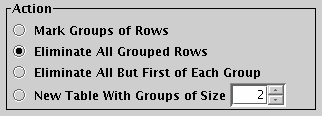
Internal Match Action Box
The Internal Match Action box gives a list of options for what will happen when an internal match calculation has completed. In each case a new table will be created as a result of the match. The options for what it will look like are these:
You can use this information in other ways, for instance if you
create a new Row Subset using the expression
"GroupSize == 5" you could select only those
rows which form part of 5-object clusters.
The Multiple Match Window allows you to perform matching between
more than two tables.
It can be obtained by using the Triple Match,
Quadruple Match etc ( ) items
in the Control Window's
Joins menu.
) items
in the Control Window's
Joins menu.
The result is created from the Apparent versions of the tables being joined, so that any row subsets, hidden columns, or sorts currently in force will be reflected in the output. Progress information on the match, which may take some time, is provided in the logging window and by a progress bar at the bottom of the window. When it is completed, you will be informed by a popup window which indicates that a new table has been created. This table will be added to the list in the Control Window and can be examined, manipulated and saved like any other.
The window has the following parts:
For information on the
Tuning Parameters ( ) and
Full Profiling (
) and
Full Profiling ( ) toolbar buttons,
see Appendix A.7.1.3.
) toolbar buttons,
see Appendix A.7.1.3.
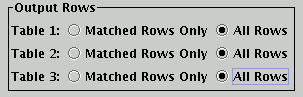
Multiple Match Action Box
The Multiple Match Action Box allows you to choose which rows appear in the output table following a successful multi-table match. For each input table you have two options to choose from:
At present the multi-table options available within TOPCAT are not
so comprehensive as those provided by the corresponding STILTS
command
tmatchn.
This may be improved in future.
Several windows in TOPCAT allow access to standard Virtual Observatory (VO) services. These share the idea of querying the Registry for suitable data services, selecting one of the services thus returned, and then submitting one or more queries to that data service to generate a tabular result. These ideas are explained in more detail in Section 6, while the current section describes the windows. The next subsection describes the components from which these windows are put together. All the windows contain a registry query panel to select a suitable data access service. The positional query windows also contain either a single or a multiple search panel, and the TAP window contains its own custom panel, to define the actual query or queries to submit to the selected service. The windows themselves are described in the following subsections.
This section describes the graphical components which make up the VO data access windows.
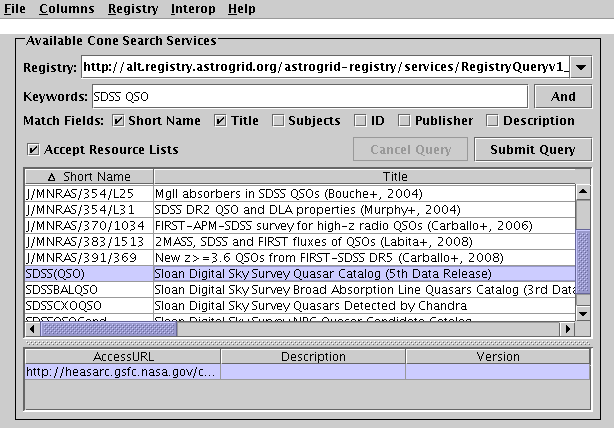
Registry Query Panel
The Registry Query Panel appears in all VO query windows and allows you to search for entries in the Registry representing data services of the type appropriate to the window. Note that if you know the service URL for the service that you want to use, you don't need to use this panel at all; you can simply fill in the URL in the lower part of the window.
The top part of this panel contains the fields you can fill in to query the registry for services matching your constraints. This consists of the following parts:
In some cases, when the window first appears, it will automatically query the registry for all known services of the appropriate type. This is currently the case for SIA and SSA services, since there is a manageable number of these. There are thousands of cone searches however, so for the cone search windows you need to fill in a query and submit it yourself. In either case, you can resubmit a query (hit the Cancel Query button first if necessary) to make another selection of registry entries.
When the query completes, a table of matching entries is displayed below the Submit button. This contains one row for each matching entry, i.e. each service of the appropriate type that you can submit your data query to. The columns in the table give a short name, title, description and some other information about each service. You can sort the table rows according to the entries in different columns by clicking on the column header; click again on the same header to reverse the sort order. A little up/down arrow in a column header indicates that that column is currently determining the sort order. You can adjust the columns which are visible using the Columns menu, or drag the columns sideways to change their order in the usual way.
You should select the service that you want to query for data by clicking on it. When this is done, you will see one or more rows appear in a second table underneath the first one. In most cases, this contains a single row which will be automatically selected. However, some registry entries have multiple data services associated with a single record - in this case you should select the appropriate entry from the lower table as well.
Once you have selected a data service in this way, its service URL will be entered in the lower part of the window (not shown in the figure above) and you are ready to perform the actual single or multiple data query.
If a SAMP hub is running (see Section 9),
it is possible to exchange lists of resources
between this window and other applications.
If another application sends a suitable message to TOPCAT, and the
resources are of an appropriate type, and the window is visible at the time,
the received list can be loaded and displayed here,
replacing any which are currently displayed.
You can control whether incoming lists are accepted and displayed in this
way using the Accept Resource Lists toggle,
either using the checkbox just above the resource display panel,
or using the corresponding item in the Interop menu.
If you wish to send your selection to one or more other applications
which can make use of them, use the
Broadcast Resource List ( ) or Send Resource List (
) or Send Resource List ( )
options in the Interop menu.
)
options in the Interop menu.
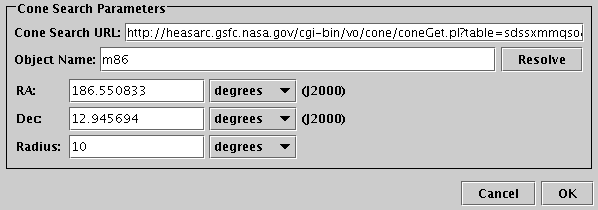
Single Positional Search Panel
The Single Positional Search Panel appears in VO-based table load dialogues and is used to specify data queries on a single region of the sky. The purpose is to load a new table (containing entries representing catalogue entries, images or spectra). To use it you must fill in the URL field and the position definition, and then hit the OK button.
&name=value parameters to it.
When the fields are filled in, hit the OK button and wait for the new table defined by your query parameters to load. If you get bored waiting (the service may be down, or just very slow, or you may have submitted a query with a very large return set), you can hit the Cancel button, and perhaps adjust the parameters and try again.
If a SAMP hub is running (see Section 9), then other running clients may be able to fill in the RA and Dec coordinates. For instance clicking on a sky position in an image viewing tool might fill in the sky position you clicked on. Usually this will happen automatically. This is often convenient, but may not be what you want. You can control whether incoming coordinate settings are accepted in this way using the Accept Sky Positions toggle below the Resolve button, or using the corresponding item in the Interop menu.
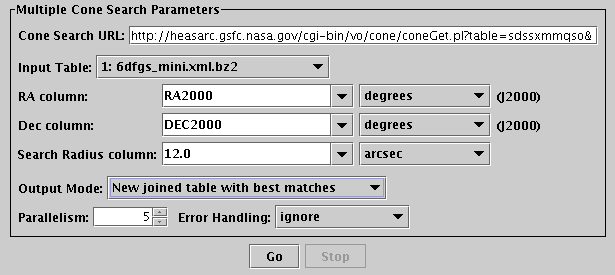
Multiple Positional Search Panel
The Multiple Positional Search Panel appears in VO-based multiple query windows which specify a procedure in which one query is made for each row of an input table. Each of the input rows defines a (probably small) region on the sky. The purpose is to find data records (about catalogue entries, images or spectra) in a remote catalogue corresponding to each row of a local catalogue. As such, it is used to define a kind of join, of a local table with a remote one, where the remote one is exposed via a VO data service.
To use it you must fill in the URL field to select the remote service, and fields defining how each row of the input table can be turned into a positional query. You also need to define what form the result will be returned in. These parts are described below.
The URL field specifies the data service which is to be queried:
&name=value parameters to it.
The following fields define what queries are to be sent to the service:
The Output Mode selector indicates what will be done with the result.
The final controls adjust the details of how the individual queries are submitted to the remote service.
When all of the fields are filled in (defaults can be used for many of them), hit the Go button, and the search will commence. It may be quite slow; a progress bar is shown at the bottom of the window. When it completes, a popup window summarising the result will be shown. If you get bored waiting, you can hit the Cancel button, and perhaps adjust the parameters and try again.
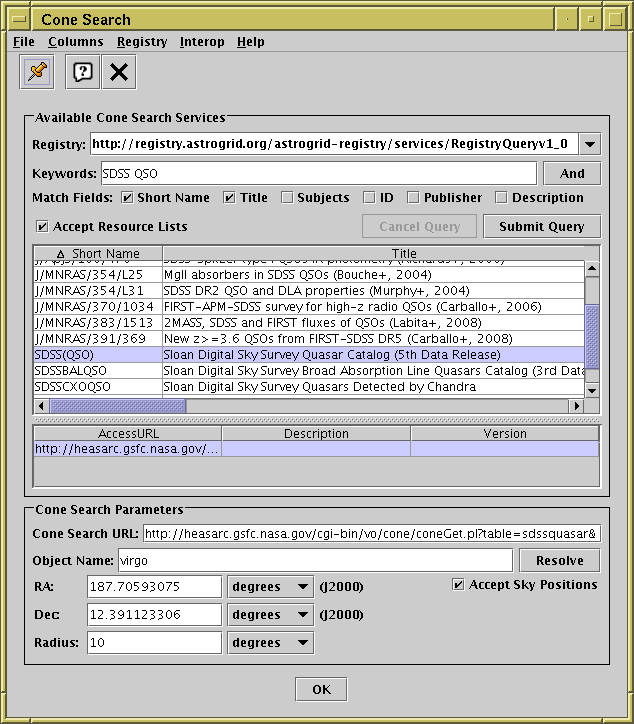
Cone table load dialogue
The cone search load dialogue can be opened using the
Cone Search button
( ) from the Load Window's toolbar or the Control Window's
VO menu.
It allows you to query one of a number of external web services for
objects from a given catalogue in a given region of the sky.
Data held by cone search services are effectively source catalogues
with sky position columns.
) from the Load Window's toolbar or the Control Window's
VO menu.
It allows you to query one of a number of external web services for
objects from a given catalogue in a given region of the sky.
Data held by cone search services are effectively source catalogues
with sky position columns.
The window consists of a Registry Query Panel at the top, and a Single Positional Search Panel below.
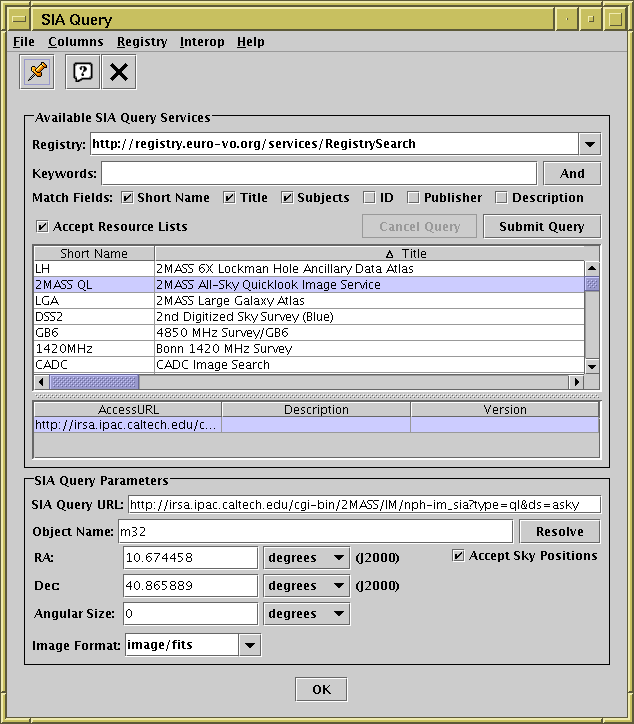
SIA query load dialog
The SIA query load dialogue can be opened using the
SIA Query button ( )
from the Load Window's toolbar or the Control Window's
VO menu.
It allows you to query one of a number of external web services for
images covering a given region of the sky.
)
from the Load Window's toolbar or the Control Window's
VO menu.
It allows you to query one of a number of external web services for
images covering a given region of the sky.
The window consists of a Registry Query Panel at the top, and a Single Positional Search Panel below. The Angular Size may be set to zero; this means that any image covering the chosen position will be selected. There is additionally an Image Format selector which allows you to restrict the result to contain only images in certain formats (the default is set to only FITS).
The result of a successful query is a table in which each row represents an image that can be downloaded from a remote site; one of the columns contains the image URL, and the other columns contain associated metadata such as image format, size, shape and so on. Different services provide different kinds of answer to these queries; some may have a static list of observed or reduced FITS files, and others may generate images on the fly. See the SIA standard, and individual registry records, for details. A useful thing to do with the resulting table might be to set its Activation Action to the View URL as Image option using the Activation Window.
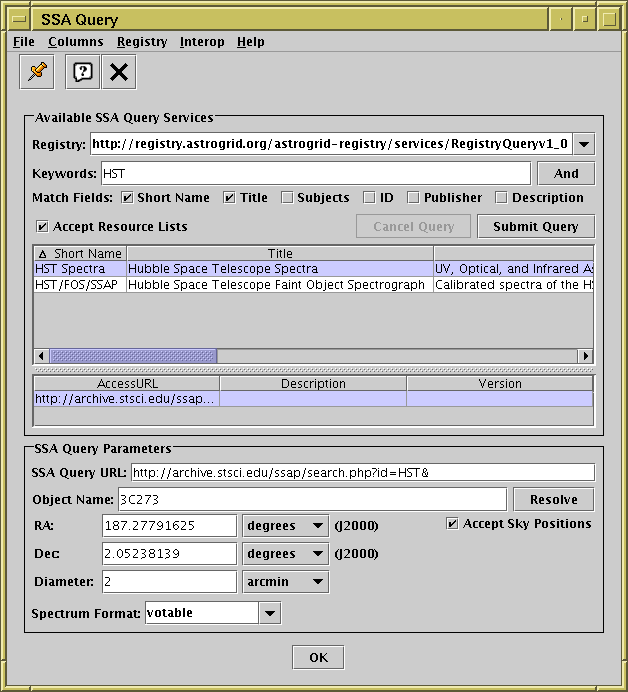
SSA query load dialog
The SSA query load dialogue can be opened using the
SSA Query button ( )
from the Load Window's toolbar or the Control Window's
VO menu.
It allows you to query one of a number of external web services for
spectra in a given region of the sky.
)
from the Load Window's toolbar or the Control Window's
VO menu.
It allows you to query one of a number of external web services for
spectra in a given region of the sky.
The window consists of a Registry Query Panel at the top, and a Single Positional Search Panel below. The SSA specification says that the Diameter field may be left blank, in which case the service "should supply a default value intended to find nearby objects". However, experience shows that this doesn't always work, so it may be best to fill this in. There is additionally a Spectrum Format selector which allows you to restrict the result to contain only spectra in certain formats. By default, the service chooses which formats to return.
The result of a successful query is a table in which each row represents a spectrum that can be downloaded from a remote site; one of the columns contains the spectrum download URL, and the other columns contain associated metadata such as spectrum format, WCS, provenance information and so on. See the SSA standard for details. A useful thing to do with the resulting table might be to set its Activation Action to the View URL as Spectrum option using the Activation Window.
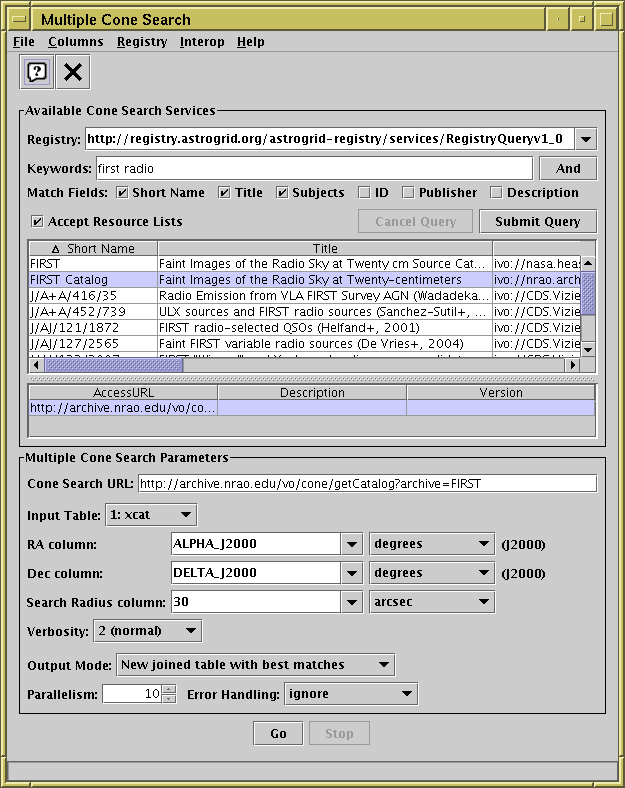
Multiple cone search window
The multiple cone search window can be opened using the
Multicone button ( )
in the Control Window's toolbar, or its
VO or Joins menus.
It allows you to select one of a number of external web services which
provide remote catalogue queries, and execute a query for each row
of an input table.
This effectively allows you to perform a positional crossmatch between a
local table and a remote one.
)
in the Control Window's toolbar, or its
VO or Joins menus.
It allows you to select one of a number of external web services which
provide remote catalogue queries, and execute a query for each row
of an input table.
This effectively allows you to perform a positional crossmatch between a
local table and a remote one.
The window consists of a Registry Query Panel at the top, and a Multiple Positional Search Panel below.
The search panel includes a Verbosity selector as well as the normal features: this allows you to choose options for how many columns will appear in the output table, from 1 (minimum) to 3 (maximum). Some services will take notice of this parameter and return narrower or wider tables respectively, and others will ignore it.
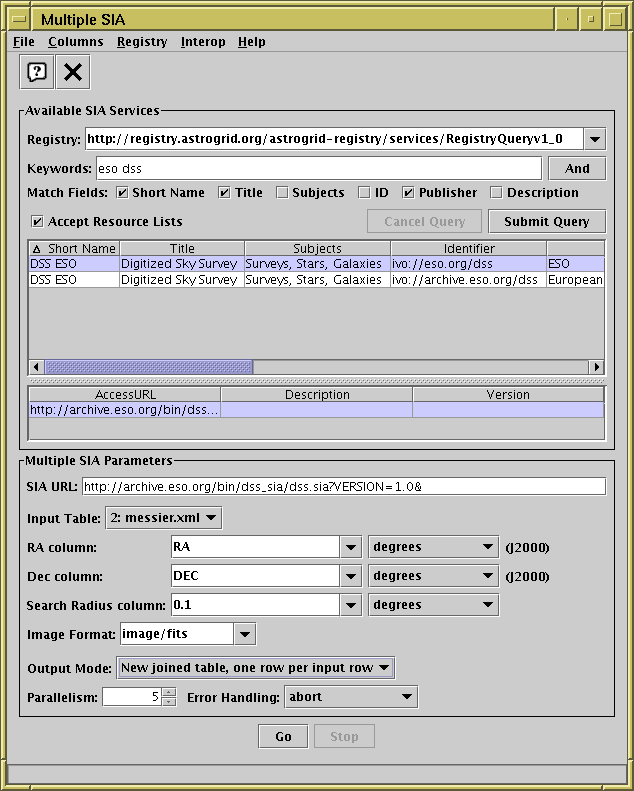
Multiple SIA window
The multiple Simple Image Access window can be opened using the
Multiple SIA button ( ) from the Control Window's
VO or Joins menus.
It allows you to select one of a number of external web services which
provide queries on remotely accessible image holdings, and execute
a query for each row of an input table.
) from the Control Window's
VO or Joins menus.
It allows you to select one of a number of external web services which
provide queries on remotely accessible image holdings, and execute
a query for each row of an input table.
The window consists of a Registry Query Panel at the top, and a Multiple Positional Search Panel below. The Search Radius column may be set to zero; this means that any image covering the chosen position will be selected. There is additionally an Image Format selector which allows you to restrict the result to contain only images in certain formats (the default is set to only FITS).
The result of each single successful query is a table in which each row represents an image that can be downloaded from a remote site; one of the columns contains the image URL, and the other columns contain associated metadata such as image format, size, shape and so on. Different services provide different kinds of answer to these queries; some may have a static list of observed or reduced FITS files, and others may generate images on the fly. See the SIA standard, and individual registry records, for details.
Note that some services return multiple images at the same positions but at different wavelengths. In this case TOPCAT's criterion for the "best" match (the one closest to the central query position) may not make much sense. For this reason, take care if using the "New joined table with best matches" or "New joined table, one row per input row" output modes.
One use of this function is to add some columns to an existing table which contain URLs of images from a given server corresponding to the sky positions of those rows. Having done this you might want to set the resulting table's Activation Action to the View URL as Image option using the Activation Window.
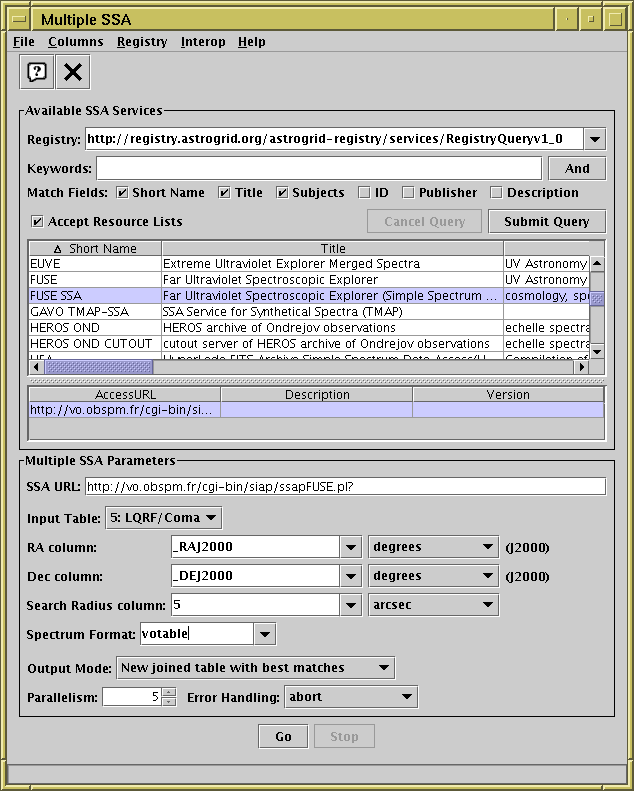
Multiple SSA window
The multiple Simple Spectral Access window can be opened using the
Multiple SSA button ( ) from the Control Window's
VO or Joins menus.
It allows you to select one of a number of external web services which
provide queries on remotely accessible spectral data holdings, and execute
a query for each row of an input table.
) from the Control Window's
VO or Joins menus.
It allows you to select one of a number of external web services which
provide queries on remotely accessible spectral data holdings, and execute
a query for each row of an input table.
The window consists of a Registry Query Panel at the top, and a Multiple Positional Search Panel below. The SSA specification says that the Search Radius column may be left blank, in which case the service "should supply a default value intended to find nearby objects". However, experience shows that this doesn't always work so it may be best to fill this in. There is additionally a Spectrum Format selector which allows you to restrict the result to contain only spectra in certain formats. By default, the service chooses which formats to return.
The result of each single successful query is a table in which each row represents a spectrum that can be downloaded from a remote site; one of the columns contains the specturm URL, and the other columns contain associated metadata such as spectrum format, WCS, provenance information and so on. See the SSA standard for details.
One use of this function is to add some columns to an existing table which contain URLs of spectra from a given server corresponding to the sky positions of those rows. Having done this you might want to set the resulting table's Activation Action to the View URL as Spectrum option using the Activation Window.

Table Access Protocol Window
The Table Access Protocol (TAP) load window can be opened using the
TAP Query button ( )
from the Load Window's toolbar or the Control Window's
VO menu.
It allows you to use the TAP protocol to
make freeform queries of remote database services
using an SQL-like language.
This is a powerful capability, giving you full access to
remote data holdings; it's similar to systems like SDSS's
CasJobs,
but using the IVOA-endorsed TAP standard means that you can use
the same interface for many different remote datasets.
)
from the Load Window's toolbar or the Control Window's
VO menu.
It allows you to use the TAP protocol to
make freeform queries of remote database services
using an SQL-like language.
This is a powerful capability, giving you full access to
remote data holdings; it's similar to systems like SDSS's
CasJobs,
but using the IVOA-endorsed TAP standard means that you can use
the same interface for many different remote datasets.
TAP is more involved than the other VO protocols implemented by TOPCAT, and this window is correspondingly more complicated than the Cone, SIA and SSA dialogues, though it does share some features with them. In particular TAP caters specifically for long-running queries by allowing asynchronous submission in which you submit a job to the server, it runs for a potentially long time, and when it finishes the result can be collected from the server.
In order to interrogate the remote database you will have to write queries in Astronomical Data Query Language (ADQL). This is a powerful tool, but to do complicated things in it is not trivial. ADQL is essentially a particular dialect of SQL, so if you know SQL already, you should be able to write ADQL queries. If you have used systems like SDSS's CasJobs, the concept should be quite familiar. A tutorial on writing ADQL/SQL is beyond the scope of this manual, but the Enter Query tab provides an Examples menu which will give you a good start in using it.
The window is composed of four tabs, of which you can see one at a time. You will use two or three of them when submitting a TAP query. Each tab is described in more detail in the following subsections, but an overview of their operation is like this:
When you first visit this window, the Select Service tab will be visible, and when your query has been submitted the Running Jobs tab will be visible. If you want to submit another query to the same service, or use a different service, just select Enter Query or Select Service respectively, by clicking on the appropriate tab at the top.
This window offers one menu additional to the standard VO windows menus:
The additional menu items are:
 : Stay Open
: Stay Open
 : Reload
: Reload
Note: The TAP dialogue has been introduced at version 3.8 of TOPCAT, at a time when most available TAP services are quite new and may not fully conform to the standard, and usage patterns are still settling down. For this reason you may find that some TAP services visible do not behave quite as expected; it is also possible that in future versions the user interface will change in line with changing service profiles or in the light of user experience.
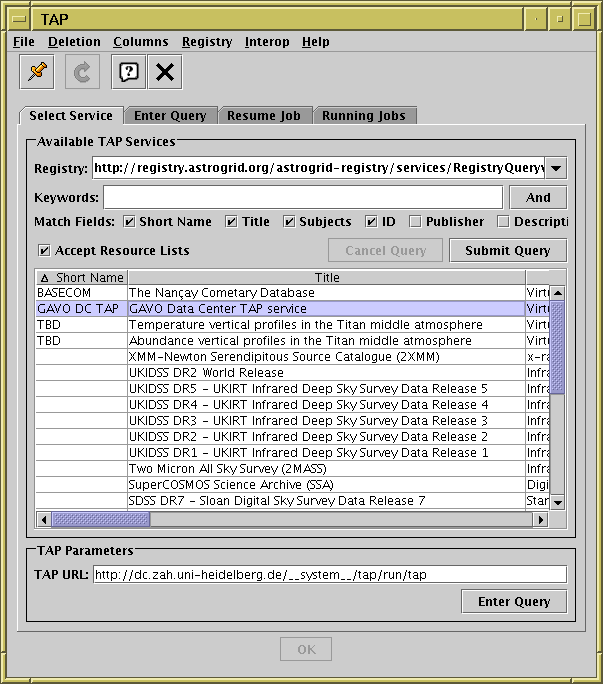
TAP window with Select Service tab visible
The Select Service tab of the TAP load dialogue allows you to choose which TAP service you wish to query. You need to do this before submitting a new TAP query. This tab is essentially the same as the Registry Query Panel of the other VO query windows. Having queried the registry, click on one of the rows to enter its service URL in the TAP URL field at the bottom.
If you know the URL of the TAP service you wish to query, you can enter it directly into the TAP URL field without a registry search.
At time of writing, there are only a couple of dozen TAP services registered, and it is feasible to query the registry for them all, by clicking the Submit Query button without entering any search terms. Note however that for technical reasons (the registry records for some of these services are large) the search can take a while (typically 30sec on a fast link).
Once a service URL has been chosen in one of these ways, you can click the Enter Query button at the bottom (or equivalently the tab header at the top), and you will be moved to the Enter Query tab.

TAP window with Enter Query tab visible
The Enter Query tab of the TAP load dialogue displays information about the service you have selected to query, principally what tables are available and what columns they have, and allows you to enter the query text and some additional options about how the query is to be executed. The panel has three parts: Table Metadata, Service Capabilities, and ADQL Text.
The Table Metadata panel displays information about the tables held by the selected service. When the panel is first displayed the service is contacted to obtain this information, and a progress bar will appear until it has arrived. If the service does not provide it in an appropriate form, nothing can be shown; it's still possible to submit a query, but you'll need some other way of knowing what tables and columns are available. Once the metadata has loaded, the following information will be available:
The Service Capabilities panel shows capability metadata that the service provides about itself; again, this has to be loaded from the server and may not appear immediately. It contains the following information:
TOP nnn" is used in the ADQL,
the nnn limit may override the value supplied here.
The ADQL Text panel is where you can enter the actual query text for the request. It has the following parts:
Some services permit Table Uploads
(at time of writing only the GAVO service implements this capability,
but hopefully more will do so in future).
What this means is that you can upload tables from TOPCAT into the
remote database and perform queries on your table directly.
In this way you can perform joins between your own tables
(anything loaded into TOPCAT) and any of the tables in the remote
database. This is extremely powerful feature.
To take advantage of it, you just need to use a special form for
the table name to reference a TOPCAT-based table:
you write "TAP_UPLOAD.t<n>", where
<n> is the ID number of the table in TOPCAT,
that is the number before the colon in the
Control Window Table List.
So, if a table identified as "1: messier.xml"
in the table list, you can reference it in ADQL as
"TAP_UPLOAD.t1".
Having entered suitable query text, click the OK button at the bottom of the window to submit the job. When you do this, one of two things will happen. In synchronous mode, the Load Window will appear, and the progress will indicate when loading is complete in the normal way. In asynchronous mode, you will be taken to the Running Jobs tab where you can see the progress of your submitted job.
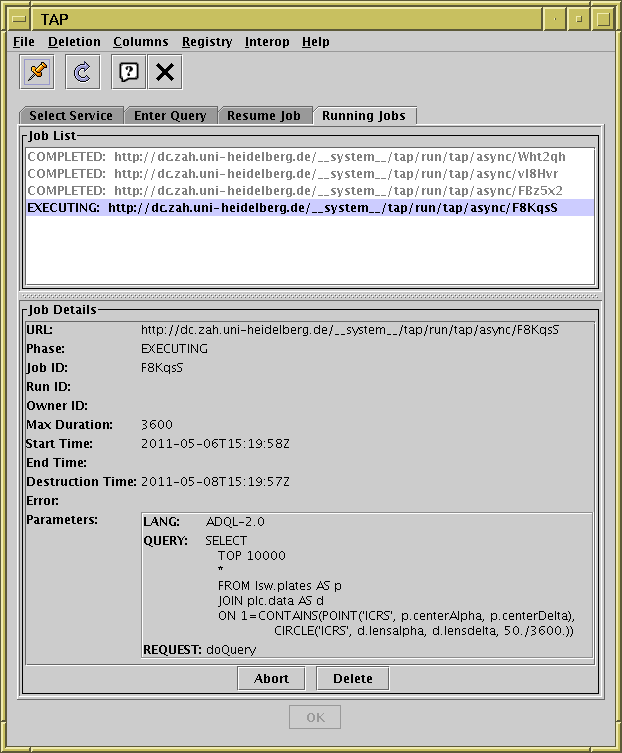
TAP window with Running Jobs tab visible
The Running Jobs tab of the TAP load dialogue shows a list of the asynchronous jobs you have submitted, with information about their current progress.
The upper part of the screen shows a list of the jobs submitted, along with a one-word summary of their status (their Phase). If one of these jobs is selected, its details will be shown in the lower part. By default the most recently submitted job will be shown, but you can select a job by clicking on it.
The information displayed is retrieved from the server, and can only be seen as long as the job has not been deleted, either by you the user, or as a result of server policy (for instance a maximum job lifetime). The following items, if provided by the service, are shown:
There are two buttons at the bottom of the screen which affect the status of the currently displayed job:
If no jobs are currently visible (none have been submitted or they have all been deleted), this tab is inaccessible.
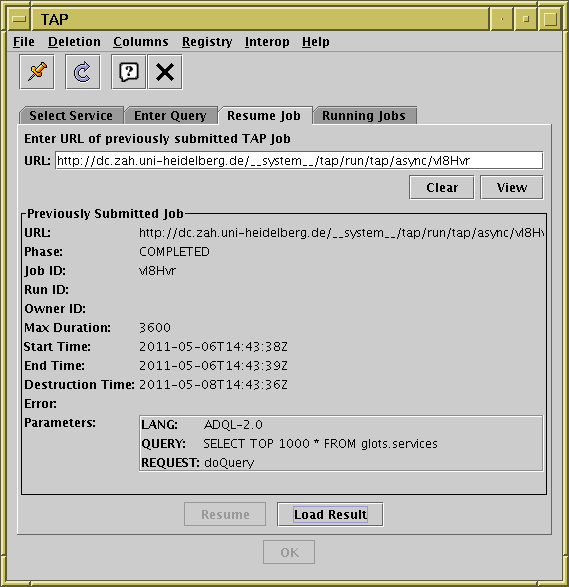
TAP window with Resume Job tab visible
The Resume Job tab of the TAP load dialogue allows you to continue execution of an asynchronous job which was started outside of this run of TOPCAT, either during an earlier TOPCAT run, or using some other mechanism. This may be useful if you have submitted a long-running job on an earlier day or on a different machine and want to monitor its progress or pick up the results.
To use it, enter the Job URL into the URL field at the top and click the View button. If a job with that URL exists, its details will be displayed in the panel below, in the same format as for the Running Jobs tab.
Depending on whether the job has completed or not, either the Resume or Load Result button at the bottom of the window will be enabled. You can click the appropriate one either to monitor its progress further or to pick up the completed result.
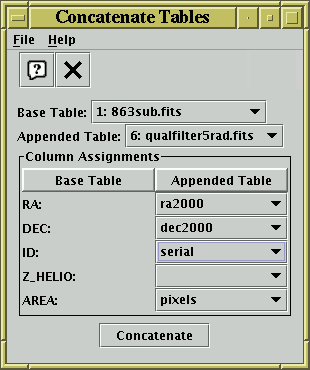
Concatenation Window
The Concatenation Window allows you to join two tables together
top-to-bottom. It can be obtained using the
Concatenate Tables button ( ) in the
Control Window toolbar or Joins menu.
) in the
Control Window toolbar or Joins menu.
When two windows are concatenated all the rows of the first ("base") table are followed by all the rows of the second ("appended") table. The result is a new table which has a number of rows equal to the sum of the two it has been made from. The columns in the resulting table are the same as those of the base table. To perform the concatenation, you have to specify which columns from the appended table correspond to which ones in the base table. Of course, this sort of operation only makes sense if at least some of the columns in both tables have the same meaning. This process is discussed in more detail in Section 5.1.
The concatenation window allows you to select the base and appended tables, and for each column in the base table to specify which column in the appended table corresponds to it. You may select a blank for this, in which case the column in question will have all null entries in the resulting table. In some cases these column selectors may have a value filled in automatically if the program thinks it can guess appropriate ones, but you should ensure that it has guessed correctly in this case. Only suitable columns are available for choosing from these column selectors; in most cases this means numeric ones.
When you have filled in the fields to your satisfaction, hit the Concatenate button at the bottom of the window, and a new table will be created and added to the table list in the Control Window (a popup window will inform you this has happened).
The result is created from the Apparent versions of the base and appended tables, so that any row subsets, hidden columns, or sorts currently in force will be reflected in the output.
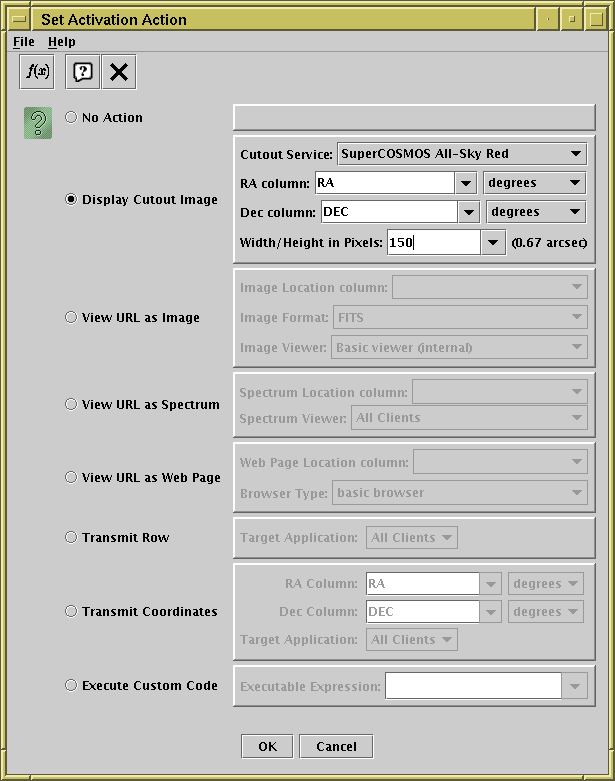
Activation Window
The Activation Window allows you to configure an action to perform when a table row is activated by clicking on a row in the Data Window or a point in the Plot Window. It can be obtained by clicking the Activation Action selector at the bottom of the properties panel in the Control Window.
You have various options for how to define the action. On the left of the window is a list of options; you have to choose one of these to determine what kind of action will take place. When you click on one of these options the corresponding controls on the right hand side will become enabled: use these to select the details of the action and then click the OK button so that subsequent activation events will cause the action you have defined (or Cancel so that they won't). When you click OK the Activation Action in the control window will indicate the action you have configured.
The available options are as follows:
Functions which are expected to be useful for activation actions
are described in Appendix B.2 and include some
general-purpose ones
(displayImage and displaySpectrum to display
an image or spectrum in an external viewer) as well as a few
which are relevant to particular survey data, for instance the
spectra2QZ() function, which will pop up a spectrum
viewer displaying all the spectra related to a given row of 2QZ
survey data based on the contents of its NAME column.
As the above list shows, most of the activation actions you can
define result in a viewer window of some kind popping up.
Exactly what kind of viewer is used depends on how TOPCAT is set up
and in some cases on your choices. More details of the viewer
programs available are given in the following subsections.
If these don't do what you want, you can use the
Execute Custom Code option, perhaps in conjunction with
user-defined functions or the
System exec() functions
described in Appendix B.2, to invoke your own.
If you choose the Display Cutout Image or View URL as Image option in the Activation Window, then activating a row will display an image in an image viewer.
The default image viewer is SoG, an astronomical image viewer based on JSky, which offers colourmap manipulation, image zooming, graphics overlays, and other features. For this to work JAI, otherwise known as Java Advanced Imaging must be installed. JAI is a free component available from Sun, but not a part of the Java 2 Standard Edition by default. In operation, SoG looks like this:
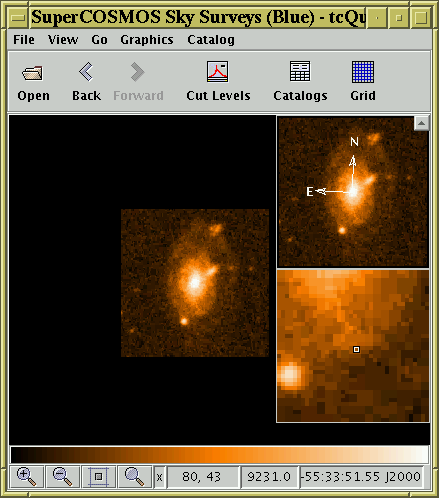
SoG Image Viewer
If JAI or the SoG classes themselves are absent, a fallback viewer which just displays the given image in a basic graphics window with no manipulation facilities is used. The fallback image viewer looks like this:
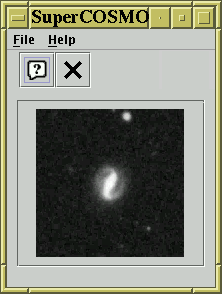
Fallback Image Viewer
If you choose the View URL as Spectrum option in the Activation Window, then activating a row will display a spectrum in a spectrum viewer.
The default spectrum viewer is SPLAT, a sophisticated multi-spectrum analysis program. This requires the presence of a component named JNIAST, which may or may not have been installed with TOPCAT (it depends on some non-Java, i.e. platform-specific code). There is currently no fallback spectrum viewer, so if JNIAST is not present, then spectra cannot be displayed. In this case it will not be possible to select the Display Named Spectrum item in the Activation Window. An example of SPLAT display of multiple spectra is shown below.
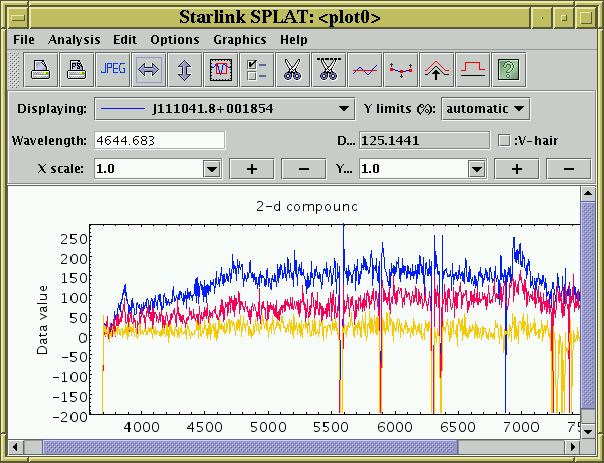
SPLAT Spectrum Viewer
Full documentation for SPLAT is available on-line within the program, or in SUN/243.
If you choose the View URL as Web Page option in the Activation Window, then activating a row will display the web page whose URL is in one of the columns in a web browser. You are given the option of what browser you would like to use in this case.
The default basic browser option uses a simple browser which can view HTML or plain text pages and has forward and back buttons which work as you'd expect. In many cases this is fine for viewing HTML pages, and it is available regardless of the system that you are running TOPCAT on. It looks like this:
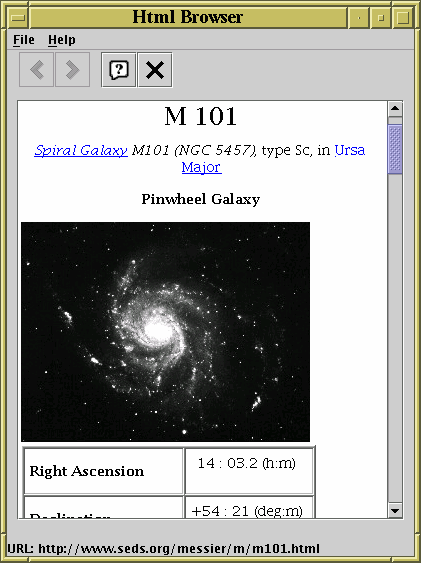
Basic HTML browser
In some circumstances, it's possible to use your normal web browser for web page display instead. The list of browsers currently includes Firefox, Mozilla and Netscape as well as the basic one. Selecting these will generally only work if (1) the browser you select is installed and on your path, (2) you're on some Unix-like operating system, (3) the browser is already running when the action is invoked. In this case, the selected URL should be displayed in an existing browser window rather than opening a new one. Doing it this way has the advantage that your browser can probably display many types of document (perhaps using plugins) as well as HTML.
The SAMP Window displays the status of SAMP messaging and allows some control over its configuration. SAMP is a messaging protocol which allows TOPCAT to exchange information with other desktop applications - see Section 9 for details.
The main part of the window is a tabbed panel which displays the status of the SAMP connection in detail.
The first tab is labelled Clients:
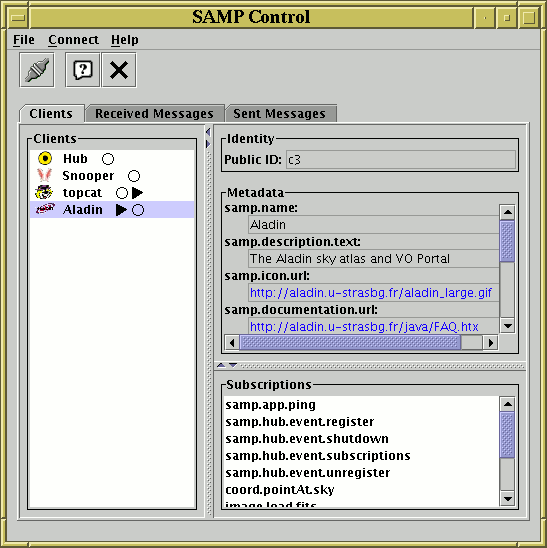
SAMP Window Clients tab
This displays details of all applications (including TOPCAT itself) which are currently registered with the hub. If you select a client in the list on the left hand side of the panel, you will see its details on the right hand side. This includes its Metadata (which may include things like its name, author, documentation URL etc) and its Subscriptions which describes what types of messages (MTypes) it will respond to. Also in the list on the left is for each application a graphical indication of messages recently received by/sent from it, in which TOPCAT is the other partner. These are represented by little arrows before/after the little circle following the application name. In the figure, a message is currently in progress from TOPCAT to Aladin. More detail on this is shown in the other tabs.
The other two tabs are labelled Received Messages and Sent Messages. They look very similar to each other:
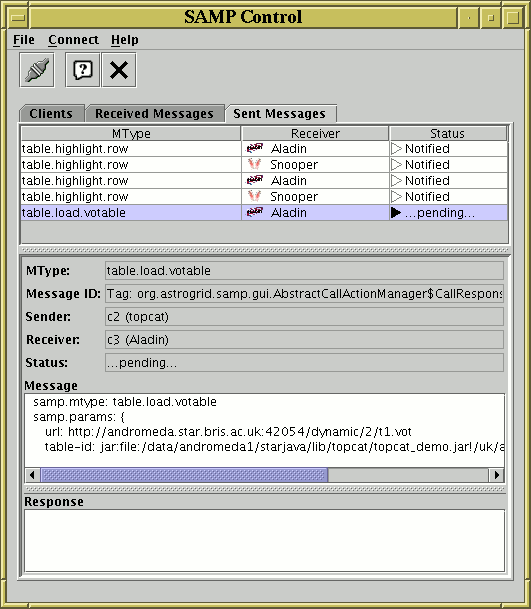
SAMP Window Sent Messages tab
They display details of SAMP messages recently sent from or received by TOPCAT. A table near the top contains one row for each message. Shown in different columns are the message's MType (which describes the message semantics), the application receiving/sending it from/to TOPCAT, and a summary of its status. If you click on the row, all the details of the message, including its content and that of the response if one has been received, are visible in the lower panel. Messages remain in this table for a few seconds after they have completed, but are eventually removed to avoid clutter.
The following toolbar button is available:
 Connect/Disconnect
Connect/Disconnect
If no hub is running, clicking this button will pop up a dialogue box which allows you to start a hub. You are given the option to start either an internal or an external hub. An internal one runs in the same Java Virtual Machine as TOPCAT itself, and an external one runs in a separate process. The main important difference is that an internal hub will shut down when TOPCAT does, while an external hub will keep running until it is shut down explicitly. If an external hub is started, a window which shows its status is displayed on the screen; closing this window (which does not belong to TOPCAT) will shut down the hub.
More facilities may be introduced into this window in future releases.
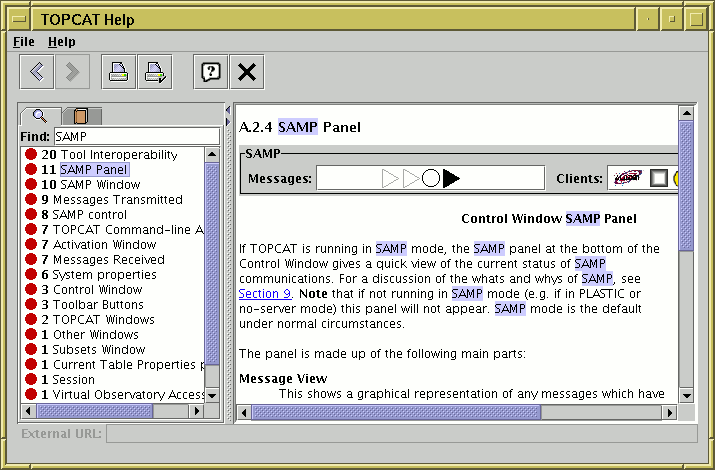
Help Window
The help window is a browser for displaying help information on TOPCAT;
it can be obtained by clicking the Help ( ) button
that appears in the toolbar of most windows.
It views the text contained in this document, so it may be what you are
looking at now.
) button
that appears in the toolbar of most windows.
It views the text contained in this document, so it may be what you are
looking at now.
The panel on the right hand side displays the currently selected section of help text itself. The panel on the left gives a couple of ways of selecting this view:
 Text Search
Text Search
 Table of Contents
Table of Contents
The bar in between the two panels can be dragged with the mouse to affect the relative sizes of these windows.
The toolbar contains these extra buttons:
 Back
Back
 Forward
Forward
 Print
Print
 Page Setup
Page Setup
Although the printing buttons work, if you want to print out the
whole of this document rather than just a few sections you may be better off
printing the PDF version,
or printing the single-page HTML version through a web browser.
The most recent version of these should be available
on the web at
http://www.starlink.ac.uk/topcat/sun253/sun253.html and
http://www.starlink.ac.uk/topcat/sun253.pdf;
you can also find the HTML version in the topcat jar file at
uk/ac/starlink/topcat/help/sun253.html
or, if you have a full TOPCAT installation, in
docs/topcat/sun253/sun253.html and
docs/topcat/sun253.pdf
(the single-page HTML version is available
here in the HTML version).
The help browser is an HTML browser and some of the hyperlinks in the help document point to locations outside of the help document itself. Selecting these links will go to the external documents. When the viewer is displaying an external document, its URL will be displayed in a line at the bottom of the window. You can cut and paste from this using your platform's usual mechanisms for this.
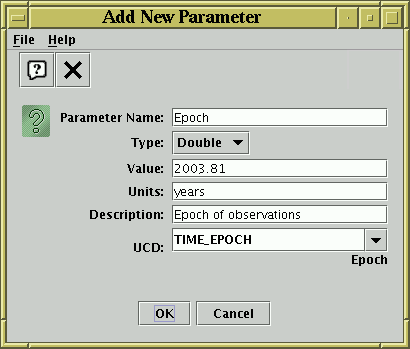
New Parameter dialogue window
The New Parameter window allows you to enter a new table parameter
to be added to a table.
It can be obtained by clicking the New Parameter ( )
button in the Appendix A.3.2.
A parameter is simply a fixed value attached to a table and can contain
information which is a string, a scalar, an array... in fact exactly
the same sorts of values which can appear in table cells.
)
button in the Appendix A.3.2.
A parameter is simply a fixed value attached to a table and can contain
information which is a string, a scalar, an array... in fact exactly
the same sorts of values which can appear in table cells.
The window is pretty straightforward to use: fill in the fields and click OK to complete the addition. The Type selector allows you to select what kind of value you have input. The only compulsory field is Parameter Name; any of the others may be left blank, though you will usually want to fill in at least the Value field as well. Often, the parameter will have a string value, in which case the Units field is not very relevant.
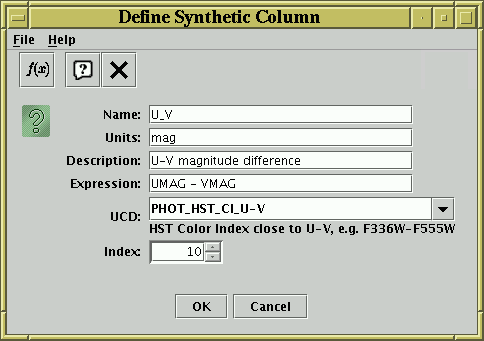
Synthetic Column dialogue window
The Synthetic Column Window allows you to define a new "Synthetic" column,
that is one whose values are defined using an algebraic expression
based on the values of other columns in the same row.
The idea is that the value of the cells in a given row in this column
will be calculated on demand as a function of the values of cells
of other columns in that row. You can think of this as providing
functionality like that of a column-oriented spreadsheet.
You can activate the dialogue using the
Add Column ( ) or
Replace Column (
) or
Replace Column ( ) buttons in the
Columns Window or from the
(right-click) popup menu in the Data Window.
) buttons in the
Columns Window or from the
(right-click) popup menu in the Data Window.
The window consists of a number of fields you must fill in to define the new column:
 ) button on the toolbar.
) button on the toolbar.
Having filled in the form to your satisfaction, hit the OK button at the bottom and the new column will be added to the table. If you have made some mistake in filling in the fields, a popup window will give you a message describing the problem. This message may be a bit arcane - try not to panic and see if you can rephrase the expression in a way that the parser might be happier with. If you can't work out the problem, it's time to consult your friendly local Java programmer (failing that, your friendly local C programmer may be able to help) or, by all means, contact the author.
If you wish to add more metadata items you can edit the appropriate cells in the Columns Window. You can edit the expression of an existing synthetic column in the same way.
Once created, a synthetic column is added to the Apparent Table and behaves just like any other; it can be moved, hidden/revealed, used in expressions for other synthetic columns and so on. If the table is saved the new column and its contents will be written to the new output table.
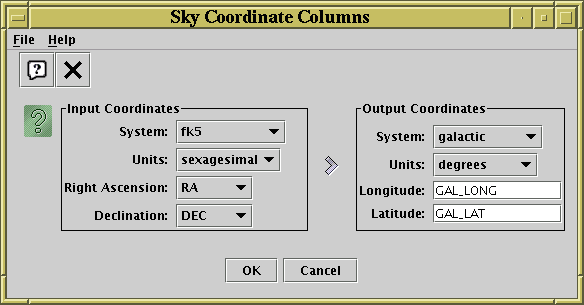
Sky Coordinates Window
The Sky Coordinates Window allows you to add new columns to a table,
representing coordinates in a chosen sky coordinate system.
The table must already contain columns which represent sky coordinates;
by describing the systems of the existing and of the new coordinates,
you provide enough information to calculate the values in the new columns.
You can activate this dialogue using the
New Sky Coordinate Columns ( ) button
in the Columns Window.
) button
in the Columns Window.
The dialogue window has two halves; on the left you give the existing columns which represent sky coordinates, their coordinate system (ICRS, fk5, fk4, galactic, supergalactic or ecliptic) and the units (degrees, radians or sexagesimal) that they are in. Note that the columns available for selection will depend on the units you have selected; for degrees or radians only numeric columns will be selectable, while for sexagesimal (dms/hms) units only string columns will be selectable. On the right you make the coordinate system and units selections as before, but enter the names of the new columns in the text fields. Then just hit the OK button, and the new columns will be appended at the right of the table.

Algebraic Subset dialogue window
The Algebraic Subset Window allows you to define a new
Row Subset which uses an algebraic expression
to define which rows are included. The expression must be a
boolean one, i.e. its value is either true or false for each row of
the table.
You can activate this dialogue using the
Add Subset ( ) button in the
Subsets Window.
) button in the
Subsets Window.
The window consists of two fields which must be filled in to define the new subset:
 ) button on the toolbar.
) button on the toolbar.
Having filled in the form to your satisfaction, hit the OK button at the bottom and the new subset will be added to the list that can be seen in the Subsets Window where it behaves like any other. If you have made some mistake in filling in the fields, a popup window will give you a message describing the problem.
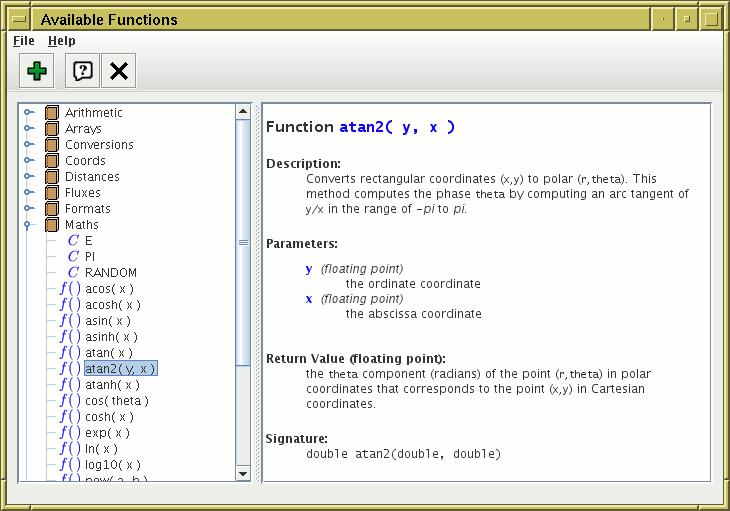
Available Functions Window
This window displays all the functions (Java methods) which are
available for use when writing
algebraic expressions.
This includes both the built-in expressions and any
extended ones you might have added.
You can find this window by using the
Show Functions ( ) button in the
Synthetic Column or
Algebraic Subset
window toolbars.
) button in the
Synthetic Column or
Algebraic Subset
window toolbars.
On the left hand side of the window is a tree-like representation of the functions you can use. Each item in this tree is one of the following:
 Folder
Folder
 Class
Class
 Function
Function
 Constant
Constant
Of these, the Folder and Class items have a 'handle' ( ),
which means that they contain other items
(classes and functions/constants respectively).
By clicking on the handle (or equivalently double-clicking on the name)
you can toggle whether the item is open (so you can see its contents)
or closed (so you can't). So to see the functions in a class,
click on its handle and they will be revealed.
),
which means that they contain other items
(classes and functions/constants respectively).
By clicking on the handle (or equivalently double-clicking on the name)
you can toggle whether the item is open (so you can see its contents)
or closed (so you can't). So to see the functions in a class,
click on its handle and they will be revealed.
You can click on any of these items and information about it
will appear in the right hand panel. In the case of functions
this describes the function, its arguments, what it does, and
how to use it. The explanations should be fairly self-explanatory;
for instance the description in the figure above indicates that
you could use the invocation atan2(X_POS,Y_POS)
as the expression for a new table column which gives the angle from
the X axis of a point whose position is given by columns with
the names X_POS and Y_POS.
Examples of a number of these functions are given in
Section 7.8.
Using the Add button ( )
you can specify the name of a class to add to those available.
You should enter the fully-qualified class name (i.e. including the
dot-separated package path). The class that you specify must be
on the class path which was current when TOPCAT was started,
as explained in Section 10.2.1.
Note however it would be more usual to specify these using
the system property
)
you can specify the name of a class to add to those available.
You should enter the fully-qualified class name (i.e. including the
dot-separated package path). The class that you specify must be
on the class path which was current when TOPCAT was started,
as explained in Section 10.2.1.
Note however it would be more usual to specify these using
the system property jel.classes or
jel.classes.activation at startup,
as described in Section 7.9.
Classes added in this way will be visible in the tree, but may
not have proper documentation (clicking on them may not reveal
a description in the right hand panel).
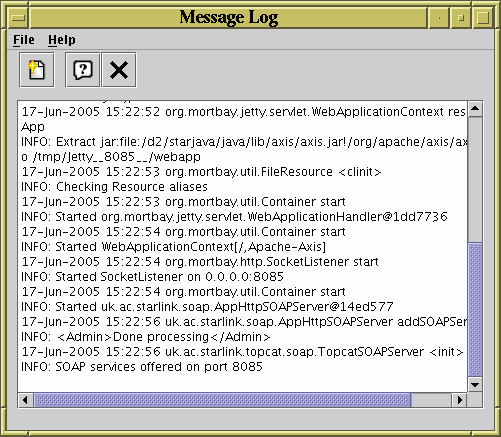
Log Window
The log window can be obtained using the View Log option on the File menu of the Control Window.
This window displays any log messages which the application has
generated. Depending on whether the -verbose flag has
been specified, some or all of these messages may have been written
to console as well (if there is a console - this depends on how you
have invoked TOPCAT).
Under some circumstances, messages way back in the list may not be
displayed.
To clear the display of all the existing messages you can use
the Clear Log button ( ).
).
The messages displayed here are those written through Java's
logging system
- in general they are intended for
debugging purposes and not for users to read, but if something
unexpected is happening, or if you are filing a bug report,
it may provide some clues about what's going on.
Although it tries not to disturb things too much, TOPCAT's
manipulation of the logging infrastructure affects how it is
set up, so if you have customised your logging setup using,
e.g., the java.util.logging.config.* system
properties, you may find that it's not behaving exactly as
you expected. Sorry.
This appendix lists the functions which can be used in algebraic expressions (see Section 7). They are listed in two sections: the first gives the functions available for use anywhere an expression can be used, and the second gives those only for use in defining custom Activation Actions.
Note that although all the available functions are listed here
with short descriptions, their full explanation, including parameter
descriptions and examples, is only available from the
Available Functions Window,
obtained using the  toolbar button.
toolbar button.
The following functions can be used anywhere that you can write an algebraic expression in TOPCAT. They will typically be used for defining new synthetic columns or algebraically-defined row subsets. More complete documentation of them is available from within TOPCAT in the Available Functions Window.
Functions for conversion of time values between various forms. The forms used are
yyyy-mm-ddThh:mm:ss.s, where the T
is a literal character (a space character may be used instead).
Based on UTC.
Therefore midday on the 25th of October 2004 is
2004-10-25T12:00:00 in ISO 8601 format,
53303.5 as an MJD value,
2004.81588 as a Julian Epoch and
2004.81726 as a Besselian Epoch.
Currently this implementation cannot be relied upon to better than a millisecond.
isoDate argument is
yyyy-mm-ddThh:mm:ss.s, though some deviations
from this form are permitted:
T' which separates date from time
can be replaced by a spaceZ' (which indicates UTC) may be appended
to the time1994-12-21T14:18:23.2",
"1968-01-14", and
"2112-05-25 16:45Z".
yyyy-mm-ddThh:mm:ss.
yyyy-mm-dd.
hh:mm:ss.
java.text.SimpleDateFormat class.
The default output corresponds to the string
"yyyy-MM-dd'T'HH:mm:ss"
Standard mathematical and trigonometric functions.
x,y)
to polar (r,theta).
This method computes the phase
theta by computing an arc tangent
of y/x in the range of -pi to pi.
Functions for converting between strings and numeric values.
Functions for formatting numeric values.
formatDecimal function.
format string is as defined by Java's
java.text.DecimalFormat class.
formatDecimal function.
Standard arithmetic functions including things like rounding, sign manipulation, and maximum/minimum functions.
float (32-bit floating point value),
so this is only suitable for relatively low-precision values.
It's intended for truncating the number of apparent significant
figures represented by a value which you know has been obtained
by combining other values of limited precision.
For more control, see the functions in the Formats class.
Pixel tiling functions for the celestial sphere.
k value is the logarithm to base 2 of the
Nside parameter.
k
This k value is the logarithm to base 2 of the
Nside parameter.
level parameter suitable for a given
pixel size.
Functions for converting between different measures of cosmological distance.
The following parameters are used:
For a flat universe, omegaM+omegaLambda=1
The terms and formulae used here are taken from the paper by D.W.Hogg, Distance measures in cosmology, astro-ph/9905116 v4 (2000).
Warning: this makes some reasonable assumptions about the cosmology and returns the luminosity distance. It is only intended for approximate use. If you care about the details, use one of the more specific functions here.
Warning: this makes some reasonable assumptions about the cosmology. It is only intended for approximate use. If you care about the details use one of the more specific functions here.
z
were emitted.
z.
Functions which perform aggregating operations on array-valued cells.
The functions in this class such as mean, sum,
maximum etc can only be used on values which are already arrays.
In most cases that means on values in table columns which are declared
as array-valued. FITS and VOTable tables can have columns which contain
array values, but other formats such as CSV cannot.
There is also a set of functions named array with various
numbers of arguments, which let you assemble an array value from a list
of scalar numbers. This can be used for instance to get the mean of
a set of three magnitudes by using an expression like
"mean(array(jmag, hmag, kmag))".
array is not a numeric array, null
is returned.
array is not a numeric array, null
is returned.
array is not a numeric array,
null is returned.
array is not a numeric array,
null is returned.
array is not a numeric array, null
is returned.
array is not a numeric array, null
is returned.
array is not a numeric array, null
is returned.
quant value;
values of 0, 0.5 and 1 give the minimum, median and maximum
respectively. A value of 0.99 would give the 99th percentile.
array is not an array, zero is returned.
array is not an array, zero is returned.
String manipulation and query functions.
s1+s2, but blank values can sometimes appear as
the string "null" if you do it like that.
s1+s2+s3, but blank values can sometimes appear as
the string "null" if you do it like that.
s1+s2+s3+s4,
but blank values can sometimes appear as
the string "null" if you do it like that.
s1==s2,
which can (for technical reasons) return false even if the
strings are the same.
startIndex
and continues to the character at index endIndex-1
Thus the length of the substring is endIndex-startIndex.
Functions for conversion between flux and magnitude values. Functions are provided for conversion between flux in Janskys and AB magnitudes.
Some constants for approximate conversions between different magnitude scales are also provided:
JOHNSON_AB_*, for Johnson <-> AB magnitude
conversions, from
Frei and Gunn, Astronomical Journal 108, 1476 (1994),
Table 2
(1994AJ....108.1476F).
VEGA_AB_*, for Vega <-> AB magnitude
conversions, from
Blanton et al., Astronomical Journal 129, 2562 (2005),
Eqs. (5)
(2005AJ....129.2562B).
JOHNSON_AB_V.
JOHNSON_AB_B.
JOHNSON_AB_Bj.
JOHNSON_AB_R.
JOHNSON_AB_I.
JOHNSON_AB_g.
JOHNSON_AB_r.
JOHNSON_AB_i.
JOHNSON_AB_Rc.
JOHNSON_AB_Ic.
JOHNSON_AB_uPrime=u'AB.
JOHNSON_AB_gPrime=g'AB.
JOHNSON_AB_rPrime=r'AB.
JOHNSON_AB_iPrime=i'AB.
JOHNSON_AB_zPrime=z'AB.
VEGA_AB_J.
VEGA_AB_H.
VEGA_AB_K.
F/Jy=10(23-(AB+48.6)/2.5)
AB=2.5*(23-log10(F/Jy))-48.6
F=lumin/(4 x Pi x dist2)
lumin=(4 x Pi x dist2) F
Functions for angle transformations and manipulations. In particular, methods for translating between radians and HH:MM:SS.S or DDD:MM:SS.S type sexagesimal representations are provided.
dm[s], or some others.
Additional spaces and leading +/- are permitted.
hm[s], or some others.
Additional spaces and leading +/- are permitted.
In conversions of this type, one has to be careful to get the
sign right in converting angles which are between 0 and -1 degrees.
This routine uses the sign bit of the deg argument,
taking care to distinguish between +0 and -0 (their internal
representations are different for floating point values).
It is illegal for the min or sec arguments
to be negative.
In conversions of this type, one has to be careful to get the
sign right in converting angles which are between 0 and -1 hours.
This routine uses the sign bit of the hour argument,
taking care to distinguish between +0 and -0 (their internal
representations are different for floating point values).
bepoch parameter is the epoch at which the position in
the FK4 frame was determined.
bepoch parameter is the epoch at which the position in
the FK4 frame was determined.
The following functions can be used only for defining custom Activation Actions - they mostly deal with causing something to happen, such as popping up an image display window. They generally return a short string, which will be logged to the user to give an indication of what happened (or didn't happen, or should have happened). More complete documentation of them is available from within TOPCAT in the Available Functions Window.
Specialist display functions for use with the Sloane Digital Sky Server.
scale argument. The displayed image has
pixels pixels along each side.
Displays URLs in web browsers.
-remote openURL(url)".
Probably only works on Unix-like operating systems, and only
if the browser is already running.
Specialist display functions for use with the SuperCOSMOS survey. These functions display cutout images from the various archives hosted at the SuperCOSMOS Sky Surveys (http://www-wfau.roe.ac.uk/sss/). In most cases these cover the whole of the southern sky.
pixels pixels in
the X and Y dimensions. Pixels are approximately 0.67 arcsec square.
Sky coverage is complete.
pixels pixels in the
X and Y dimensions. Pixels are approximately 0.67 arcsec square.
Sky coverage is -90<Dec<+2.5 (degrees).
pixels pixels in the
X and Y dimensions. Pixels are approximately 0.67 arcsec square.
Sky coverage is -90<Dec<+2.5 (degrees).
pixels pixels in the
X and Y dimensions. Pixels are approximately 0.67 arcsec square.
Sky coverage is -90<Dec<+2.5 (degrees).
pixels pixels in the
X and Y dimensions. Pixels are approximately 0.67 arcsec square.
Sky coverage is -90<Dec<+2.5 (degrees).
pixels pixels in the
X and Y dimensions. Pixels are approximately 0.67 arcsec square.
Sky coverage is -20.5<Dec<+2.5 (degrees).
Specialist functions for use with data from the the Millennium Galaxy Survey.
Functions for display of images in external viewer SOG (http://www.starlink.ac.uk/sog/).
label may be any string which identifies the window
for display, so that multiple images may be displayed in different
windows without getting in each others' way.
loc should be a filename or URL, pointing to an image in
a format that SOG understands (this includes FITS, compressed FITS,
and NDFs).
Functions for display of graphics-format images in a no-frills
viewing window (an ImageWindow).
Supported image formats include GIF, JPEG, PNG and FITS,
which may be compressed.
label may be any string which identifies the window
for display, so that multiple images may be displayed in different
windows without getting in each others' way.
loc should be a filename or URL, pointing to an image in
a format that this viewer understands.
Specialist functions for use with data from the the 2QZ survey. Spectral data are taken directly from the 2QZ web site at http://www.2dfquasar.org/.
Functions for display of images in a window. Supported image formats include GIF, JPEG, PNG and FITS, which may be compressed. The SoG program (http://www.starlink.ac.uk/sog/) will be used if it is available, otherwise a no-frills image viewer will be used instead.
Functions for simple logging output.
Executes commands on the local operating system. These are executed as if typed in from the shell, or command line.
This is TOPCAT, Tool for OPerations on Catalogues And Tables. It is a general purpose viewer and editor for astronomical tabular data.
Related software products are
See the TOPCAT web page, http://www.starlink.ac.uk/topcat/ for the latest news and releases.
TOPCAT was initially (2003-2005) developed under the UK Starlink project (1980-2005, R.I.P.). Since then it has been supported by grant PP/D002486/1 from the UK's Particle Physics and Astronomy Research Council, the VOTech project (from EU FP6), the AstroGrid project (from PPARC/STFC), the AIDA project (from EU FP7), grant ST/H008470/1 from the UK's Science and Technology Facilities Council, and the GAVO project (BMBF Bewilligungsnummer 05A08VHA). All of this support is gratefully acknowledged.
Nearly all of this work has been done in the Astrophysics Group of the School of Physics, in the University of Bristol, UK, although the University of Cambridge and the University of Heidelberg have also been involved.
Inspiration for many of TOPCAT's features has been taken from the following pre-existing tools:
Apart from the excellent Java 2 Standard Edition itself, the following external libraries provide important parts of TOPCAT's functionality:
Contributed code from the following people is gratefully acknowledged:
TOPCAT has benefitted from, and is largely shaped by, advice, comments and feedback from very many users, testers and developers. Some of the notable contributers are these:
Releases to date have been as follows:
tabular environment now available.compress now work
(as well as gzip and bzip2).-demo starts up with demo data.-disk" flag allows use of disk backing storage for
large tablesIn addition, the following incompatibilities and changes have been introduced since the last version:
-f" flag). FITS files and VOTables can
still be identified automatically (i.e. it's not necessary to
specify format in this case) but ASCII tables cannot:
you must now specify the format when loading ASCII tables.
This change allows better error messages and support for
more text-like formats.jel.classes"
and "jel.classes.activation",
not "gnu.jel.static.classes".Secondly, the provision of load dialogues has been modularised, and a number of new dialogues provided. The new ones are:
startable.load.dialogs system property.
The appearance of the Load Window has changed; now only the File Browser button is visible along with the Location field in the body of the window, but the DataSources menu can be used to display other available table import dialogues.
topcat-full.jar and topcat-lite.jar.
The former is much larger than before (11 Mbyte),
since it contains a number
of classes to support custom load dialogues such as the MySpace
browser and web service interaction, as well as the SoG classes.
The latter contains only the classes for the core functionality,
and is much smaller (3 Mbyte).
topcat -help is now more comprehensive,
describing briefly what each option does and listing system
properties as well as arguments/flags proper.
In addition, the save dialogue now displays the current row subset and sort order - this makes it easier to see and/or change the details of the table you're about to save.
exec functions which execute commands on the local
operating system-verbose (or -v)
flag one or more times you can get those messages back.
The messages (in fact all logging messages at any level)
can also be viewed from the GUI by using the new
File|Show Log menu option from the
Control Window.
tablecopy tool is no longer covered in this
document; it is replaced by the tcopy tool in
the separate
STILTS package.
There has also been some reorganisation of this document, mainly
in the appendices.
-version flagNULL_ test on the first column of a table.Times class.RANDOM special function.null" interpreted as a blank value in ASCII
tables.roundDecimal and formatDecimal functions
introduced for more control over visual appearance of numeric values.Some non graphics-related improvements have also been made as follows:
-soap
flag on the command line. This facility may be withdrawn in
future versions, in view of the fact that the PLASTIC service
can provide similar functionality.
showObjects message,
it now checks if a matching subset exists rather than always
creating and adding a new one. If it does, it just sets current
the existing one. This can cut down (a bit) on proliferation
of Row Subsets.file: scheme sent by TOPCAT in
PLASTIC messages now correctly conform to RFC 1738.-Dmyspace.cache=true to speed it up at the
expense of accuracy.
ivo://votech.org/votable/highlightObject message.csv-noheader output format.votable-fits-href and
votable-binary-href format tables from the file
browser.mark.workaround system property,
see Section 10.2.3.startable.storage policy "sideways")
have been introduced.
These can provide considerable efficiency improvements for
certain tasks when working with very large (and especially wide)
tables.
ivo: or myspace:
URLs is now provided - see new Section 4.2.toHex and fromHex numeric
conversion functions.-J flag to topcat startup script
for passing flags directly to Java.ivo://votech.org/votable/loadFromURL message.sinh, cosh, tanh and inverses)
Maths class
(sinh, cosh, tanh and inverses).Graphics upgrades
 ) button,
which is useful on small screens.
) button,
which is useful on small screens.
param$ notation (Section 7.3),
and both columns and parameters can be referenced by UCD using
ucd$ notation (Section 7.1).
Receving a row subset from PLASTIC in this way, and certain other actions, now cause the subset to be shown straight away (and updated if necessary) on any existing plots, which makes this kind of PLASTIC interaction more responsive.
The size of each subset, and also the corresponding percentage of
the table it represents, is now calculated automatically and
displayed in the Subset Window.
The old behaviour of only calculating sizes on request can be
reinstated using the Autocount rows ( )
menu item if required.
)
menu item if required.
 ) button is provided
in the Cartesian and
spherical 3D plots which allow
you to keep the Z axis/north pole vertical during rotations.
) button is provided
in the Cartesian and
spherical 3D plots which allow
you to keep the Z axis/north pole vertical during rotations.
formatDecimalLocal() functions in
class Formats.fluxToLuminosity and luminosityToFlux
functions in class Fluxes.gcj).TNULLn header
cards - write them as numeric not string values. ) button to assign a column containing label text.
) button to assign a column containing label text. )
button in the dataset toolbar to enable it.
)
button in the dataset toolbar to enable it. ) button in plot windows
determines whether a legend will be displayed next to the plot.
) button in plot windows
determines whether a legend will be displayed next to the plot.-exthub flag which starts a new external
PLASTIC hub.-stilts convenience flag so you can easily
run STILTS from a TOPCAT installation.fluxToLuminosity
function..starjava.properties
file.datatype attribute. )
to Histogram Window.
)
to Histogram Window.-disk flag is now honoured when loading
tables from JDBC, which makes it possible to input larger
datasets from RDBMS.-plastic command-line flag.
Although much of the messaging behaviour remains the same,
various improvements to the GUI accompany this change:
 ) toolbar button in
Control Window, which pops up new
SAMP Window
) toolbar button in
Control Window, which pops up new
SAMP Window
-version command line flag now reports subversion
revision as well as symbolic version number.fits-basic output
handler as signed byte values (TFORM=B,TZERO=-128)
rather than signed shorts (TFORM=I).file:-type URLs
containing %xx escapes.-sia and -ssa for
-siap and -ssap command line flags.TFORMnn=rAw)
is now understood for FITS binary tables.-noserv flag.load.table messages now use
the name parameter, which gives a better chance of a
useful human-readable name being attached to transmitted tables.java -jar.topcat -stilts from standalone jar
can now correctly report starjava revision.
In previous versions, when you selected a multi-extension FITS file or VOTable from one of the load dialogues or on the command line, only the first table contained in it would be loaded, and any others were silently ignored. Such files often only contain a single table, but not always. Now, if multiple tables are present in the container file, each one will appear as a new table in the tables list. Other table file formats are not currently affected, since there is no mechanism for storing multiple tables in, say, a CSV file.
A new section Section 6 has been added to the manual providing an introduction to the concepts of VO data access, and a new apendix section Appendix A.8 describes the various single- and multiple-query windows.
memory"))
unless the -disk flag was specified
(to use the "disk" storage policy), in which case it was
stored in temporary disk files. If you didn't put -disk
on the command line, it was common to run out of memory when working
with large tables.
Now, the default storage policy is "adaptive".
This means that relatively small tables are held in memory,
and larger ones are stored in temporary files.
The effect should be that most of the time, you don't need to
specify any special options, and you can work with small or
large tables without running out of memory.
Using -disk is still permissible, and may help in
unusual circumstances.
Running out of memory is still a possibility, but should be much
less common.
The old behaviour can be restored by using the new
-memory command-line flag.
The only differences you notice from this change should be good ones, however it is slightly experimental. Please contact the author if you suspect it has introduced any problems.
jsamp.*
system properties.-jsamp command-line flag has been added
for convenience so that the TOPCAT jar file can be used
easily as a JSAMP toolkit.votable.namespacing system
property.xtype attribute is now used to
try to identify columns containing ISO-8601 format dates,
which allows them to be treated as numeric values for
plotting etc.-tree,
-file,
-sql,
-cone,
-gavo,
-registry,
-sia,
-ssa)
have been withdrawn from use; they were probably not widely used,
and are of minimal usefulness with the new load window toolbar
buttons.parse* string->numeric conversion
functions now cope with leading or trailing whitespace.array functions for constructing arrays,
and new aggregating functions median and
quantile.malloc())
for intermediate-sized buffers
to avoid running out of java heap space.long" is recognised
in IPAC format tables.table.highlight.row message will no
longer cause a similar message to be sent back
(and similarly for the PLASTIC
ivo://votech.org/votable/highlightObject message).
The previous behaviour was an unwanted implementation side effect
which could sometimes cause problems in interaction with other
tools.Finally, from this release TOPCAT requires version 1.5 (a.k.a. 5.0) of the Java J2SE Runtime Environment; it will no longer run on version 1.4, which is now very old. I don't expect this to cause compatibility issues for anyone, but I'm interested to hear if that's not the case.
It has also enabled some related changes:
A few related bugs and idiosyncracies have been corrected at the same time.
voresource.loadlist{,.cone,.siap,.ssap} MTypes).coord.pointAt.sky MType).http://user:pass@host/path) on
table URLs handled.int overflow bug in FITS
MultiMappedFiles.-nohub flag on the
command line.
You can connect and disconnect with the hub by clicking the connection
logo at the right of the SAMP panel.
The JSAMP library is upgraded to JSAMP v1.2, which fixes one or two bugs and supports the experimental Web Profile, though Web Profile support is not switched on by default.